Experiencing the frustrating backend error 1000 in Escape from Tarkov can be a major obstacle for players trying to dive into the intense and immersive world of this popular game. However, fear not!
The full error message says-“Backend empty response Status No status, sorry!“.
In this blog, we will delve into effective methods to resolve the backend error 1000 in Escape from Tarkov, providing you with the tools and know-how to overcome this issue and get back to enjoying the adrenaline-pumping action that the game has to offer.
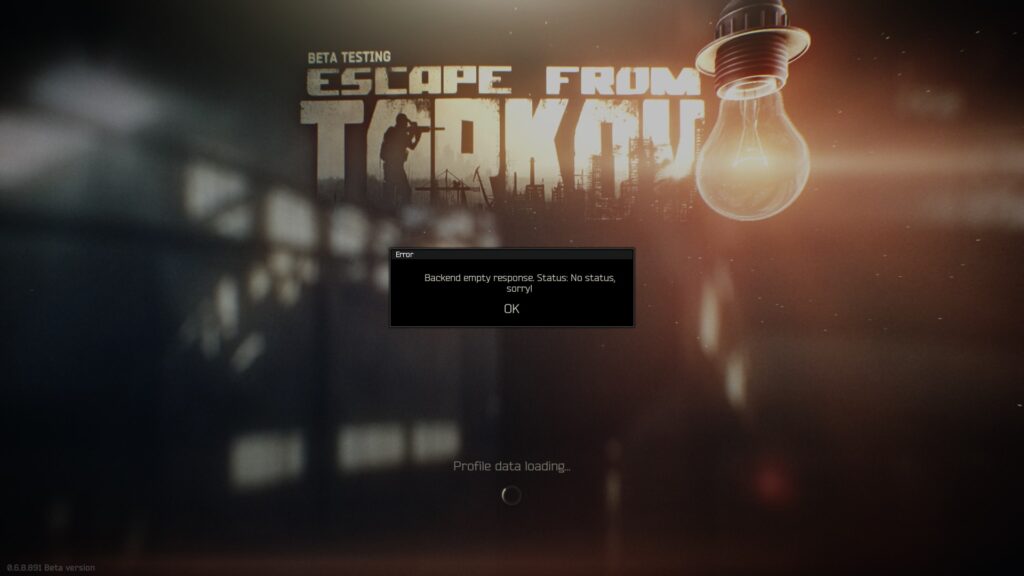
How To Fix Escape From Tarkov Backend Error 1000?
To fix the Escape From Tarkov backend error 1000, you can change the server location, restart the PC and launcher, and clear the cache. Moreover, you may also check the integrity of game files, and reinstall the game.
Below is a detailed explanation of all the above-mentioned fixes:
1. Change Server Location
Some users have reported that changing the server location in the game settings from Auto to a specific region, such as Europe West, has resolved the backend error 1000
To change the server location in Escape From Tarkov, you can follow these steps:
- Launch the Escape From Tarkov game launcher on your computer.
- Look for the server settings or options within the launcher interface. This may be located in a settings menu or a specific server selection area.
- Within the server settings, you should see a list of available game servers or regions. Choose the desired server location from the available options provided.
- After selecting the new server location, save or apply the changes within the game launcher to update your server location settings.
2. Restart The PC And Launcher
Sometimes, a simple restart of the PC and the game launcher can resolve the backend error 1000.
To restart your PC and launcher, follow these steps:
- Save any open files or work, and close all running programs and applications on your computer.
- Click on the “Start” button in the lower-left corner of your screen, then select “Power” and choose “Restart” from the options. Alternatively, you can press the “Ctrl + Alt + Delete” keys simultaneously and select “Restart” from the menu.
- Allow your computer to shut down and restart. Once the restart is complete, your computer will boot up with a fresh system state.
- After your computer has restarted, open the game launcher for Escape From Tarkov. This may involve double-clicking the game launcher icon on your desktop or finding it in your list of installed programs.
- Once the launcher is open, log in if necessary and access the game to resume your gameplay.
3. Clear Escape From Tarkov Cache
Try clearing the game’s cache. This can be done by navigating to the game’s installation folder and deleting the CefCache folder in the BSGLauncher and the Temp folder in the User\AppData\Local\BattleState Games.
To clear the cache in Escape From Tarkov, you can follow these steps:
- Open the file explorer on your computer and navigate to the installation folder of Escape From Tarkov.
- Within the game’s installation folder, look for a folder named “Cache” or a similar directory where temporary files are stored.
- Once you have located the cache folder, delete its contents. You can do this by selecting all the files and folders within the cache directory and deleting them.
- Additionally, you can also clear the launcher cache by navigating to the game launcher’s installation folder and deleting any temporary or cache-related files.
- After clearing the cache, restart the Escape From Tarkov game launcher to ensure that the changes take effect.
4. Check The Integrity Of Escape From Tarkov Game Files
Perform an integrity check of the game files through the game launcher. This can help to identify and fix any corrupted or missing files that may be causing the backend error.
To check the integrity of Escape From Tarkov game files, follow these steps:
- Launch the Escape From Tarkov game launcher on your computer.
- Look for the settings or options within the launcher interface. This may be located in a settings menu or a specific game options area.
- Within the game settings, locate the option to check the integrity of game files. This option may be labeled as “Verify Game Files” or “Check Integrity,”.
- Select the option to check the integrity of game files. This action will prompt the game launcher to verify the game files for any corruption or missing components.
5. Delete And Reinstall Escape From Tarkov
If the issue persists, consider uninstalling the game and then reinstalling it. This can help to resolve any underlying issues with the game files.
To uninstall and reinstall Escape From Tarkov, you can follow these steps:
- Access the Control Panel on your computer.
- Click on “Uninstall a program” under the “Programs” section.
- Find Escape From Tarkov in the list of installed programs.
- Right-click on Escape From Tarkov and select “Uninstall” to begin the uninstallation process.
- If you purchased the game digitally, download the installation files from the official source. If you have a physical copy, insert the installation media into your computer.
- Double-click on the installation file or follow the on-screen instructions to run the installer for Escape From Tarkov.
- Proceed through the installation wizard, making any necessary selections such as installation location and additional components.
6. Contact Escape From Tarkov Support
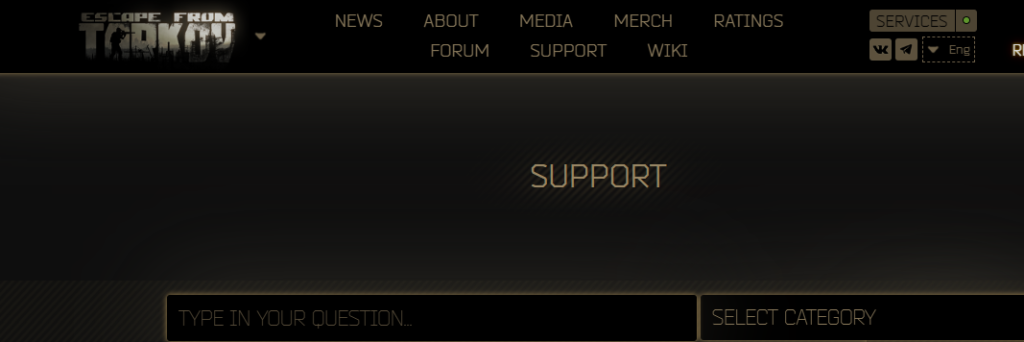
If none of the above steps resolve the issue, it’s recommended to contact Escape From Tarkov support for further assistance.
You can reach out to their support team by clicking here for personalized help in resolving the backend error 1000.
