Are you tired of encountering the frustrating issue of Facebook Messenger not displaying photos on your Android or iPhone?
This common problem can be exasperating, especially when you’re eager to view images shared by friends and family.
Fortunately, there are several effective solutions to address Facebook Messenger not showing photos.
In this blog, we will explore practical methods to troubleshoot and resolve the issue of photos not showing on Facebook Messenger for both Android and iPhone users.
How To Fix Facebook Messenger Not Showing Photos (Android & IPhone)?
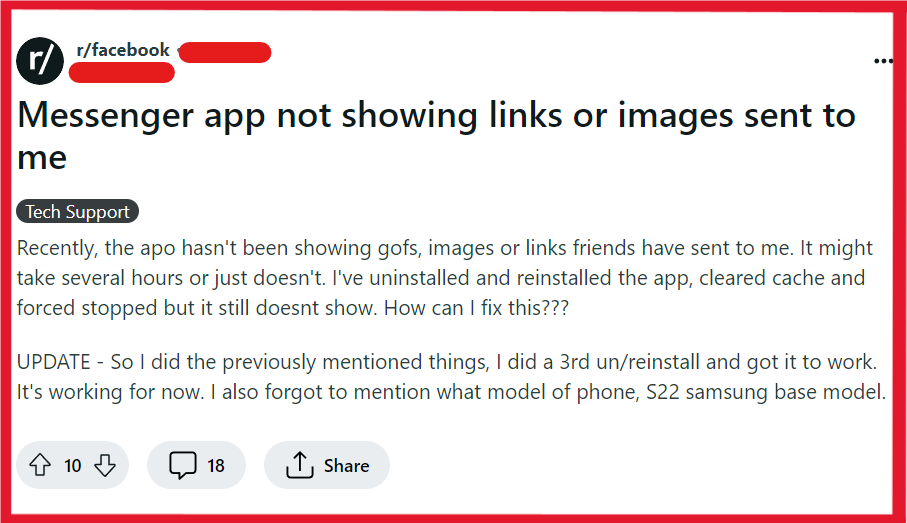
To fix Facebook Messenger not showing photos (Android & iPhone), you can restart your device, check your internet connection, and update the Messenger App. Additionally, you can clear Messenger App cache, and disable Messenger data saver mode.
1. Restart Your Device
A simple restart can often resolve temporary glitches, including issues with apps.
For Android:
- Press and hold the power button on your device.
- Tap ‘Restart’ or ‘Reboot’ if available, or power off and then turn your device back on.
For iPhone:
- Press and hold either the side or top button until the power off slider appears.
- Drag the slider, then wait 30 seconds for your device to turn off.
- To turn your device back on, press and hold the side or top button until you see the Apple logo.
2. Check Your Internet Connection
A weak or unstable internet connection can often be the cause of photos not displaying in Messenger.
- Open a browser and attempt to load a webpage to check internet connectivity.
- Try using another app that requires an internet connection.
- Move closer to your Wi-Fi router to improve signal strength.
- Restart your Wi-Fi router by unplugging it for 30 seconds and plugging it back in.
- Check mobile data signal strength and ensure you have not exceeded your data limit.
- Toggle ‘Airplane Mode’ on and off to refresh the network connection.
- Conduct an internet speed test using a speed test website.
- If issues persist, contact your internet service provider for assistance.
3. Update The Messenger App
Make sure you’re using the latest version of Messenger. App updates often include bug fixes.
For Android:
- Open the Google Play Store app.
- Tap the menu icon (three horizontal lines) and select ‘My apps & games’.
- Find Messenger in the list and tap ‘Update’ if available.
For iPhone:
- Open the App Store.
- Tap your profile icon at the top of the screen.
- Scroll to see pending updates and release notes. Tap ‘Update’ next to Messenger if an update is available.
4. Clear Messenger App Cache
Clearing the app’s cache can resolve issues caused by corrupted temporary files.
For iPhone:
- Go to ‘iPhone settings’.
- Open ‘General’.
- Find the ‘Facebook Messenger‘ App and click on that.
- Tap on the ‘Offload App‘ button.
- Again Reinstall the ‘Facebook Messenger‘ app.
For Android:
- Go to ‘Settings’ and tap ‘Apps & notifications’.
- Tap ‘See all apps’ and find ‘Messenger’.
- Tap ‘Storage & cache’.
- Tap ‘Clear Cache’.
5. Disable Messenger Data Saver Mode (Android)
On Android devices, Messenger has a Data Saver feature that reduces data usage by not automatically downloading images.
- Open the Messenger app on your Android device.
- Tap your profile picture in the top left corner.
- Scroll down to find and select “Data Saver.”
- If Data Saver is on, toggle it off to allow images to load.
6. Check Messenger App Permissions
Ensure Messenger has the necessary permissions to access photos on your device.
For Android:
- Go to ‘Settings’ and tap ‘Apps & notifications’.
- Tap ‘See all apps’ and select Messenger.
- Tap ‘Permissions’ and make sure that permissions like ‘Storage’ are enabled.
For iPhone:
- Open ‘Settings’ and scroll down to find Messenger.
- Tap Messenger and toggle on the permissions such as ‘Photos’.
7. Check Facebook’s Server Status
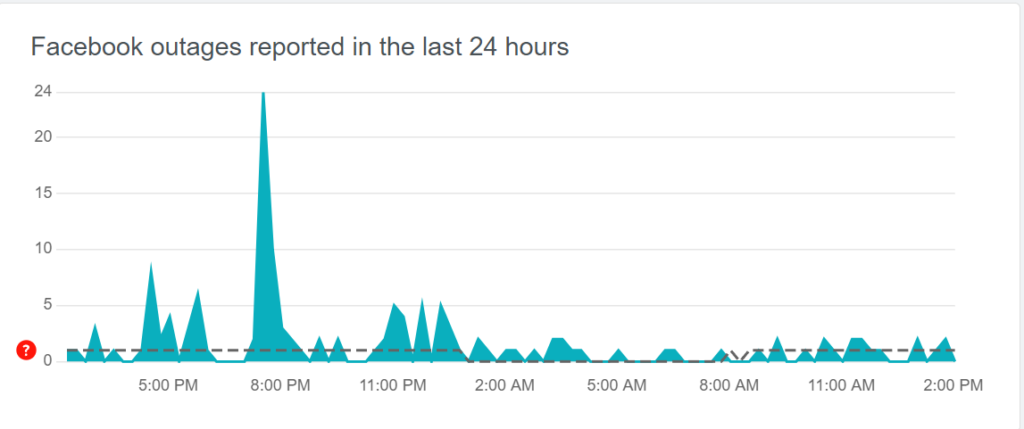
It’s also possible that the issue is on Facebook’s side. If Facebook servers are down, photos may not load.
Check online for any service status updates from Facebook.
8. Uninstall And Reinstall Messenger App
Uninstalling and then reinstalling Messenger can fix problems that might stem from a corrupted installation.
For Android:
- Go to ‘Settings’ and tap ‘Apps & notifications’.
- Tap ‘See all apps’, find Messenger, and tap it.
- Tap ‘Uninstall’. Confirm if prompted.
- Visit the Google Play Store, search for Messenger, and tap ‘Install’.
For iPhone:
- Press and hold the Messenger app icon on the home screen until it jiggles.
- Tap the ‘X’ on the app to delete it. Confirm if prompted.
- Open the App Store, search for Messenger, and tap the cloud icon or ‘Get’ to reinstall it.
9. Contact Facebook Support
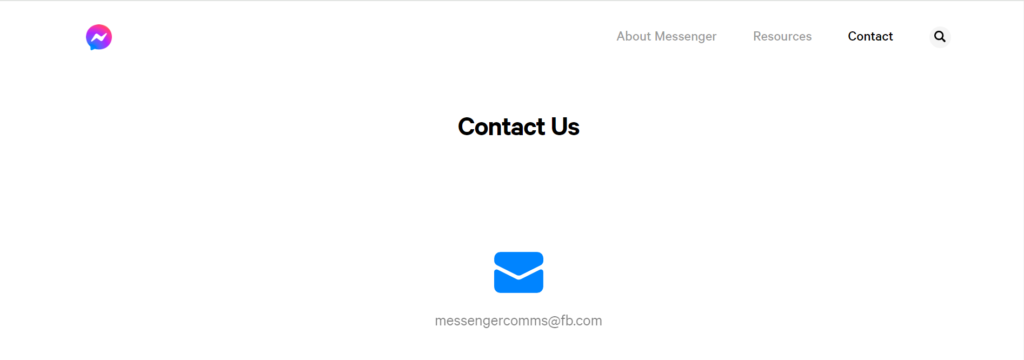
If none of the above solutions resolve the issue, it may be time to seek assistance from the experts.
You can contact Facebook’s support team. They can provide you with personalized assistance and additional troubleshooting steps.
