Are you a PlayStation 5 owner encountering the frustrating “An unidentified error occurred” message when attempting to subscribe to PS Plus?
The full error message says-“An unidentified error occurred, Try again in a few moments.”
This perplexing issue can hinder your gaming experience, but fear not, as effective solutions are available to address this common error.
In this comprehensive guide, we’ll delve into step-by-step methods to troubleshoot and resolve the “An unidentified error occurred” message when trying to subscribe to PS Plus on your PS5.
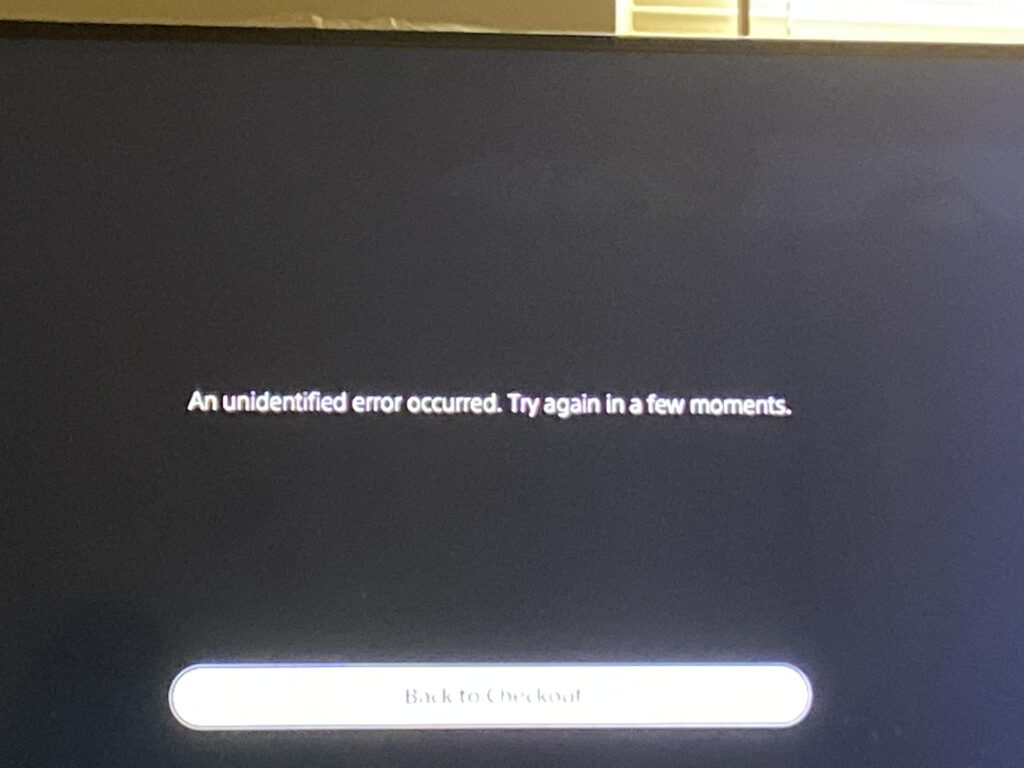
How To Fix “An Unidentified Error Occurred” When Trying To Subscribe To PS Plus On The PS5?
To fix “An Unidentified Error Occurred” on PS5, you may wait for 24 hours, use PayPal as a payment method, and purchase the game again. Moreover, you may also check for PSN server status, payment method, and purchase with funds in your PSN account.
Below is a detailed explanation of all the above-mentioned fixes:
1. Wait For 24 Hours
By waiting for the 24-hour period to elapse, you may be able to successfully subscribe to PS Plus on your PS5 without encountering the unidentified error message, especially if the issue is related to previously declined payments.
- If you have experienced multiple declined payments, particularly after five declined payments, PlayStation may block your ability to make any payments for 24 hours.
- The system may display the “An unidentified error occurred” message during this period.
- Every time you attempt to make a payment, the 24-hour timer may reset.
- In this case, it may be advisable to wait for 24 hours before attempting to subscribe to PS Plus again, as the ability to make purchases should be restored after this period.
2. Try Using PayPal As A Payment Method
By switching to PayPal as the payment method, even when the account has no funds but the same card is linked, you may be able to successfully subscribe to PS Plus on your PS5 without encountering the unidentified error message.
- If you encounter difficulties when using a credit or debit card, consider using PayPal as your payment method for the PS Plus subscription.
- Even if there are no funds available in your PayPal account, linking the same card to PayPal and using it as the payment method may allow the transaction to be processed successfully.
3. Try To Purchase The Game Again
If you encounter an error when trying to subscribe to PS Plus, consider attempting the subscription process again to see if the error persists.
Sometimes, errors can occur due to temporary glitches, and a subsequent attempt may result in a successful subscription without encountering the previous error.
4. Check PSN Server Status
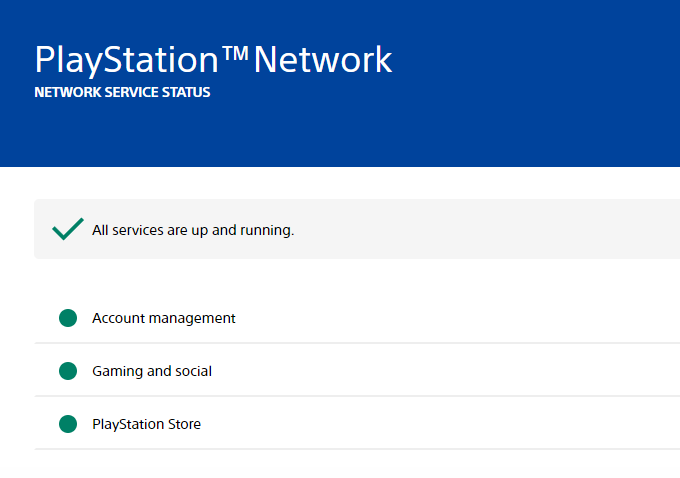
Visit the PlayStation Network (PSN) status page to verify the network is operating.
If there are widespread issues affecting the PSN servers, it could be the cause of the subscription error. Wait for the server issues to be resolved before attempting to subscribe again.
5. Check Your Payment Method
Review your payment method details, including the payment card or PayPal account information, to ensure that they are accurate and up to date.
Verify that the billing information matches the details registered with the payment method to avoid any discrepancies.
6. Purchase With Funds In Your PSN Account
If you have funds available in your PSN account, consider using them to subscribe to PS Plus. This can bypass potential payment method issues and allow for a successful subscription using the funds in your PSN wallet.
To purchase a PS Plus subscription using funds in your PSN account, you can follow these general steps:
- Ensure that you have sufficient funds in your PSN wallet to cover the cost of the PS Plus subscription.
- On your PS5, navigate to the PlayStation Store.
- Select the option to subscribe to PS Plus, usually found under the “Subscriptions” or “PlayStation Plus” section.
- When prompted to choose a payment method, select “PSN Wallet” or “Wallet” as the payment option.
- Confirm the subscription purchase using the funds available in your PSN wallet.
7. Restart Your PS5 Console
Power off your PS5 console completely, wait for a few moments and then power it back on.
This can help refresh the system and potentially resolve any temporary issues that could be causing the subscription error.
8. Contact PSN Support
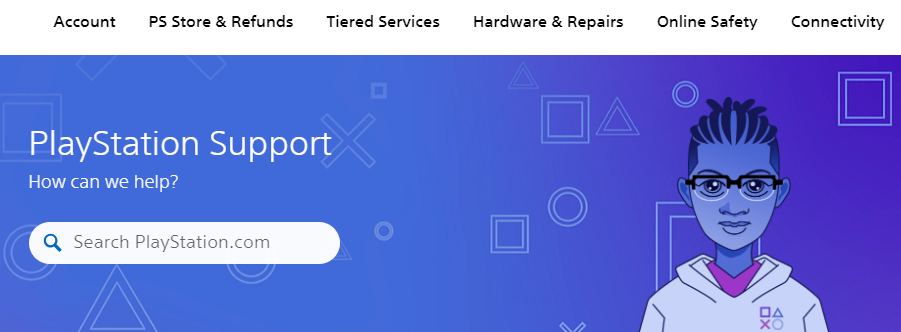
If the issue persists, consider reaching out to PlayStation Network support for direct assistance in resolving the unidentified error when attempting to subscribe to PS Plus.
