Are you ready to level up your gaming experience, only to be thwarted by the frustrating “Your Game Failed to Launch” error in the EA app on your PC?
Don’t worry, because we’ve got you covered. The error message reads as “Your game failed to launch. An error on our end caused your launch to fail. Try again a little later.”
In this blog, we’ll explore effective solutions to troubleshoot and fix this common issue, so you can get back to enjoying your favorite games hassle-free.
How To Fix “Your Game Failed To Launch” Error In EA App On PC?
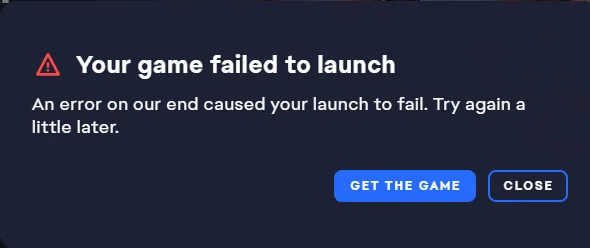
To fix “Your game failed to launch” error in theYEA app on PC, you can run app recovery as admin and clear EA app cache, set the EA app to run as administrator and create a shortcut, and repair the EA app game files. Additionally, you can update graphic drivers, and check your internet connection.
1. Run App Recovery As Admin And Clear EA App Cache
Sometimes, the EA app may encounter issues due to corrupted cache files.
Running the App Recovery tool as an administrator and clearing the cache can help resolve these issues.
- Close the EA app completely.
- Navigate to the EA app installation folder in File Explorer (usually C:\Program Files\Electronic Arts\EA Desktop\EA Desktop).
- Locate the App Recovery tool within the folder.
- Right-click on App Recovery and select ‘Run as administrator’.
- Follow the prompts to clear the cache.
2. Set EA App To Run As Administrator And Create A Shortcut
Running the game with administrative privileges can help bypass certain permission issues that might be causing the game to fail to launch.
- Navigate to the EA App installation folder on your PC.
- Locate the EADesktop.exe file.
- Right-click on EADesktop.exe and select ‘Properties’.
- In the Properties window, click on the ‘Compatibility’ tab.
- Under the Compatibility tab, check the box next to “Run this program as an administrator.”
- Click ‘Apply’ and then ‘OK’ to save the changes.
- Right-click on EADesktop.exe again, select ‘Send to’, and then choose ‘Desktop (create shortcut)’.
3. Repair EA App Game Files
Corrupted or missing game files can cause launch errors. You can repair the game files within the EA app or Steam, if applicable.
- Open the EA app.
- Navigate to ‘My Game Library’.
- Right-click on the game that is failing to launch.
- Select ‘Repair Game’ from the context menu.
- Wait for the repair process to complete and try launching the game again.
4. Update Graphics Drivers
Outdated or corrupt graphics drivers can lead to game launch issues.
Update your graphics drivers through the Device Manager or by downloading the latest drivers directly from the manufacturer’s website.
- Right-click the Start button and choose ‘Device Manager’.
- Expand ‘Display adapters’, right-click your graphics card, and select ‘Update driver’.
- Click ‘Search automatically for updated driver software’ and follow the instructions.
- Restart your PC after the update.
5. Check Your Internet Connection
A stable internet connection is essential for many games, especially those that require online authentication.
Ensure your internet connection is stable.
- Unplug your router from the power outlet.
- Wait at least 30 seconds to allow the device to fully power down.
- Plug the router back into the power outlet.
- Wait for the router to complete its boot-up process, which may take a couple of minutes.
6. Update EA App
An outdated app can lead to various problems, including launch failures. Check for updates and install them.
- Open the EA app on your PC.
- Click on the ‘Help’ menu or go to the app settings.
- Look for an option that says ‘Check for Update’ or similar.
- If an update is available, follow the prompts to download and install the update.
- After updating, restart the EA app and try launching your game again.
7. Uninstall And Reinstall The EA App
If updating the EA app doesn’t work, try uninstalling and reinstalling the EA app to ensure you have the latest version with all the bug fixes.
- Go to the Control Panel or Settings app on your PC.
- Navigate to ‘Programs’ and then ‘Programs and Features’ (in the Control Panel) or ‘Apps’ (in Settings).
- Scroll through the list of installed programs and locate the EA app.
- Click on the EA app and select ‘Uninstall’. Follow the prompts to complete the uninstallation process.
- Once uninstalled, restart your PC.
- Download the latest version of the EA app from the official EA website.
- Run the downloaded installer file and follow the on-screen instructions to install the EA app.
- After installation, open the EA app, sign in with your EA account, and try launching your game.
8. Contact EA Support
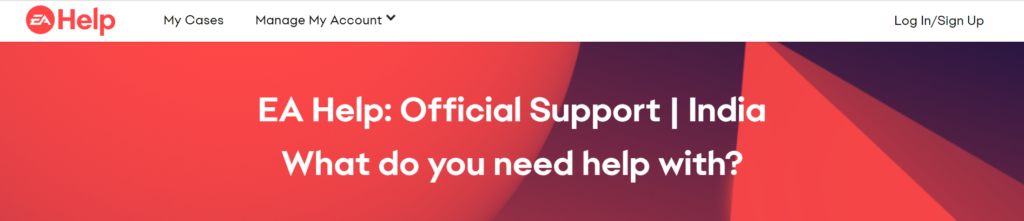
If none of the above solutions work, the next step is to contact EA Support.
They can provide more detailed troubleshooting steps specific to your situation.

