Encountering a payment processor currently unavailable error on Steam can be an inconvenience when you’re trying to make a purchase.
Many users have been faced with this frustrating error on the Steam platform.
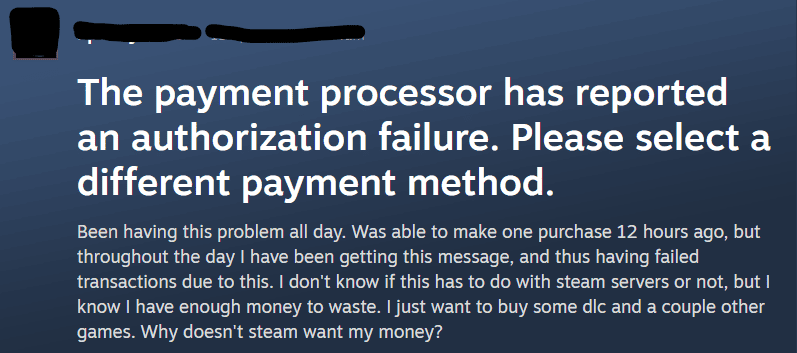
The whole message reads “Your purchase has not been completed. The payment processor is currently unavailable. Please select a different payment method or try again later.”
In this blog, we will discuss how to resolve this issue of the payment processor is currently unavailable in Steam.
What Causes Steam The Payment Processor Is Currently Unavailable?
When you encounter the payment processor is currently unavailable error message on Steam, it might be due to several factors:
1. Server Outages Of Steam
If there are issues with Steam’s payment processors, your transaction may not be complete. Steam server outages or maintenance can disrupt transactions, leading to failed payment processors.
2. Address Or CVV Mismatch
Failing an address or CVV check can result in a failed transaction. Although Steam does not collect the funds, your bank may have set them aside temporarily.
3. Network Issues
Another reason is network-related issues on the platform. Weak or poor connectivity can create payment-related issues on Steam.
How To Fix Steam The Payment Processor Is Currently Unavailable?
To fix Steam the payment processor is currently unavailable, check the server status of Steam and use a different payment method. Additionally, update the Steam client to resolve the payment processor issue.
1. Check Steam’s Operational Status
Before attempting another purchase, ensure that Steam’s servers are operational as this could be impacting the payment processors.
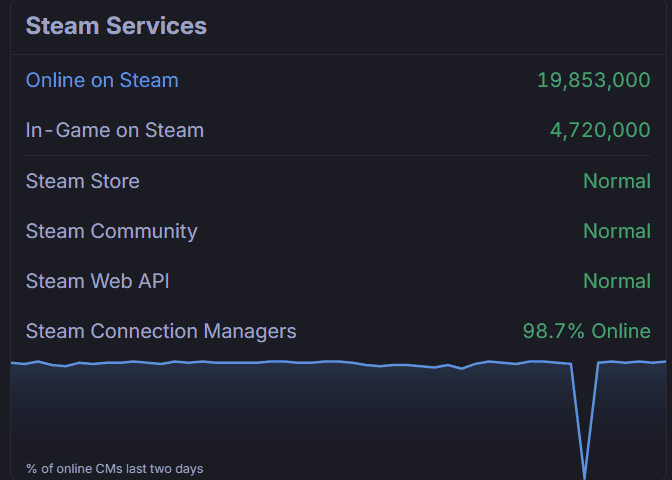
Visit the Steam Status website to check if there are any outages reported. This site provides a real-time overview of Steam’s services including server status. If there is a server outage, wait and try again later.
2. Verify Internet Connection
Ensure that your internet connection is stable. A fluctuating or weak connection might disrupt communication with Steam’s payment processor.
Try loading other websites or performing an internet speed test to confirm that your internet service is functioning correctly.
If problems persist, consider the following troubleshooting steps:
Switch Networks
Switching your networks can help bypass local congestion, hardware issues, or signal interference problems.
For example, if you’re on Wi-Fi and it’s not working well, you could plug in an Ethernet cable or connect to a different Wi-Fi network to get a better connection. This can help fix slow speeds or dropped connections.
Restart Your Router
To restart your router, follow these steps:
- Start by unplugging the power cables from both your modem and router.
- After you’ve unplugged both devices, wait for at least 30 seconds. This allows time for the memory in the devices to clear and for any residual power to dissipate. Waiting is a crucial step to ensure a proper reset.
- Plug the modem back into the power outlet first. Ensure that it’s fully powered on and that all the usual lights are lit or blinking as per the normal operation. This might take a minute or two.
- Before plugging the router back in, wait at least 60 seconds after the modem is activated. This allows the modem to complete its connection to your ISP so that when the router is powered back on, it can establish a fresh connection to the modem.
- Now plug the router back into the power outlet. Wait for it to fully power up.
- Once both devices are back online, check your computer or other devices to ensure that you have re-established an internet connection.
Contact Your ISP
If restarting your router doesn’t resolve the issue and you’re still experiencing problems with your internet connection, the next step is to contact your Internet Service Provider (ISP) for assistance
3. Use A Different Payment Method
Steam offers a variety of payment options. If your primary card isn’t working, consider using a different credit or debit card.
Alternatively, Steam Wallet, PayPal, and other provider options like Skrill may be viable. It is suggested that switching the payment method often resolves the issue.
4. Attempt Payment From A Different Device
Sometimes, the issue can be with your device or its connection to Steam’s servers. To rule this out, try processing your payment on a different device.
Use a separate computer, a mobile device, or the Steam mobile app to attempt the transaction. This approach has helped users indicate that device-related glitches can interfere with payment processing.
5. Update Steam Client
Ensure your Steam client is up to date. Steam frequently releases updates that can fix a variety of issues, including payment processing problems.
To update, click on “Steam” in the upper left corner, then select “Check for Steam Client Updates…“. If an update is available, proceed to install it and try your transaction again.
6. Cancel Any Pending Transactions
Sometimes, pending transactions can block new ones.
To resolve Steam the payment processor is currently unavailable error, one of the steps you can take is to cancel any pending transactions. This can help clear out any incomplete transactions that might be causing issues with new ones.
Here’s how you can cancel pending transactions on Steam:
- Open the Steam client on your computer or navigate to the Steam website in your web browser.
- Log in to your Steam account if you’re not already logged in.
- Click on your username in the upper right corner of the Steam interface and select ‘Account Details’ from the drop-down menu.
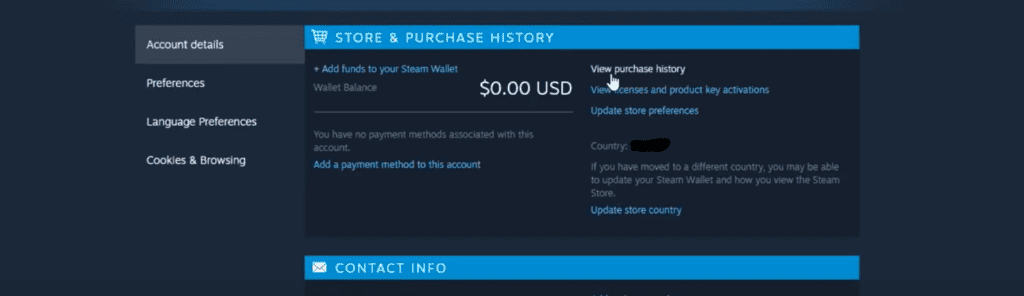
- Look for and click on ‘View purchase history’ to see a list of your Steam transactions.
- Find any transactions that are listed as pending and click on them.
- If given the option, choose to cancel the pending transaction.
- After canceling any pending transactions, you can attempt your purchase again to see if the issue with the payment processor has been resolved.
7. Contact The Steam Support Team
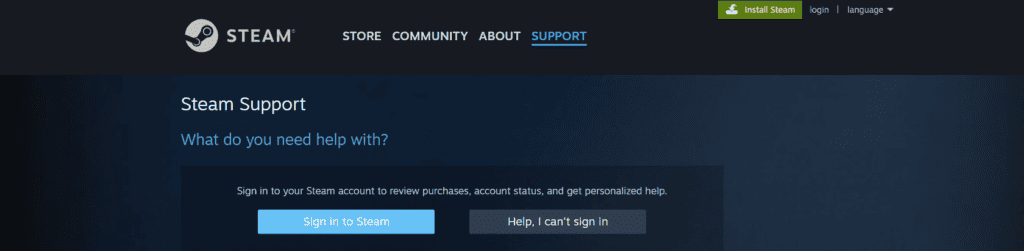
If the problem persists, contact Steam Support for assistance. To contact Steam Support regarding payment processing issues:
- Navigate to the Steam Support website and log in with your Steam account.
- Select the category related to your issue (e.g., ‘Purchases’ and ‘Payment Methods’).
- Use the provided form to submit a detailed description, attaching the necessary information collected earlier.
- Await a response from Steam Support, typically received via your Steam account’s email address.
If problems persist, Steam Community forums can be a resource for additional support and information from fellow users who may have faced similar issues.

