When you’re trying to install new apps on your Android device using third-party tools like xManager, encountering the “There was a problem parsing the package” error can be frustrating.
This error generally indicates that your device has trouble processing the installation files. Whether it’s a compatibility issue, a corrupted APK file, or security settings preventing the installation, this common problem has a range of potential fixes.
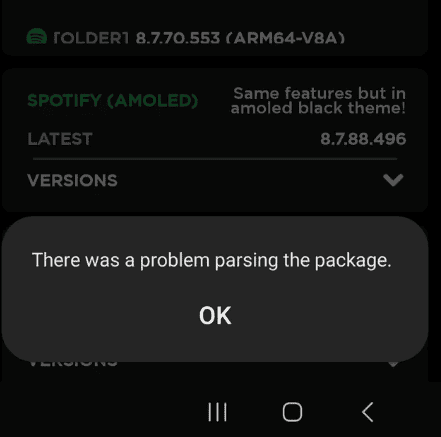
So, if you’re ready to troubleshoot and fix this pesky error, keep reading as we delve into the solutions that will help you get your favorite apps up and running in no time.
How To Fix “There Was A Problem Parsing The Package” On XManager?
To fix “There was a problem parsing the package” On xManager, you can check the APK file, USB debugging, and update the OS. Additionally, you can also factory reset to resolve the issue.
1. Check The APK File
A partial or incomplete download can often lead to parsing errors.
- Ensure the APK file is fully downloaded. Check the file size against the expected size to confirm.
- If the file is incomplete or the sizes don’t match, redownload the APK file from a trusted source.
2. Enable Unknown Sources
Navigate to your device’s settings and allow the installation of apps from unknown sources.
- Go to “Settings” on your Android device.
- Scroll down to “Security” or “Privacy” settings.
- Look for “Unknown Sources” and toggle the switch to allow installation of apps from sources other than the Google Play Store.
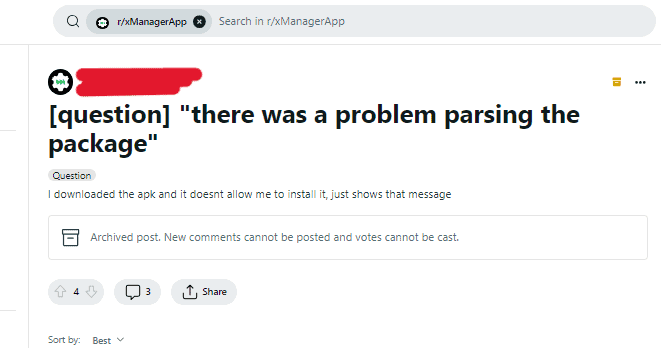
3. USB Debugging
Turning on USB debugging on your Android device can sometimes resolve parsing package errors. You can enable USB debugging from the Developer Options in your device settings.
- Open “Settings” on your device.
- Scroll to “About phone” and tap it.
- Find “Build number” and tap it 7 times to enable Developer Options.
- Go back to the main “Settings” menu, and you should see “Developer options.”
- Within “Developer options,” scroll down and enable “USB debugging.”
4. Clear Cache And Data Of Package Installer
For Android
- Navigate to “Settings” > “Apps” or “Apps & notifications.”
- Find “Package Installer” or the app you are using to install the APK.
- Go to “Storage” and tap on “Clear Cache” and “Clear Data.”
For iOS
Unfortunately, iOS does not provide a direct way to clear app caches. Uninstalling and reinstalling the app can achieve a similar result.
5. Update OS
If your device’s operating system is outdated, updating to the latest version can resolve compatibility issues that might be causing the parsing error.
For Android
- Go to “Settings” > “System” > “System update” or “About phone” > “Software update.”
- Download and install any available updates.
For iOS
- Go to “Settings” > “General” > “Software Update.”
- Download and install any available updates.
6. Reset Network Settings
A network settings reset can sometimes clear up issues that affect app downloads and installations.
For iOS
- Go to “Settings” > “General” > “Reset.”
- Tap “Reset Network Settings” and enter your passcode if prompted.
For Android
- Open “Settings” on your device.
- Tap on “System” > “Reset options” or directly on “Reset options” depending on your device.
- Select “Reset Wi-Fi, mobile & Bluetooth” or “Reset network settings.”
- Confirm and complete the reset process.
7. Factory Reset Your Device
As a last resort, if none of the above solutions work, you can perform a factory reset on your device.
For Android
- Before proceeding, back up all important data to an external storage or cloud service.
- Go to “Settings” > “System” > “Reset options.”
- Select “Erase all data (factory reset)” or “Factory data reset.”
- Confirm the action and wait for the device to reset and restart.
For iOS
- Go to the “Settings” app on your device.
- Tap “General.”
- Scroll down and tap “Transfer or Reset [Device].” On older iOS versions, you might see “Reset” instead.
- Tap “Erase All Content and Settings.” If asked, enter your passcode or Apple ID password.
- Confirm that you want to erase your device.

