Are you experiencing frustration with EA FC 24 objectives not working or tracking as they should?
Many players have encountered issues with objectives not counting or updating correctly in EA FC 24.
Fortunately, there are several steps you can take to troubleshoot and resolve these problems.
In this blog, we’ll explore effective methods to fix EA FC 24 objectives that are not working or tracking as intended, helping you get back to enjoying the game without unnecessary hindrances.
How To Fix EA FC 24 Objectives Not Working Or Tracking?
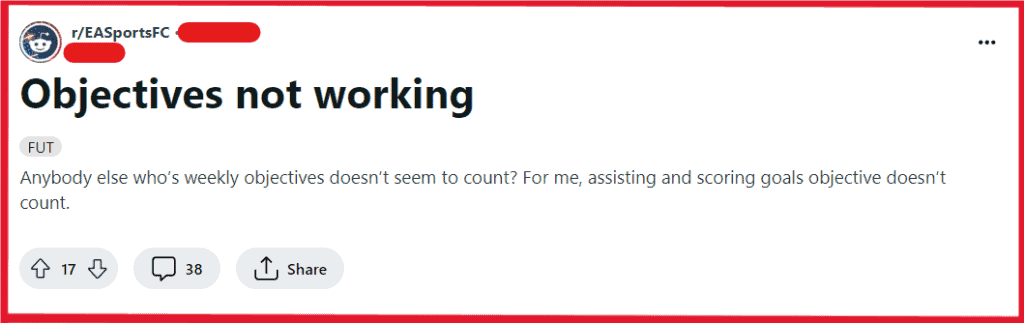
To fix EA FC 24 objectives not working or tracking, you can perform specific actions, exit and re-enter modes, and perform required tasks. Additionally, you can check for EA FC 24 updates, restart EA FC 24, and clear EA FC 24 Cache.
1. Perform Specific Actions
In some cases, specific actions may be required to trigger objective tracking. For example, in Player Career Mode, there have been reports of contract goals not tracking properly.
If you encounter such issues, try to replicate the specific actions or conditions required to fulfil the objectives.
2. Exit And Re-enter Modes
If you’re facing visual glitches where objectives appear to not be working, try exiting the relevant mode (e.g., FUT mode) and then re-entering.
This simple step has reportedly resolved objective tracking issues for some players.
3. Perform Required Tasks
For specific objectives that seem to be stuck, ensure that you are fulfilling the required tasks accurately.
For example, if a specific objective requires scoring goals or performing certain moves, double-check that you are meeting the criteria as intended.
4. Check For Updates
Ensure that your game is up to date with the latest patches and updates. Sometimes, objective tracking issues can be resolved by installing the latest game updates, which may include bug fixes related to objectives.
For PlayStation 4/PlayStation 5:
- Highlight EA FC 24 on the dashboard.
- Press the Options button on the controller.
- Select ‘Check for Update’.
For Xbox One/Series X|S:
- Press the Xbox button to open the guide.
- Go to ‘My games & apps’ > ‘See all’ > ‘Games’.
- Highlight EA FC 24, press the Menu button, and choose ‘Manage game and add-ons’.
- Select ‘Updates’.
For PC (Origin):
- Open Origin and go to ‘My Game Library’.
- Right-click EA FC 24 and choose ‘Check for Update’.
For PC (Steam):
- Open Steam and go to the ‘Library’ section.
- Right-click EA FC 24 and select ‘Properties’.
- Go to the ‘Updates’ tab.
For PC (Epic Games Launcher):
- Open Epic Games Launcher and go to ‘Library’.
- Locate EA FC 24 and click ‘Update’ if available.
5. Restart EA FC 24
If you encounter problems with objectives not counting or updating correctly, try restarting the game.
This simple step can sometimes resolve temporary glitches and refresh the objective tracking system.
For PlayStation 4/PlayStation 5:
- Press the PlayStation button to go to the home screen.
- Highlight EA FC 24, press the Options button, and select ‘Close Application’.
- Select EA FC 24 from the home screen and press ‘X’ to restart it.
For Xbox One/Series X|S:
- Press the Xbox button to open the guide.
- Highlight EA FC 24, press the Menu button, and choose ‘Quit’.
- Navigate back to the game tile and press ‘A’ to restart it.
For PC:
- Close the game by clicking the ‘X’ in the corner or pressing ‘Alt’ + ‘F4’.
- Open your game launcher and click ‘Play’ on EA FC 24 to restart the game.
6. Clear EA FC 24 Cache
Clearing the game cache can help resolve issues related to data and temporary files that may be affecting objective tracking.
For PlayStation 4:
- Turn off the PS4 completely (not Rest Mode).
- Unplug the power cord after the indicator light stops blinking.
- Wait 30 seconds.
- Reconnect the power cord and turn on the PS4.
For PlayStation 5:
- Go to Settings > Storage > Console Storage.
- Select Games and Apps.
- Choose EA FC 24 and clear the cache or delete data as needed.
For Xbox One/Series X|S:
- Power down the console and unplug it.
- Wait 30 seconds.
- Plug in and power on the console.
For PC (Origin):
- Close Origin.
- Press Win+R, type %ProgramData%/Origin, and delete all files except LocalContent.
- Press Win+R, type %AppData%, navigate to Local, and delete the Origin folder.
- Restart PC and open Origin.
For PC (Steam):
- Right-click EA FC 24 in Steam library.
- Click Properties > Local Files.
- Click ‘Verify integrity of game files’.
For PC (Epic Games Launcher):
- Go to Library in the launcher.
- Click the three dots under EA FC 24.
- Select ‘Verify’.
7. Uninstall And Reinstall EA FC 24
As a last resort, consider uninstalling and reinstalling the game to ensure a fresh and correctly installed version, potentially resolving persistent objective tracking issues.
For PlayStation 4 & PlayStation 5:
- Go to the main dashboard.
- Highlight the EA FC 24 game icon.
- Press the Options button on your controller.
- Select ‘Delete’ or ‘Uninstall’.
- Confirm the action.
- Once uninstalled, go to the PlayStation Store or your Library.
- Find EA FC 24 and select ‘Download’ or ‘Install’.
For Xbox One & Xbox Series X|S:
- Press the Xbox button to open the guide.
- Go to ‘My games & apps’.
- Highlight EA FC 24.
- Press the Menu button and select ‘Uninstall’.
- Confirm the action.
- Once uninstalled, go to ‘My games & apps’ > ‘Full library’ > ‘All owned games’.
- Select EA FC 24 and choose ‘Install’.
For PC (Origin):
- Open the Origin client.
- Go to ‘My Game Library’.
- Right-click on EA FC 24.
- Select ‘Uninstall’.
- Once uninstalled, find EA FC 24 in your Game Library again.
- Click ‘Download’ to reinstall it.
For PC (Steam):
- Open the Steam client.
- Go to the ‘Library’ section.
- Right-click on EA FC 24.
- Select ‘Manage’ > ‘Uninstall’.
- Confirm the action.
- After uninstallation, find EA FC 24 in your Library again.
- Click ‘Install’.
For PC (Epic Games Launcher):
- Open the Epic Games Launcher.
- Go to the ‘Library’ section.
- Click on the three dots under EA FC 24.
- Select ‘Uninstall’.
- Confirm the action.
- Once uninstalled, find EA FC 24 in your Library.
- Click ‘Install’.
8. Contact EA Support

If all else fails, consider reaching out to EA support for assistance.
They may provide further troubleshooting steps or insights into known issues with objective tracking in EA FC 24.
