Ever been in the middle of buying something online at Lowe’s and suddenly, the checkout just won’t work? Well, it can be a really frustrating experience.
Whether it’s due to website outages, stock availability issues, or browser-related glitches, each problem requires a specific approach to resolve it.
In this guide, we will explore the reasons why Lowe’s checkout might not be working and provide insights into how these issues can be fixed.
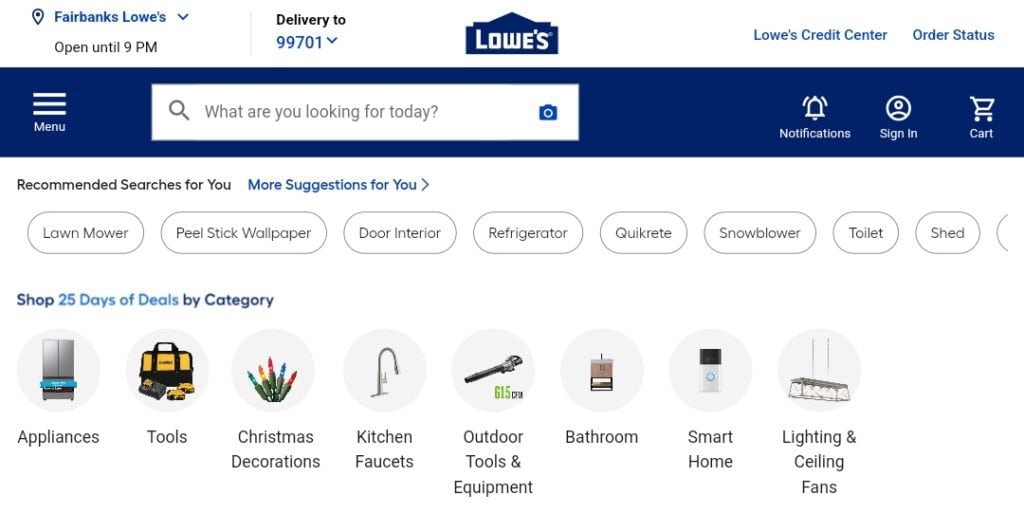
What Causes Lowe’s Checkout Not Working?
When you encounter issues during the Lowe’s checkout process, it could be due to a variety of factors that disrupt the online payment and order completion. Understanding the common causes and error messages can help pinpoint and resolve the problem swiftly.
1. Technical Glitches
Temporary issues with Lowe’s website or app can prevent successful checkouts. This includes slow loading times or unresponsive pages.
2. Browser Problems
Checkout may not work properly if your web browser is outdated or has accumulated cache and cookies.
3. Stock Availability
If an item is not in stock, checkout might fail. Checking the availability of the item you wish to purchase is important.
4. Payment Issues
Payment details need to be entered with caution. Incorrect payment information or problems with Lowe’s card or credit card services can lead to checkout errors.
How To Fix Lowe’s Checkout Not Working?
To fix Lowe’s checkout not working, use incognito mode, check the payment credentials and server status. Additionally, you can also consider alternative payment methods and clear cache and cookies for Lowe’s website and app.
1. Check Internet Connectivity
Ensure your internet connection is stable and strong enough to process transactions. A weak or unstable connection can interrupt the checkout process. Try loading other websites to test connectivity, and if they also fail to load, the issue may lie with your internet service provider.
To troubleshoot your internet connection and potentially fix issues, you can follow these steps:
Reboot The Device
Unplug your router and modem, wait at least 30 seconds, then plug in the modem. Wait at least 60 seconds before plugging in the router.
Run Speed Test
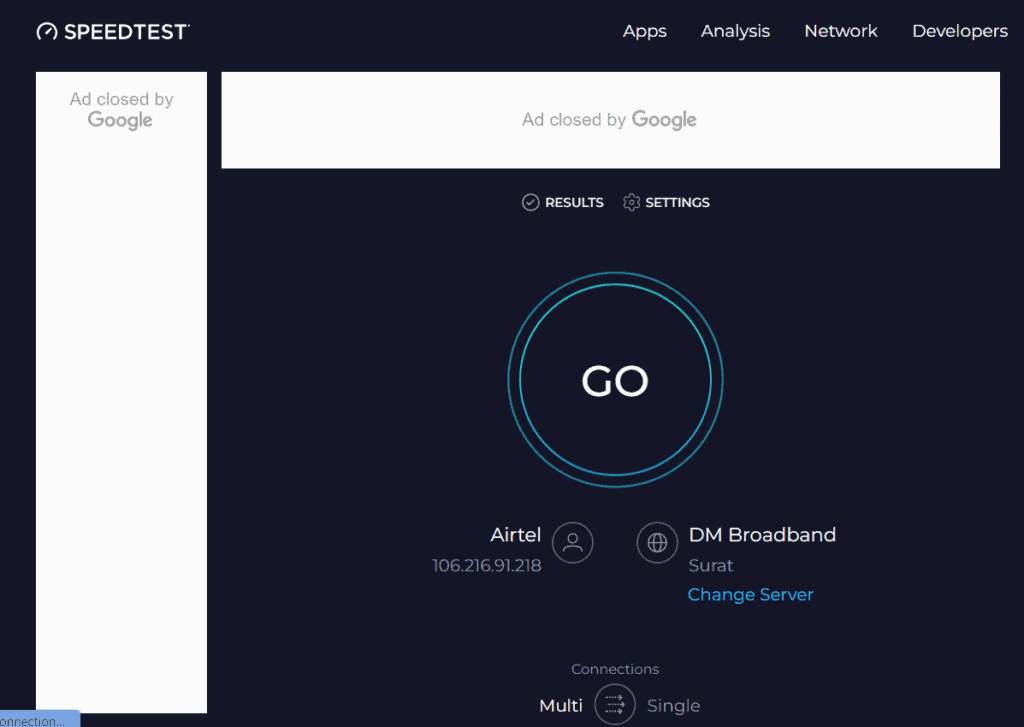
- Visit a reliable speed test website such as Speedtest.net
- On the speed test website, click the “Go” option to start the test.
- Once the test is completed, you’ll see your ping (latency), download speed, and upload speed. These numbers indicate how quickly your device can communicate with the internet for both downloading and uploading data.
- Compare the results with the speeds promised by your Internet Service Provider (ISP) to determine if your connection is performing as expected.
Reset Your Router
If these steps do not resolve the issue, you may need to reset your router. Here are the steps to reset your router:
- Locate the Reset Button: Find the reset button on your router, which is usually a small, recessed button that requires a pin to press.
- Press and Hold: With the router powered on, press and hold the reset button for more than 10 seconds until the system LED indicator flashes quickly from a slow flash, indicating the reset process has begun.
- Wait for Restart: After releasing the reset button, wait for the router to fully restart. This process can take a few minutes.
- Reconfigure Settings: Following a reset, you will need to re-enter any custom settings or configurations, as the reset will have restored the router to its factory default settings.
2. Try Another Browser
Sometimes, the issue might be related to the browser you are using. Open the Lowe’s website in a different browser and attempt the purchase again.
To fix Lowe’s checkout not working, access it through browsers like the latest versions of Google Chrome, Mozilla Firefox, Microsoft, or Safari.
3. Clear Browser Cache And Cookies
Over time, your browser’s cache and cookies can cause issues with the loading and functioning of websites. Clearing these temporary files can resolve checkout problems.
To clear cache and data on your browser, follow these simple steps:-
On Google Chrome:
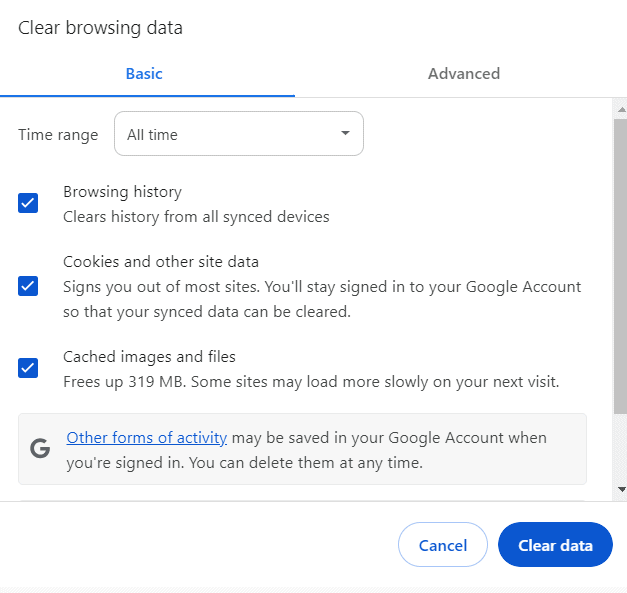
- On your computer, open Chrome.
- At the top right, click More.
- Click More Tools Clear browsing data.
- At the top, choose a time range. To delete everything, select All Time.
- Next to “Cookies and other site data” and “Cached images and files,” check the boxes.
- Click Clear data.
On Microsoft Edge:
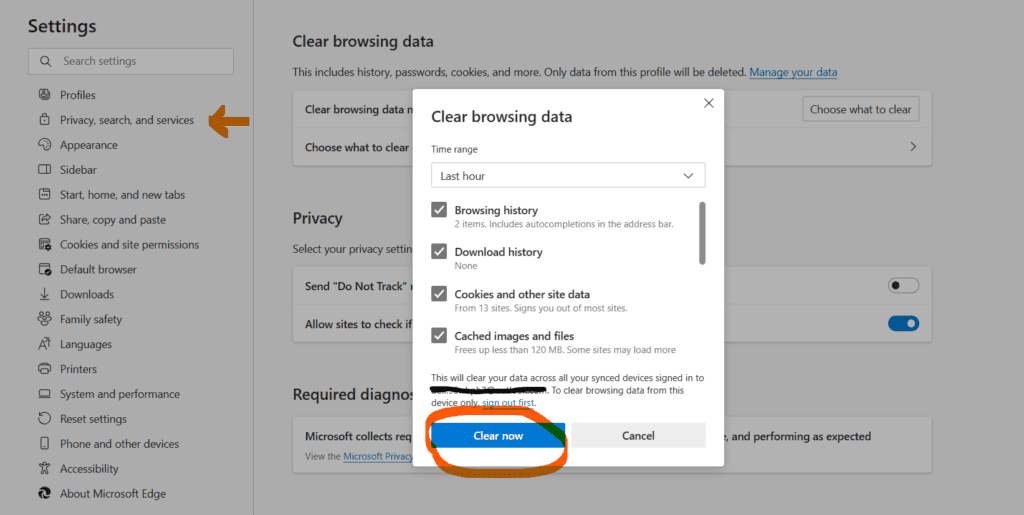
- Open Microsoft Edge.
- Click on the three-dot icon at the top right to open the menu.
- Select “Settings” > “Privacy, search, and services.”
- Under “Clear browsing data,” select “Choose what to clear.”
- Pick a time range or select “All time” to clear everything.
- Check the boxes for “Cookies and other site data” and “Cached images and files.”
- Click on “Clear now.”
On Safari (for MacOS):
- Open Safari.
- Click on the “Safari” in the menu bar at the top of the screen, then select “Preferences.”
- Go to the “Privacy” tab and click on the “Manage Website Data” option.
- Click “Remove All” to clear cookies and data or select specific websites and click “Remove” to clear cookies and data for those sites.
- To clear the cache, go back to the menu bar, and select “Develop” (if the Develop menu is not visible, go to “Safari” > “Preferences” > “Advanced” and check “Show Develop menu in the menu bar”), and then select “Empty Caches.”
4. Clear App Cache And Data
Cached data can sometimes become corrupted, causing apps to behave unexpectedly. Clearing the cache and data may fix checkout problems:
- For Android:
- Go to “Settings” > “Apps” or “Application Manager”
- Find and tap the Lowe’s app
- Select “Storage” > “Clear Cache” and “Clear Data”
- For iOS:
- iOS does not allow clearing the app cache and data individually. Uninstalling and reinstalling the app will achieve this.
5. Use Incognito Mode
Private browsing modes like Incognito can help determine if the issue stems from your browser’s cache or cookies. Here’s how to proceed:
- Open your browser’s menu and select Incognito Mode or Private Browsing.
- Access the Lowe’s website and try to check out.
- If successful, clear your cache and cookies in the regular browsing mode.
6. Verify Payment Method Details
Ensure that all the information you are entering for your payment method is correct. This includes:
- Card number
- Expiration date
- CVV code (usually a three-digit number on the back of the card)
Incorrect details can lead to failed transactions. It’s easy to mistype numbers, so double-check your information before submitting.
7. Check For Payment Authorization Issues
Sometimes transactions are blocked by your bank for security reasons. If you suspect this is the case, follow these steps:
- Call the number on the back of your card to speak with your bank’s customer service.
- Verify any recent transaction attempts and clarify with them that it was you trying to make the purchase.
- Ask them to authorize the transaction, if everything is in order.
Authorized transactions typically go through after confirmation with your bank.
8. Consider Alternative Payment Methods
If your primary payment method isn’t working, consider the following alternatives:
- Use a different credit or debit card.
- Try a Lowe’s gift card if you have one.
- Use PayPal if it’s an available option.
Alternative payment methods can be a convenient workaround if you continue to encounter issues with your primary card.
9. Update The Lowe’s App
Always ensure that you are using the most recent version of the Lowe’s app. Developers regularly release updates to fix bugs and improve performance. To update the app:
- Go to the App Store (iOS) or Google Play Store (Android)
- Search for the “Lowe’s Home Improvement” app
- Tap “Update” if available
10. Uninstall And Reinstall Lowe’s Mobile App
If updating does not resolve your issue, consider reinstalling the Lowe’s app. To reinstall:
For Android:
- Go to the Google Play Store.
- Search for “Lowe’s” and select the app.
- Tap “Uninstall.“
- Once uninstalled, tap “Install” to reinstall the app.
For IOS:
- Press and hold the Lowe’s app icon.
- Tap “Delete App” to uninstall.
- Open the App Store.
- Search for “Lowe’s” and tap “Download” to reinstall.
11. Check Lowe’s Website Status
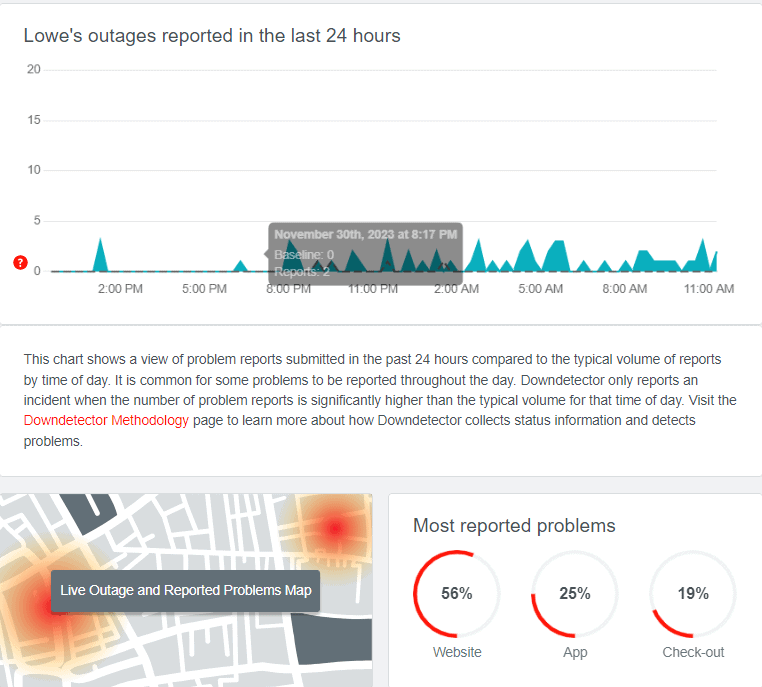
There could be a problem with the Lowe’s website itself. You can check for outages or issues reported by other users on services like Downdetector or UpdownRadar.
12. Contact Customer Support Of Lowe’s
If you’re experiencing issues with Lowe’s checkout, reaching out to customer support can help resolve your problem promptly.
To get assistance from Lowe’s Customer Service:
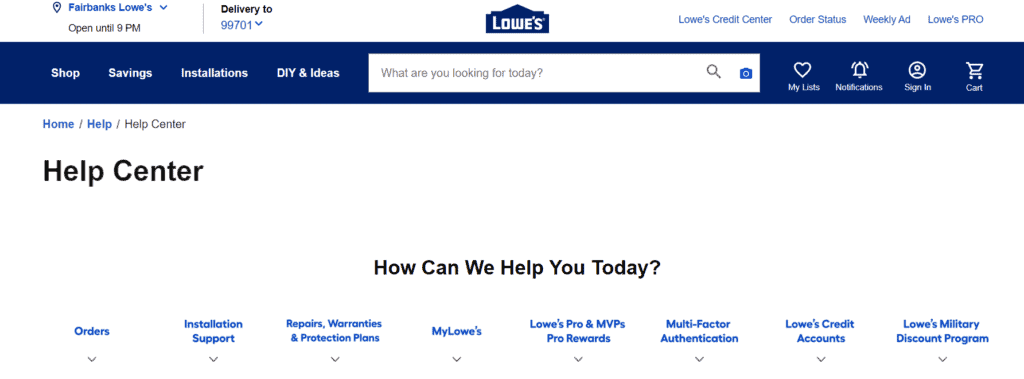
- By Phone: Dial 1-888-516-1010 for inquiries about repairs, warranties, or Lowe’s Protection Plan claims. For general customer service, call 1-800-445-6937. These lines are open Monday through Sunday, and you can speak directly with a support agent.
- Online: Visit the Lowe’s Contact Us & Customer Service page to find FAQs or chat with a representative for immediate help.

