If you’ve encountered the frustrating “Error validating credentials” issue with ChatGPT, you’re not alone. This error can occur for various reasons, ranging from server issues to problems with login credentials.
Fortunately, there are several troubleshooting steps you can take to resolve this issue and get back to using ChatGPT seamlessly.
In this blog, we’ll explore some effective methods to fix the “Error validating credentials” problem and get your ChatGPT experience back on track.
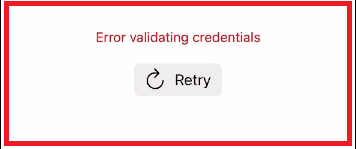
How To Fix ChatGPT Error Validating Credentials?
To fix the ChatGPT “Error validating credentials”, you can check the ChatGPT server status, check your internet connection, and verify your login details. Additionally, you can try a different browser or open ChatGPT in incognito mode.
1. Check ChatGPT Server Status
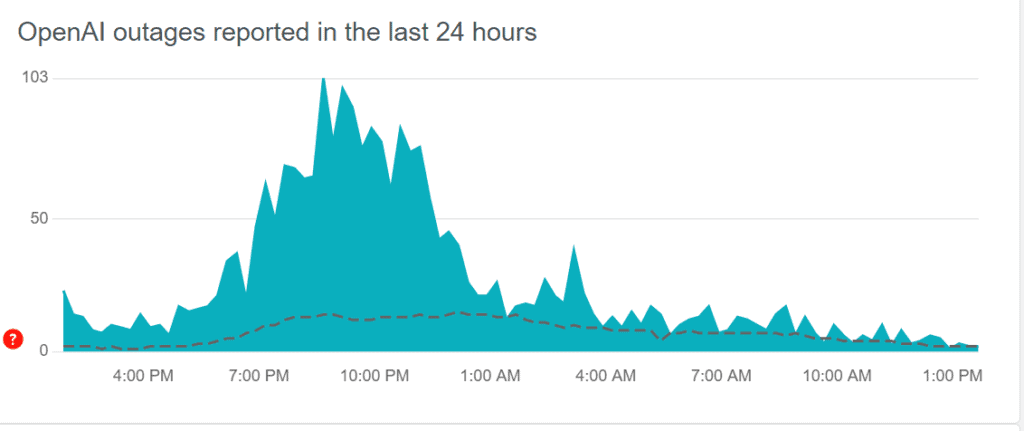
Check whether there are any known issues with the ChatGPT server. If there is a widespread problem, there might be information available on the official website or social media channels. As Server outages or maintenance can lead to authentication errors.
- Visit OpenAI Status for official real-time service updates.
- Check OpenAI’s social media for any announcements or user reports.
- Look at community reports on Downdetector.
- If an outage is confirmed, wait for an all-clear before retrying.
2. Check Your Internet Connection
A stable internet connection is required to log in successfully. Verify that your internet connection is working by trying to access other websites or services.
If other sites are not loading, troubleshoot your internet connection by restarting your router or contacting your internet service provider.
Steps to restart your router or modem:
- Unplug power cords from both modem and router.
- Wait one minute.
- Plug in the modem and wait for it to power on completely.
- Plug in the router and wait for it to establish a connection with the modem.
3. Verify Your Login Details
Ensure that you are entering the correct username and password. If you have recently changed your password, make sure you are using the new one. Incorrect login details are one of the most common reasons for credential errors
- Double-check the username and password you have entered.
- Ensure that the Caps Lock key is not accidentally enabled if the password is case-sensitive.
- If you recently changed your password, make sure you are using the updated credentials.
4. Try A Different Browser Or Incognito Mode
Sometimes, the issue might be related to the browser itself. Trying a different browser, or opening an incognito or private browsing window, can help bypass the problem. Using another browser or incognito mode can help identify if the issue is browser-specific.
- Open a different web browser and navigate to the ChatGPT login page.
- Alternatively, open an incognito or private window in your current browser.
- Attempt to log in while in this different browser or incognito mode.
5. Clear Browser Cache And Cookies
Over time, your browser’s cache and cookies can become corrupted, which may lead to issues like the error in validating credentials. Clearing your browser cache and cookies can help reset the connection. You can do this from the settings or preferences menu of your browser.
For Google Chrome:
- Click three dots > “More tools” > “Clear browsing data.”
- Select time range, check “Cookies” and “Cached images and files.”
- Click “Clear data.”
For Mozilla Firefox:
- Click three lines > “Options” > “Privacy & Security.”
- Click “Clear Data” under “Cookies and Site Data.”
- Check “Cookies” and “Cached Web Content,” then “Clear.”
For Safari:
- Click “Safari” > “Preferences” > “Privacy.”
- Click “Manage Website Data” > “Remove All.”
6. Contact Support Of ChatGPT
If all else fails, reaching out to the customer support team of ChatGPT can provide you with more personalized assistance.
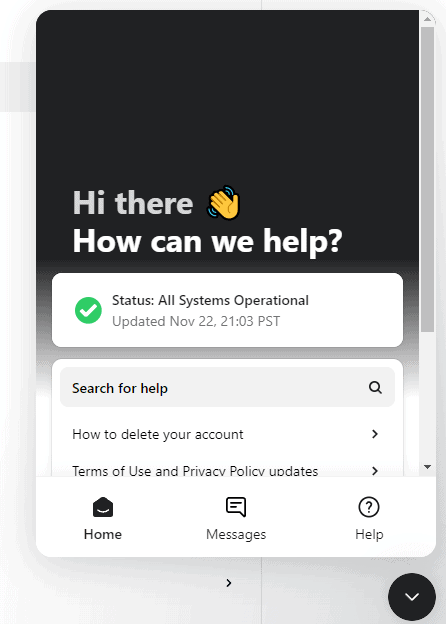
You can reach out to them via the OpenAI Help Center where you can find different contact options, such as submitting a request through a contact form or initiating a chat.

