Are you a fan of ARK: Survival Ascended but frustrated because the servers aren’t showing up? Don’t worry, you’re not alone.
Many players have encountered this issue, and it can be quite frustrating when you’re eager to jump into the game but can’t find the server you want to join.
In this guide, we’ll explore some common reasons why ARK: Survival Ascended servers may not be showing up and provide practical solutions to help you get back into action.
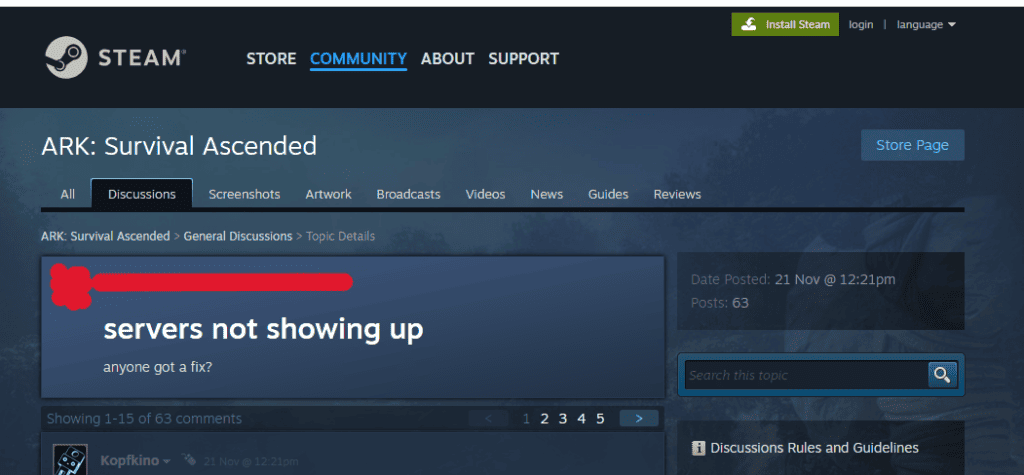
How To Fix ARK Survival Ascended Server Not Showing Up?
If your ARK Survival Ascended server is not showing up, then you should check the server status, restart ARK, and verify game files. Moreover, you should also refresh the server list.
1. Check The Server Status Of ARK
Ensure that the server you are trying to connect to is online and operational. Sometimes servers may be down for maintenance or experiencing technical issues, causing them not to appear in the server list.
- You can check server status by visiting any server status provider site like downdetector for updates.
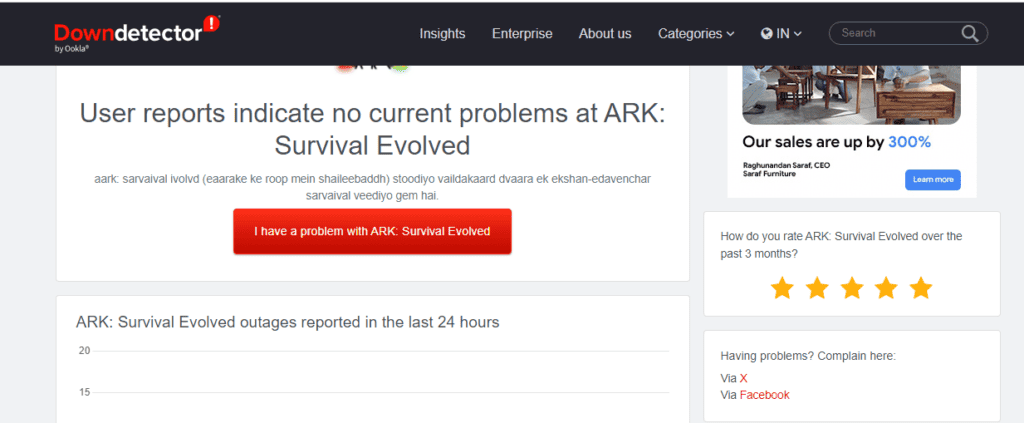
- Visit the official website or community forums of the game to check for any announcements regarding server maintenance or technical issues.
2. Restart ARK Survival Ascended
A simple but effective solution is to restart the game. This can help refresh the server list and may prompt the missing servers to appear.
- Exit the game completely and ensure that it is not running in the background.
- Restart the game client or launcher and attempt to access the server list again.
3. Refresh The Server List Of ARK
Within the game’s server browser, look for an option to manually refresh the server list. This can sometimes prompt missing servers to appear.
- While in the game’s server browser, locate the option to refresh or update the server list. This may be represented by a “Refresh” or “Update” button.
- Click on the refresh option and wait for the server list to update with the latest information.
4. Verify Game Files Of ARK Survival Ascended
If you’re playing on a PC, use the game platform (e.g., Steam) to verify the integrity of the game files. Corrupted or missing game files could be causing the issue.
- Open the Steam client and navigate to your game Library.
- Right-click on “ARK: Survival Ascended,” select “Properties,” and go to the “Local Files” tab.
- Click on “Verify Integrity of Game Files” and allow the platform to check for and repair any corrupted or missing files.
5. Check Firewall And Antivirus Settings
Make sure to check the antivirus settings and diable the firewall to fix the issue of the server not showing up in ARK.
For Windows
- Open the Control Panel and navigate to “System and Security.”
- Click on “Windows Defender Firewall” and then select “Allow an app or feature through Windows Defender Firewall.”
- Look for ARK: Survival Ascended in the list of allowed apps and features. If it’s not listed, click “Change settings” and then “Allow another app.” Browse for the game executable and add it to the list of allowed apps.
For Third-Party Firewalls
- If you are using a third-party firewall, open the firewall application.
- Look for settings related to program permissions or application control.
- Ensure that ARK: Survival Ascended and its associated processes are allowed to communicate over the network. Add exceptions if necessary.
Checking Antivirus Settings
For Windows Defender
- Open Windows Security by clicking on the shield icon in the taskbar or searching for “Windows Security” in the Start menu.
- Go to “Virus & threat protection” and then click on “Manage settings” under “Virus & threat protection settings.”
- Scroll down to “Exclusions” and click on “Add or remove exclusions.” Add the game’s installation folder to the list of exclusions.
For Third-Party Antivirus Software
- Open the interface of your third-party antivirus software.
- Look for options related to exclusions, trusted applications, or firewall settings.
- Add the game’s executable file and installation folder to the list of trusted applications or exclusions to ensure that the antivirus software does not interfere with the game’s network communication.
6. Update ARK Survival Ascended And Mods
Make sure that your game client and any mods you are using are up to date. Incompatibilities or outdated versions could prevent servers from appearing in the list.
- If you are using mods, ensure that they are compatible with the current version of the game.
- Check for updates within Steam to ensure that you have the latest version installed.
- If mods are causing issues, consider disabling them temporarily to see if servers appear in the list.
7. Contact Support Of ARK
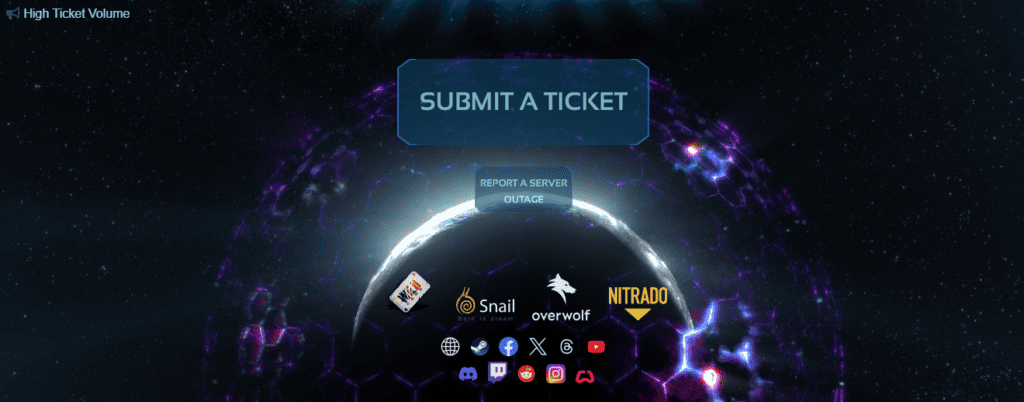
If none of the above solutions works, consider reaching out to the game’s official support channels or community forums for further assistance.

