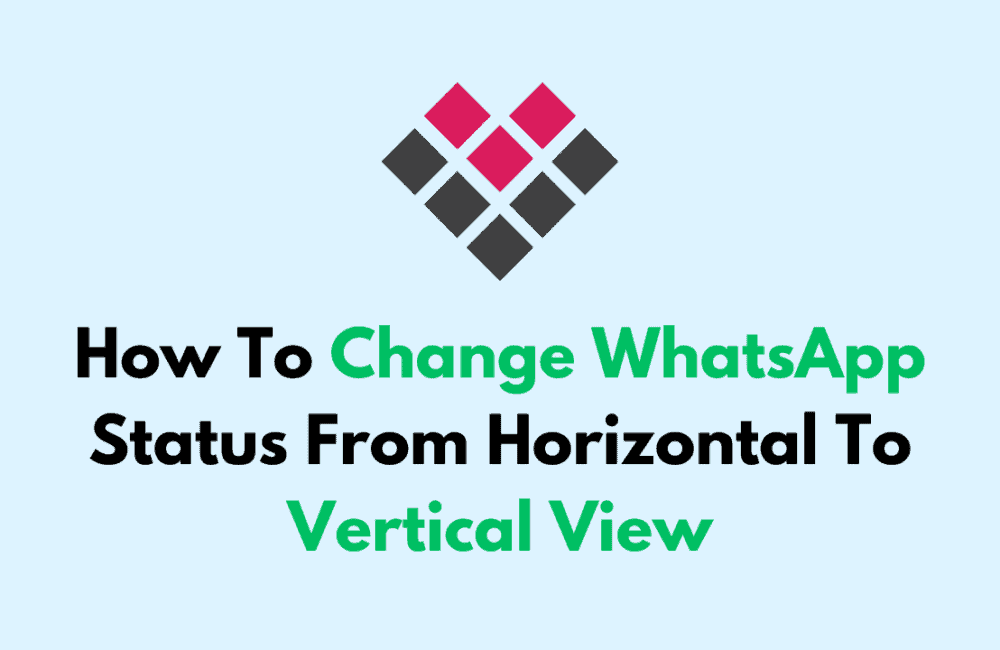WhatsApp is well-known for its constant updates and feature enhancements, which frequently change the way users use the program.
The introduction of a horizontal status view was one such modification.
While some users favour this layout, many people find the standard vertical perspective to be more comfortable.
We’ll walk you through the process of switching your WhatsApp status from horizontal to vertical display in this article.
Why Does WhatsApp Is Showing Status From Horizontal?
Due to the release of a new feature called “Channels” where users may follow what is important, WhatsApp is now displaying status in horizontal format.
A channel is a private broadcasting platform where administrators can post polls, media, and text.
Your friends’ and family’s WhatsApp statuses now appear differently due to a channel update.
WhatsApp status updates used to be shown under “Recent Updates” vertically.

However, the upgrade made the display horizontal rather than vertical (which is similar to Instagram stories).
Status is now visible in a horizontal format rather than a vertical one, according to many users.
How To Change WhatsApp Status From Horizontal To Vertical View?
To change your WhatsApp status view from horizontal to vertical, just follow these simple steps:
Step 1: Access WhatsApp
Open the WhatsApp application on your mobile device.
Step 2: Navigate To Updates
On the main screen, you’ll find a “Status” tab. Tap on it to access the status updates section.
Step 3: Locate WhatsApp Channels
Within the “Status” section, you’ll see the WhatsApp channels that you have been following, along with your own status updates.
Step 3: Open A WhatsApp Channel
To unfollow a WhatsApp channel, tap on it to open the content.
Step 4: Select “Unfollow”
In the options menu, you will find an option called “Unfollow.” Tap on it to unfollow the channel.
Step 5: Repeat For All Channels
If you are following multiple channels, repeat the process for each one until you have unfollowed all the channels you wish.