Fluxus Executor is a simple tool for running scripts in the game Roblox. It works on both Android devices and Windows PCs.
Like any software, it may encounter errors that can hinder the gaming experience.
The error ‘Crashing’ is a common problem faced by Fluxus users.
In this article, we will explore the potential causes of this error and explore effective solutions to fix it.
Why Is Fluxus Keeps Crashing?
The frequent crashes of Fluxus can be caused by different things, but it’s not always easy to pinpoint the exact reason.
One common issue is compatibility problems with your device, which can make Fluxus not work as well.
Antivirus software can also be a troublemaker because it might think Fluxus is a security threat and stop it from running.
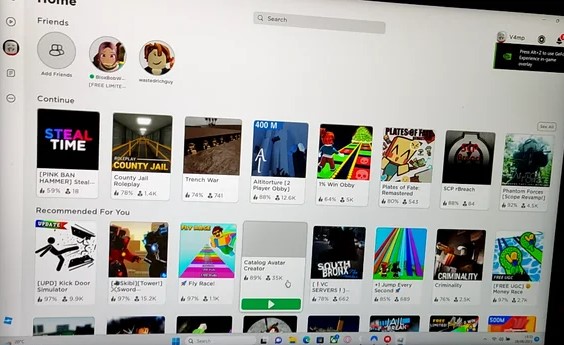
Additionally, having outdated versions of Roblox and Fluxus can lead to instability because these apps often release updates to make them work better and fix known problems.
How To Fix Fluxus Keeps Crashing?
To resolve the issue of Fluxus crashing, make sure that Fluxus and Roblox are up to date. Additionally, ensure that you have sufficient system requirements to run the application. If these solutions do not work, you can temporarily disable your antivirus or firewall. Lastly, consider uninstalling and then reinstalling Fluxus.
We have discussed the fixes in greater detail below.
1. Check For Fluxus Updates
It’s important to ensure that your game is fully updated to the latest version.
Check if any updates are available, and if so, make sure to install them.
If not, try updating it and then check if the issue of the “Crashing” has been resolved or not.
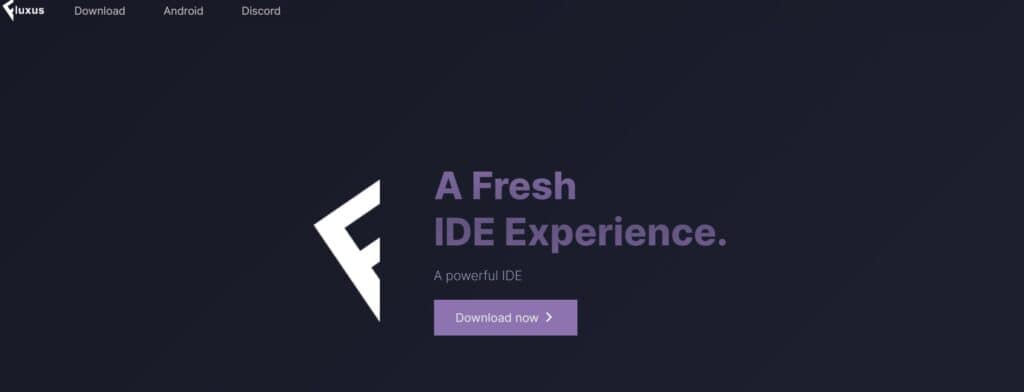
To ensure you have the latest Fluxus Executor version, follow these steps:
- Visit the official Fluxus website.
- Locate and download the latest Fluxus Executor version suitable for your device (Windows, Linux, or APK for Android).
- Install the downloaded version of Fluxus Executor.
- Launch Fluxus Executor to see if the issue has been fixed.
2. Check For Roblox Updates
Updating Roblox through the Microsoft library is a good idea to improve performance and stability.
This update includes important system compatibility and security improvements.
To update Roblox through the Microsoft library, follow these steps:
- Open the Microsoft Store on your device.
- Search for “Roblox” in the search bar.
- Click on the “Get updates” button in the downloads and updates section of the Microsoft Store.
- Wait for the update to download and install.
- Launch Roblox and see if the issue is resolved.
3. Check System Requirements
To ensure Fluxus works correctly, check if your device meets its minimum system requirements.
If your device falls short of these requirements, Fluxus might not function properly.
Here are the system requirements for Fluxus:
- Windows operating system (Windows 11/10/8.1/7)
- 64 Bit / 32 Bit (x86) architecture
- Fluxus.exe Latest Version
- A minimum of 4 GB RAM is recommended
- A minimum of 2 GB Graphic Cards is recommended
4. Temporarily Disable Antivirus Or Firewall
Try temporarily disabling the antivirus or firewall software.
By doing this, you can check if this security application mistakenly blocks access to the application, which might cause issues with connecting to multiplayer.
To temporarily disable your antivirus software, locate the antivirus program on your computer, open its settings, and disable it.
To temporarily disable your firewall, follow these steps:
- Open the Control Panel.
- Search for “Windows Defender Firewall” or “Firewall.”
- Select the appropriate network profile.
- Choose the option to turn off the firewall for the selected profile.
- Save the changes and exit the settings.
5. Uninstall And Reinstall Fluxus
Lastly, if none of the above solutions has worked for you, try uninstalling Fluxus from your device and then reinstalling it from the official website.
Once the application is reinstalled check if the error still persists or not.
Here are the steps to uninstall and reinstall the Fluxus Executor on Windows:
- Press the Windows key + I to open the Settings menu.
- Go to Apps or Apps & Features in the Settings menu.
- In the search bar, type Fluxus to locate the application.
- Once you find Disgaea 7 in the list, click on it to select it.
- Click on the three dots (or More options) button, usually located next to the app’s name.
- From the dropdown menu, choose Uninstall to remove Disgaea 7 from your PC.
- Download the Fluxus installation file from the official website.
- Once the download is complete, locate the file and run it to install Fluxus on your PC.
6. Contact Fluxus Support
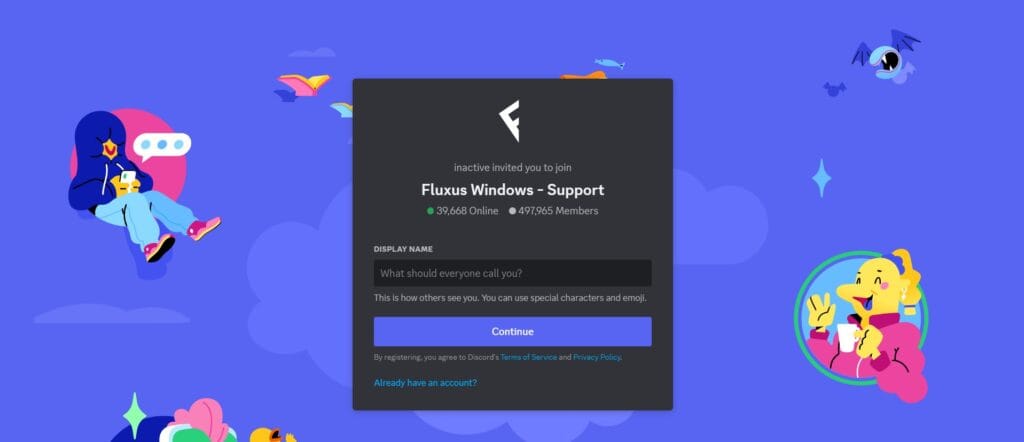
If the previous solutions didn’t work, it’s best to reach out to Fluxus support for assistance.
They can give you personalized guidance and solutions that are more suitable for you.

