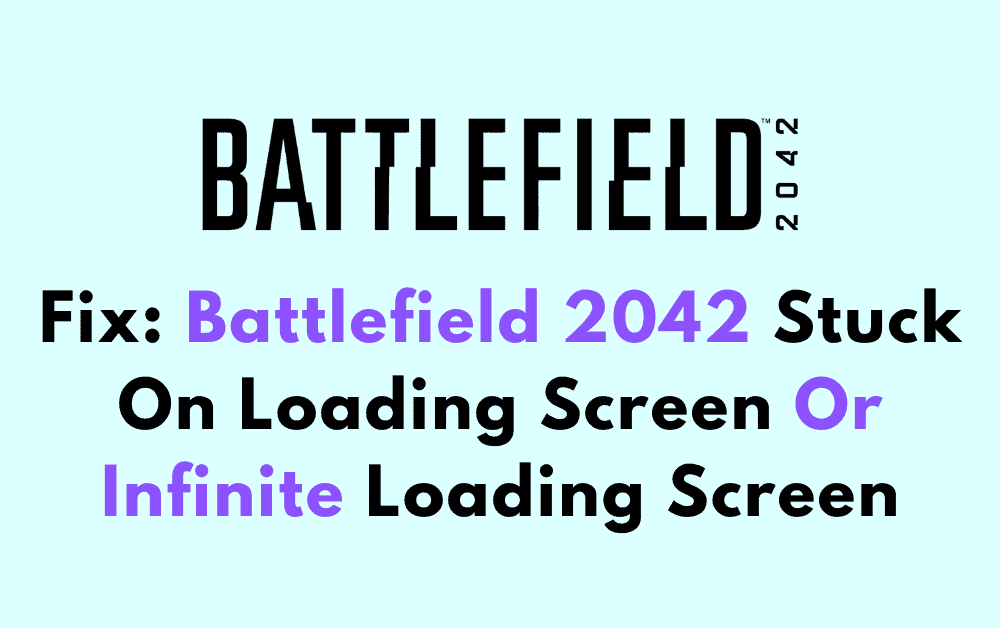Are you having trouble playing Battlefield 2042 due to the game being stuck on a loading screen or experiencing an infinite loading screen?
You’re not alone. Many players have reported encountering this issue, which can be frustrating, especially if you’re excited to play the game.
Fortunately, there are several ways to fix this problem and get back to playing the game.

How To Fix Battlefield 2042 Stuck On Loading Screen Or Infinite Loading Screen?
If you’re having trouble with Battlefield 2042 stuck on the loading screen or infinite loading screen, there are a few things you can try to fix the issue. Here is a detailed troubleshooting guide to help you solve the problem.
1. Check Your PC Meets The Minimum Requirements
Before doing any advanced troubleshooting, ensure that your PC meets the minimum requirements to run the game.
This means that your computer should have a compatible operating system, sufficient RAM, and a dedicated graphics card.
If your PC doesn’t meet the minimum requirements, you may experience issues with the game, including being stuck on the loading screen or infinite loading screen.
2. Update Your Graphics Driver
Outdated graphics drivers can cause issues with the game, including being stuck on the loading screen or infinite loading screen. To update your graphics driver, follow these steps:
- Search for Device Manager on your PC.
- Click Display Adapters.
- Right-click your graphics driver and click Update Driver.
3. Verify The Integrity Of Game Files
If the game files are corrupted or missing, you may experience issues with the game, including being stuck on the loading screen or an infinite loading screen. To verify the integrity of game files, follow these steps:
- Go to Steam, then the library.
- Right-click Battlefield 2042 and click Properties.
- Click Local Files and select Verify Integrity of Game Files.
4. Disable Overlays And Other Programs
Overlays and other programs can interfere with the game, causing issues such as being stuck on the loading screen or infinite loading screen. To disable overlays and other programs, follow these steps:
- Close all programs except for the game.
- Disable any overlays, such as Discord or GeForce Experience.
- Disable any antivirus software temporarily.
5. Restart Your Computer
Sometimes, a simple restart can fix issues with the game, including being stuck on the loading screen or infinite loading screen. Restart your computer and try launching the game again.
6. Clear Your Cache
Clearing your cache can help fix loading issues. To clear your cache, go to your Documents folder, then the Battlefield 2042 folder, and delete the Cache folder.
Restart the game and see if the loading issue has been resolved.
7. Contact EA Support
If none of the above troubleshooting steps work, contact EA support for further assistance by clicking here.
They may be able to provide additional troubleshooting steps or escalate the issue to the development team for a fix.
By following these troubleshooting steps, you should be able to fix any loading issues you’re experiencing with Battlefield 2042.