If you’re a Battlefield 2042 player on Steam, you may have encountered an issue where the game gets stuck in a validating loop.
This can be frustrating, especially if you’re eager to jump into the latest Season 6 content.
But don’t worry, you’re not alone. Many players have experienced this problem, and fortunately, there are some solutions available.
The validating loop bug usually occurs after the Season 6 update, and it causes the game to keep validating in the Steam app indefinitely.
In this article, we’ll explore some of the possible causes of the validating loop bug in Battlefield 2042 on Steam, and we’ll provide some solutions that you can try to fix the problem.
How To Fix Battlefield 2042 Keeps Validating Loop On Steam
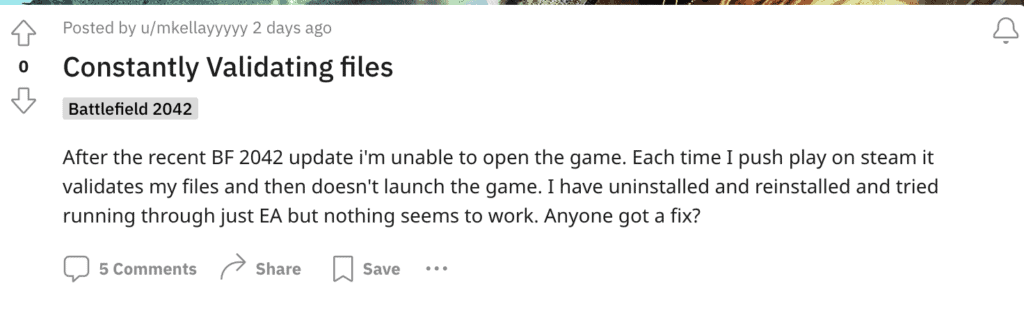
If you’re experiencing an endless validating loop while trying to play Battlefield 2042 on Steam, you’re not alone.
Many players have reported this issue, but fortunately, there are several solutions you can try to fix it.
1. Delete The EA App & Relaunch Game From Steam
Many users able to fix the validation loop issue by deleting the EA App and then relaunching the game from Steam.
2. Repair The EA App
One of the most effective ways to fix the validating loop issue is to repair the EA app.
To do this, navigate to the following folder on your computer: Program Files (x86) > Steam > steamapps > common > Battlefield_2042 > _installer > Origin > redist > internal. Then, run EAappInstaller to repair the EA app.
This should help launch the game now.
3. Clear Steam Download Cache
It’s possible that Steam cache files may be causing the infinite validating loop. To fix this, try clearing the Steam download cache.
To do this, launch the Steam app, click the Steam button in the upper left corner of the screen, select Settings, and then select Downloads.
Click the Clear Download Cache button, and then restart Steam.
4. Verify Game Files Through Steam Or EA App
Sometimes, the issue can be caused by corrupted game files. To fix this, you can try verifying the game files through Steam or the EA App. Here’s how:
- In Steam, right-click on Battlefield 2042 and select “Properties.”
- Click on the “Local Files” tab and select “Verify Integrity of Game Files.”
- In the EA App, click on the three horizontal lines in the top-left corner, select “Help,” and then select “App Recovery.” From there, select “Clear Cache” to clear the cache and verify the game files.
5. Run Steam As Administrator
Another solution is to run Steam as an administrator. This can help resolve any permission issues that may be causing the validating loop.
To do this, right-click the Steam icon on your desktop, select Run as administrator, and then try launching the game again.
With these solutions, you should be able to fix the validating loop issue and get back to playing Battlefield 2042 on Steam.

