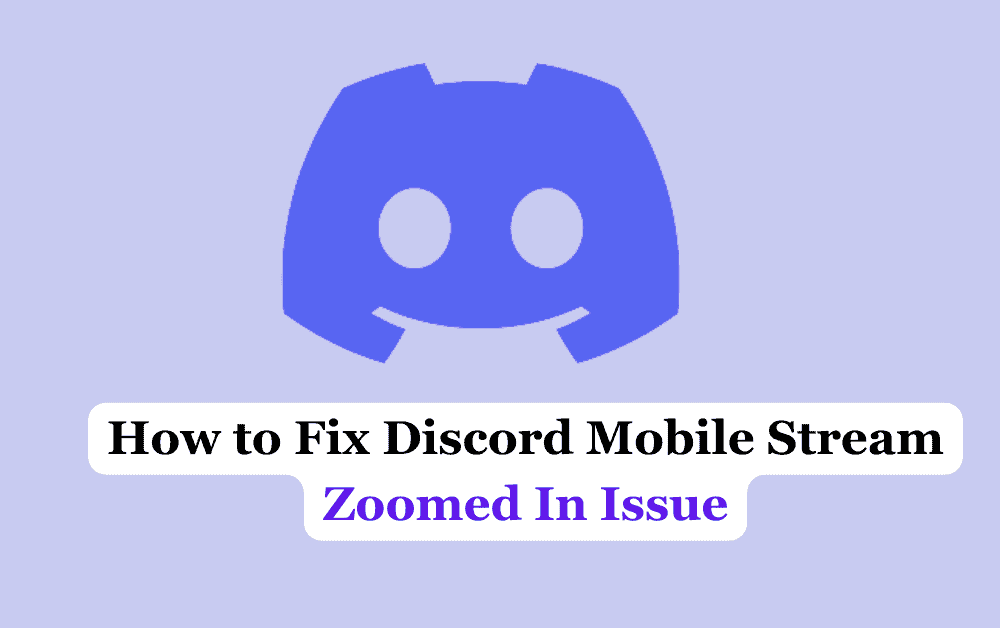Are you experiencing an issue with Discord mobile streams appearing zoomed in? If so, you’re not alone.
Many users have reported encountering this problem on both Android and iOS devices.
The issue seems to be caused by the latest phone update, which prevents users from zooming out on most mobile platforms.
When you try to watch a stream on Discord mobile, you may notice that the video appears much larger than it should be, making it difficult to see everything on the screen.
This can be frustrating, especially if you’re trying to follow a conversation or participate in a group chat.
Fortunately, there are some possible fixes that you can try to resolve this issue and get your Discord mobile streams back to normal.
In this article, we’ll explore some of the possible causes of the Discord mobile stream zoomed in issue and provide you with some tips and tricks to help you fix the problem.
How To Fix Discord Mobile Stream Zoomed In Issue
Here are some possible solutions that you can try:
1. Zoom Out On Your Mobile
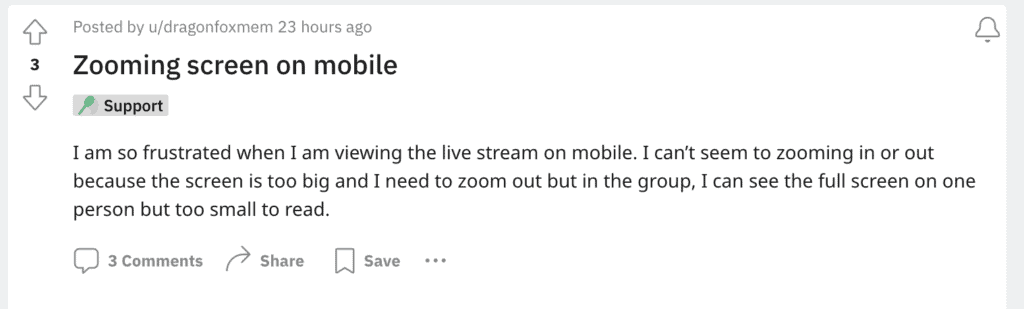
One of the easiest ways to fix the ultra-zoom issue on Discord is to zoom out on your phone itself.
If you are using an Android device, you can turn on the magnification and manage the zoom level.
On the other hand, if you are using an iPhone, you can double-tap the screen and drag your fingers to optimize the settings.
2. Adjust The Appearance Settings In Discord App
One possible fix is to adjust the appearance settings in the Discord mobile app. To do this, go to your user profile and select “App Settings”.
From there, navigate to “Appearance” and adjust the zoom level to your preference. This may help to reduce the zoomed-in effect.
3. Update Your Discord App
Make sure that your Discord app is up-to-date. Go to the Google Play Store or App Store to manually update your Discord app.
If auto-update is enabled on your Android or iPhone device, the app should automatically update. You can read more about this change in our blog post.
4. Swipe Down To Make A Small Picture
If you press the stream on your mobile, you can swipe down to make a small picture in the corner.
This is not an ideal solution, but it can help you see all of the screen being streamed.
5. Use Discord Website Instead Of Discord App
Another potential solution is to open the Discord website in your mobile browser and use the web version of the app.
This can sometimes provide a better experience and may help to resolve the zoomed-in issue.
6. Restart Your Device
Sometimes, restarting your device can fix the Discord mobile stream zoomed in issue. Try turning off your device and turning it back on again.
This can help refresh your device and fix any software issues that may be causing the problem.
7. Contact Discord Support Team
If none of the above solutions work, you can contact Discord support for further assistance. They may be able to provide you with additional troubleshooting steps or escalate the issue to their technical team.
By trying these solutions, you should be able to fix the Discord mobile stream zoomed in issue on your Android or iPhone device.