If you’re a Battlefield 2042 player, you may have experienced a frustrating issue where the screen goes black after a match.
This problem has been reported by many players and can be caused by various factors.
Fortunately, there are some solutions that you can try to fix this issue and get back to enjoying the game.
How To Fix Battlefield 2042 Black Screen After Match
If you’re experiencing black screen issues in Battlefield 2042 after a match, there are several things you can try to fix the problem.
Here are some detailed troubleshooting steps to follow:
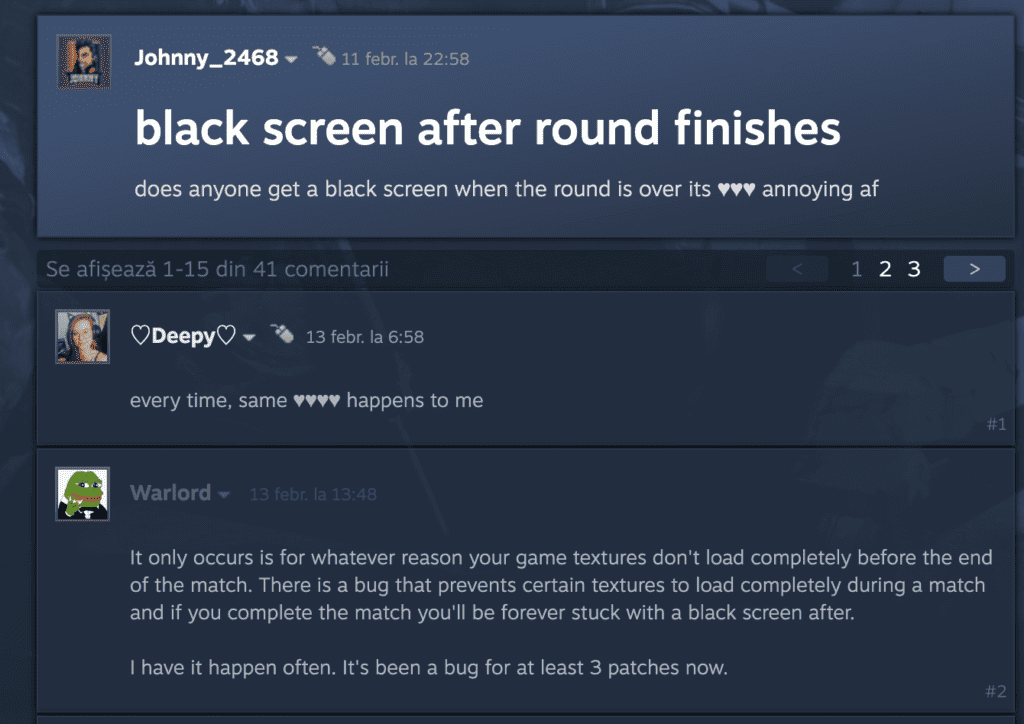
1. Restart The Game
The most reliable fix for the black screen after a match is to simply restart the game.
The black screen happens because of the incomplete texture load right before the match ends, so you end up with an infinite black screen on PC.
As soon as you restart the game, you’ll be able to play again.
2. Verify The Game Files
If clearing the cache doesn’t work, try verifying the game files. This process will check your game installation for any corrupted or missing files and replace them if necessary.
Here’s how to do it:
- Open Origin and go to your game library.
- Right-click on Battlefield 2042 and select “Repair Game”.
- Wait for the process to complete and then try launching the game again.
3. Clear The Game Cache
If you’re still encountering issues, clearing the game cache can also be a workaround. To clear the game cache, follow these instructions:
For EA App:
- Open the EA app and select the three dashes in the far-left corner.
- Scroll to Help.
- Click App recovery.
- Select Clear cache.
For Origin Client:
- Exit the game and close the Origin client.
- Press Windows Key + R to open the Run dialog box.
- Type %ProgramData%/Origin and press Enter.
- Delete the folder named “Origin” and “Battlefield 2042”.
- Restart your PC and launch the game again.
4. Update Your Graphics Drivers
Outdated graphics drivers can cause various issues with games, including the black screen issue in Battlefield 2042.
Updating your graphics drivers to the latest version can help resolve the problem.
Here’s how to update your graphics drivers:
- Open the manufacturer’s website for your graphics card.
- Download the latest drivers for your graphics card.
- Install the drivers and restart your PC.
- Launch the game and see if the issue is resolved.
5. Check For Overheating
Overheating can cause your system to crash or freeze, which can lead to black screens in Battlefield 2042. Make sure your system is properly ventilated and that your fans are working properly.

