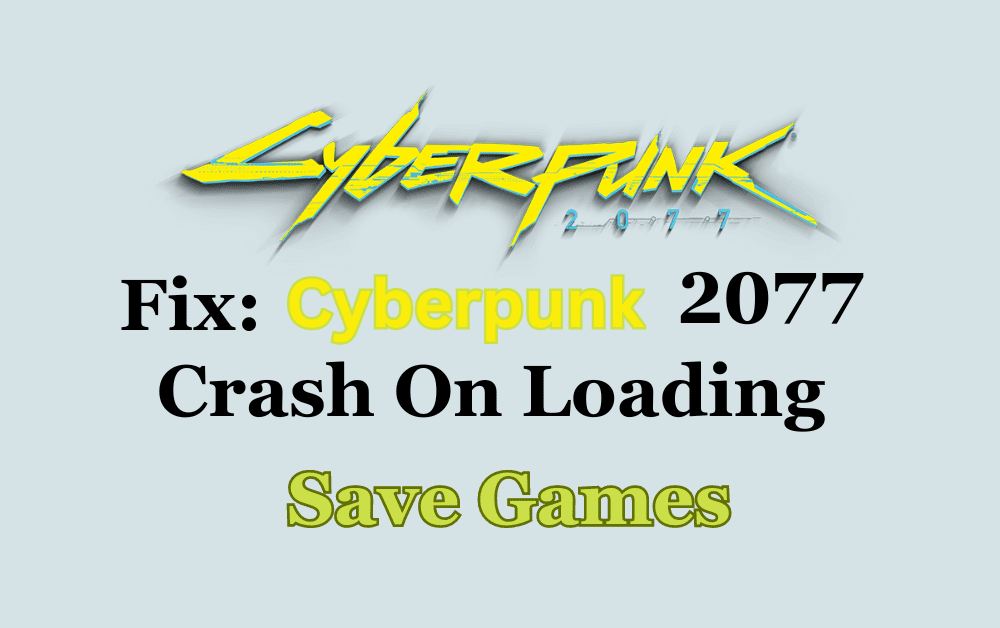Cyberpunk 2077 is an action video game set in the Night City where you can play as a cyberpunk mercenary. This game has gained immense popularity since its inception.
But unfortunately, unlike any complex game, Cyberpunk is also faced with certain issues. One of which the players face is not able to load their saves. But no one knows exactly why it is happening.
So, whether you’re occasionally plagued by these issues or they’re constantly happening, don’t worry, you’re not alone.
In this troubleshooting guide, we will understand the causes of crashes on loading saves and provide you with simple yet effective solutions to reclaim your seamless gaming experience.
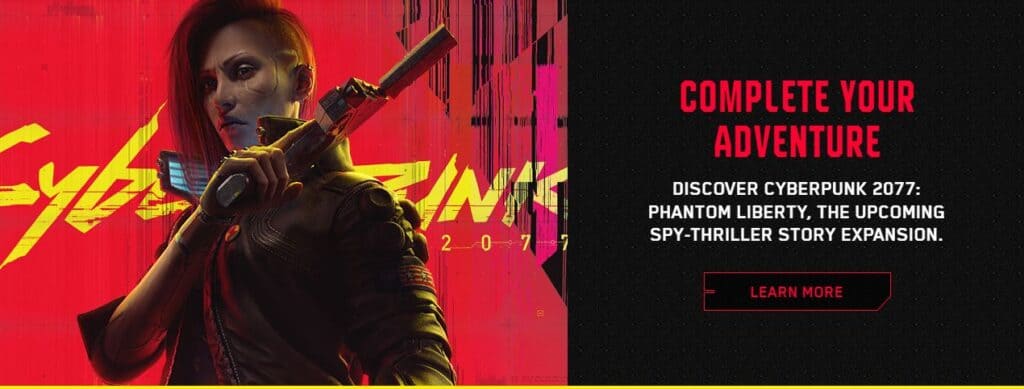
Why Cyberpunk 2077 Crashes On Loading Save Games?
Discovering the vibrant Night City of Cyberpunk 2077 can be fun, but for some, it’s marred by frustrating crashes.
Many users reported that when they start the game altogether the game crashes. Some users reported that their old saves work well but recent saves crash.
Here we have listed some common factors that may lead to such crashes:
1. System Requirements
Cyberpunk 2077 demands substantial hardware capabilities, and inadequate performance may result in crashes.
2. Mods And Custom Content
If you have mods or custom content installed, they can conflict with the game and cause crashes.
3. Outdated Graphics Drivers
Make sure that your graphics card drivers are up-to-date. Outdated or incompatible drivers can lead to game crashes.
How To Fix Cyberpunk 2077 Crash On Loading Save Games?
To fix this issue, check compatibility, update the game, update your graphics drivers, close background applications, verify the game files, turn off cloud saves, disable antivirus software, run as administrator, reinstall the game, and contact the support team.
1. Check Device Compatibility
First of all, make sure your system confirms at least the minimum requirements of the game. Check for the minimum and recommended requirements below. This includes the RAM, graphics card, and disk space needed to play the game.
MINIMUM:
- Operating System Windows 10
- Processor – Core i7-6700 or Ryzen 5 1600
- Memory – 12 GB RAM
- Graphics – GeForce GTX 1060 6GB or Radeon RX 580 8GB or Arc A380
- DirectX – Version 12
- Storage – 70 GB available space
- Additional Notes – SSD recommended
RECOMMENDED:
- Operating System – Windows 10
- Processor – Core i7-12700 or Ryzen 7 7800X3D
- Memory – 16 GB RAM
- Graphics – GeForce RTX 2060 SUPER or Radeon RX 5700 XT or Arc A770
- DirectX – Version 12
- Storage – 70 GB available space
- Additional Notes – SSD recommended
2. Update Cyberpunk 2077
Make sure that you are playing the latest version of the game. If not, install all patches and updates that are released by the developer.
For Steam
- Log in to your Steam account.
- Click on the “Library” tab.
- Select the Cyberpunk 2077 game and click the “Update” button.
- If an update is available, Steam will show you a confirmation message before downloading it.
- Confirm it and download the update.
- Once the download is complete, run the game.
For Xbox
- Turn on your Xbox console.
- Navigate to “My Games and Apps”.
- Locate Cyberpunk 2077 in your game library.
- Now, Press the “Menu” button on your controller (the button with three horizontal lines), and then select “Manage Game & Add-ons.”
- You will see updates options here. If an update is available, install it.
For PlayStation:
- Go to PlayStation home screen.
- Locate the Cyberpunk 2077 game in the library.
- Select the game. Press Options button on your controller and then select “Check for Updates”. Now, update the game if there are any available updates.
Click here for information on latest next-gen updates of Cyberpunk 2077.
3. Remove Mods
Mods are meant to enhance the gameplay. But, they can also interfere with the saves and cause crashes or conflicts. So, remove mods installed in the game one by one and try to load the saves to see if any mods are causing this issue.
Manual removal:
- Go to the folder where Cyberpunk 2077 is installed on your computer.
- Inside the Cyberpunk 2077 folder, look for a folder named “mods.”
- Follow this path “archive/pc/mod folder” within the game directory and Open the “mods” folder.
- Now, to manually remove a mod, simply delete its associated files and folders from the “mods” folder.
- You can select the mod folder and press the “Delete” key on your keyboard or right-click and choose “Delete.”
Using Mod Manager:
If you have used a mod manager like Vortex, follow these steps:-
- Open the mod manager app. See the list of mods installed in cyberpunk.
- In the Mods section, click on the mods you want to remove.
- Click the “Remove” button.
- A confirmation pop-up may appear asking if you’re sure you want to remove the selected mods. Click on Confirm and the mod manager will proceed with the removal process.
4. Update Graphic Drivers
Ensure that your graphic drivers are updated as per the game version. If not, kindly consider updating them.
You can update your graphics driver by following these steps:
- Visit the manufacturer’s website for your graphics product.
- Now search for the most recent correct driver.
- Be sure to choose the driver that is compatible with your Windows version and update it.
5. Close Background Applications
Close any background applications or processes that may be using system resources while playing the game.
This includes resource-intensive applications like video editing software or web browsers with multiple tabs open.
Steps to close background applications are mentioned below:
- Open the PC settings.
- Click on Apps > Apps & features.
- Scroll to the desired app, select More options on the right edge of the window, then select Advanced options.
- In the Background apps permissions section, under “Let this app run in the background”, select Never.
6. Turn Off The Cloud Saves
Before removing saves from the cloud, please make a backup of your saved files by navigating to the game’s save directory and making a copy of them. When you save you save locally, and by default when you quit the game your saves are also uploaded to the cloud. So, this may create issues leading to game crashes. To turn off the cloud save, follow the steps mentioned below:
For GOG Launcher
- Select the game.
- Click on the customization button next to Play.
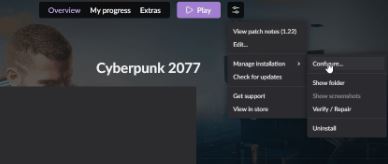
- Select Manage Installation> Configure.
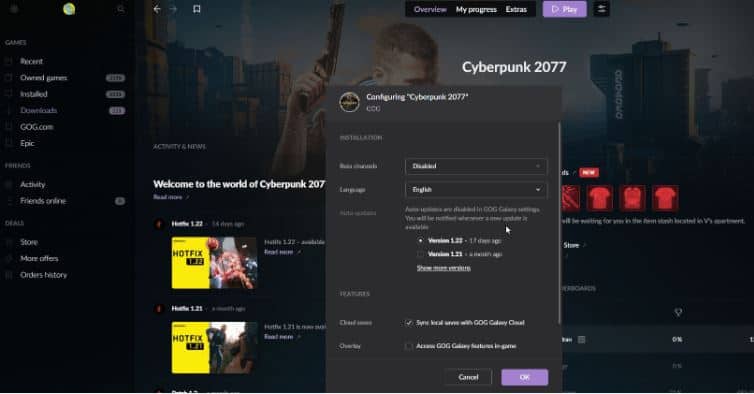
- Disable cloud saves by unticking on “sync local saves with GOG cloud” option and confirms with OK.
Note: Before removing saves from the cloud, please make a backup of your save files by navigating to the game’s save directory and making a copy of them.
For Steam
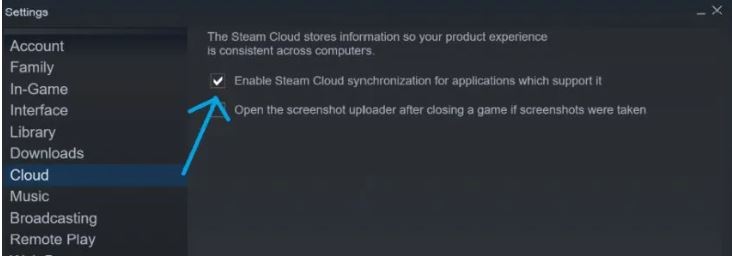
- Once you log in and boot up Steam, go to the top left of the home screen and click on the Steam option.
- Now, go to Settings, Cloud, and then remove the checkmark on “Enable Steam Cloud synchronization for applications that support it.”
However, saves can take up to 24 hours to be removed. So, be patient.
7. Run As Administrator
To run the file as administrator, follow these steps:
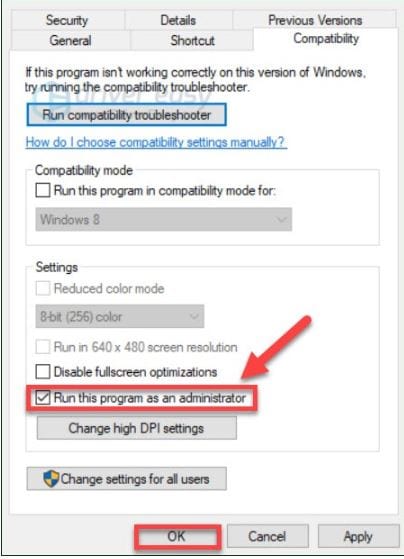
- Right-click the Cyberpunk 2077 desktop icon and select Open File Location.
- Right-click the .exe file and select Properties.
- Click the Compatibility tab and check Run this program as an administrator. Then click OK.
8. Verify Game Files Integrity
There may be some corrupted game files or saves that could lead to crashes in your gameplay. So, to fix this, verify the integrity of game files. Follow these steps:
For Steam:
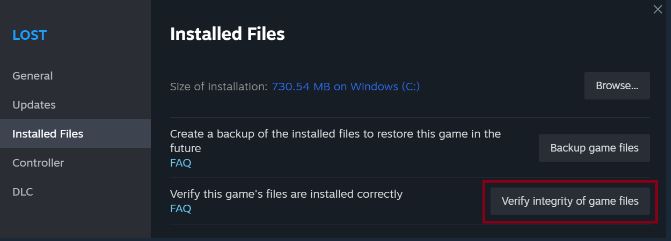
- Launch Steam and go to Game Library.
- Right-click on Cyberpunk 2077 and select “Properties“.
- Navigate to the local files tab.
- Now, click on “Verify Integrity of Game Files”.
For GOG:
- Launch GOG GALAXY and log in with your GOG.com account.
- Choose the game from ‘Owned games‘ tab.
- Click ‘Customize’ button > Manage installation > Verify / Repair
For Epic Launcher:
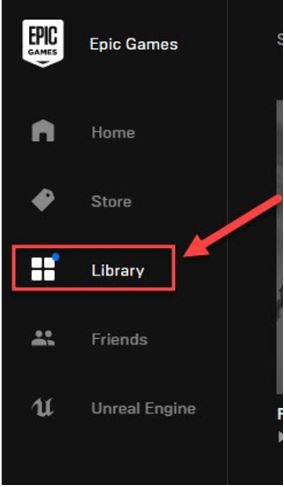
- In the Library section, navigate to the game and click on the three dots.
- Click Verify in the drop-down list.
- It may take a few minutes to verify all the files.
9. Disable Antivirus Software
Sometimes, third-party antivirus software can interfere with the game’s operation and can cause problems in loading saved games. So, to fix this, temporarily disable your antivirus for the game.
Steps to disable antivirus software are as follows:-
- Open the Windows Security by clicking the shield icon in the task bar.
- Click on Virus & threat protection.
- Under Virus & threat protection settings, click Manage settings.
- Toggle Real-time protection to Off.
10. Uninstall And Reinstall Cyberpunk 2077
If none of the suggestions given above work, then you must uninstall and do a clean reinstall of the game.
For PC:
- First of all, make sure to backup your saved files. Saves are located here: (%userprofile%\Saved Games\CD Projekt Red\Cyberpunk 2077\)
- Disable the Cloud Saves feature for Cyberpunk 2077 if you have it enabled.
- Uninstall Cyberpunk 2077 from the source like GOG, epic games etc.
- Restart your PC.
- Install Cyberpunk 2077 again, on SSD.
- Now, after installing Copy your saved files to the newly created Cyberpunk 2077 folder.
For Xbox:
- From the Xbox One home screen, press the Xbox Button and select My Games & Apps.
- Highlight Cyberpunk 2077 and press Menu (start button) on your controller.
- Select Uninstall from the pop-up menu that appears. You’ll be able to see some details about the game, including the file size and a link to the game’s page, in the Xbox Store.
- You can click on Uninstall All to remove entire data and files from the drive.
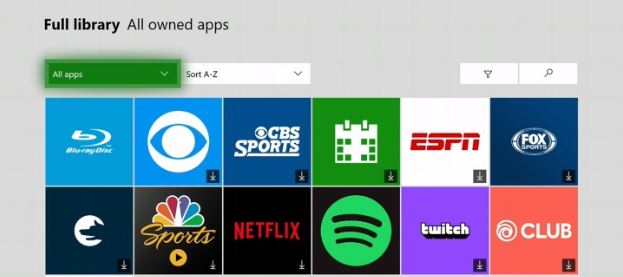
- Now, reinstall the game from the Xbox again. For that, go to My Games & Apps >Full Library> All Owned Games.
- Select Cyberpunk 2077 and install it again.
For Play Station
- Navigate to the PlayStation home screen by pressing the PlayStation button on your controller.
- Find Cyberpunk in your PlayStation’s game library.
- Highlight the Cyberpunk 2077 game icon and press the Options button.
- Now select Delete to uninstall the game.
- Once the game gets uninstalled, you can reinstall the game from the games library.
Follow the steps mentioned above and run the game and see if it helped with the issue you encountered.
11. Contact Projekt Red Support Team
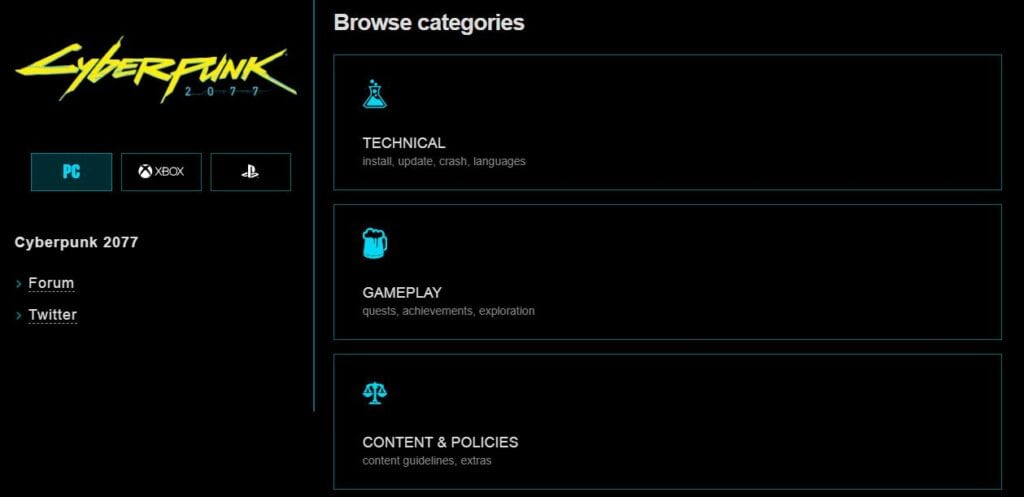
Even after following the above fixes, if the issue still pertains then, contact the Projekt Red support team. You can also reach out for technical support on their official Twitter Handle. Their support team will assist you with your problem.
Also, the developers keep launching new patches and updates frequently. So, stay connected on Cyberpunk 2077 forums and community groups for all the latest updates.