Do you find yourself eagerly trying to access your Pokémon collection on the popular Pokémon Home, only to be met with the frustrating Error Code 504?
If so, you’re not alone. This common issue has left many players confused and annoyed.
We understand your problem and so we are here to help you to overcome the problem.
Pokemon HOME was developed by ILCA and published by The Pokémon Company. It serves as cloud-based storage for Pokemons.
It also features the Global Trading System (GTS), a function absent from Pokemon games since Pokemon Ultra Sun and Ultra Moon.
Furthermore, it allows for the transfer of Pokemon from the previous storage system, Pokemon Bank for the Nintendo 3DS, as well as from Pokemon Go to the Nintendo Switch.
Many players have found this annoying Error Code 504 that states:
“An error has occurred. Returning to Title Screen. Error Code 504”
In this article, we will delve into the cause of this problem and provide you with solutions to conquer this problem.
What Causes ‘Error Code 504’ On Pokemon Home?
Let’s dig deep into the core of the issue. Error Code 504 is a problem that typically arises due to server-related issues, and it can be due to several factors:
One common reason is when a large number of players try to access Pokémon Home simultaneously. This sudden increase in users can overwhelm the servers, resulting in slowdowns or even a complete service breakdown.
Sometimes, Error Code 504 occurs when the Pokémon Home servers are undergoing maintenance or facing technical difficulties. In such cases, players find themselves unable to access their Pokémon.
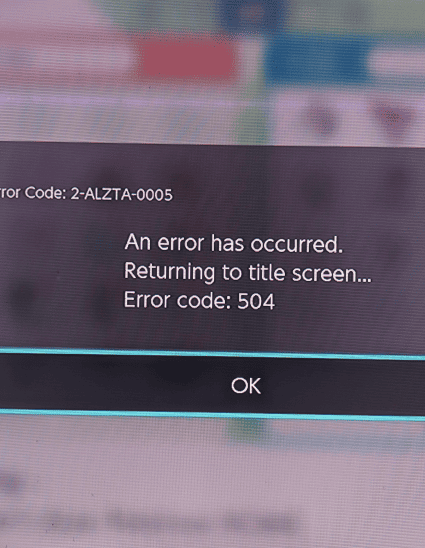
But it’s not always Pokémon Home’s fault; issues with your own internet connection, like slow speeds or interruptions, can also contribute to Error Code 504.
How To Fix ‘Error Code 504’ On Pokemon Home?
To fix Pokemon Home error code 504 you need to check for update, force quit and relaunch, check your internet connection, restart your device, delete and reinstall, and contact the Pokemon Home support team.
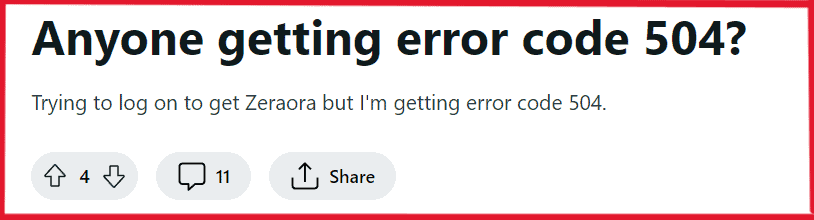
1. Check For Updates On Phone/Nintendo
Checking for updates in Pokémon Home is a crucial step to ensure a smoother experience. These updates often come with bug fixes and improvements that can help resolve Error Code 504. To make sure you have the latest version, follow these steps:
For Pokémon Home App:
- Open the Pokémon Home app.
- Tap the “Menu” button in the top left corner.
- Select “Check for Updates.“
- If updates are available, tap “Update Now.“
For Pokémon Home on Nintendo Switch:
- Connect your Nintendo Switch to the internet.
- Go to the “Home Menu.“
- Highlight the “Pokemon Home” icon.
- Press the “+” button on your Joy-Con controller.
- Select “Software Update” from the menu.
- Choose “via the Internet” to check for updates.
- If updates are available, follow the on-screen instructions to install them.
Nintendo 3DS:
- Connect your Nintendo 3DS to the internet.
- Tap the “Pokemon Home” icon on the Home Menu.
- Do not Tap the A Button to launch the app.
- Tap the X Button to open the “Software Update” menu.
- Tap “via the internet” to check for updates.
- If updates are avilable, follow the on-screen instructions to install them.
By following these steps for the app, Nintendo Switch and 3DS version, you ensure that you have the most recent version of Pokémon Home, which may contain critical bug fixes and improvements to resolve Error Code 504.
2. Force Quit And Relaunch Pokémon Home
Force quitting and relaunching Pokémon Home can be a helpful step to resolve Error Code 504. Here’s why you should consider doing it:
For Pokémon Home App:
- Open Pokémon Home.
- Tap the three lines in the top-left corner.
- Choose “Settings.“
- Under “General,” tap “Force Quit.“
- Relaunch Pokémon Home and attempt to log in.
For Pokemon Home on Nintendo Switch:
- Highlight the “Pokemon Home” icon on the Home Menu.
- Press the “+” button on your Joy-Con controller
- Select “Close” to force quit the app.
- Launch Pokemon Home again and attempt to login in.
For Pokemon Home on Nintendo 3DS:
- Tap the “Pokemon Home” icon on the Home Menu.
- Do not tap the A button to launch the app.
- Tap the X button to open the options menu.
- Select “Close” to force quit the app.
- Launch Pokemon Home again and attempt to log in.
This can refresh the app and resolve any temporary issues causing the error. If the problem persists, consider performing a device restart before relaunching Pokémon Home.
3. Check Your Internet Connection
A stable internet connection is crucial for resolving Error Code 504 in Pokémon Home. Unstable or slow internet speeds can often be the root cause. Ensure your internet connection is up to par with these steps:
Check Your Internet Speed:
- Visit a speed test website like Speedtest.net or Fast.com.
- Click “Go” to measure your download and upload speeds.
- Aim for a download speed of 10-20 Mbps and a low ping (below 150 ms) for a smooth Pokémon Home experience.
Reset Your Modem or Router:
- Locate your modem or router.
- Unplug the power cables.
- Wait for 30 seconds to 1 minute.
- Plug in the modem, switch it on, and wait for it to fully start.
- After the reset, test your internet connection to ensure stability.
4. Restart Your Phone/Nintendo Switch
If force quitting doesn’t resolve the issue, try restarting your device. This action refreshes system processes and re-establishes network connections, often leading to improved performance and resolution of Error Code 504.
5. Uninstall And Reinstall Pokémon Home
Uninstalling and reinstalling Pokémon Home can be an effective way to address Error Code 504. Here’s how you can do it for different platforms:
For Pokémon Home App (Mobile – Android/iOS):
- Find the Pokémon Home App Icon.
- Long press on the icon.
- Select “Uninstall” or “Remove.“
- Confirm Uninstallation.
- Wait for the uninstallation to complete.
For Pokémon Home on Nintendo Switch:
- On your Nintendo Switch home screen.
- Navigate to the “Pokémon Home” icon.
- Highlight the Pokémon Home icon but don’t launch the app.
- Press the “+” button on your Joy-Con controller.
- Select “Manage Software.“
- Choose “Delete Software.“
- Confirm the deletion.
- Wait for the deletion process to finish.
For Pokémon Home on Nintendo 3DS:
- Open the Nintendo 3DS home menu.
- Locate the “Pokémon Home” icon.
- Tap and hold on the Pokémon Home icon.
- Select “Delete Software.“
- Confirm the deletion.
- Wait for the deletion process to complete.
Reinstalling Pokemon Home App (Mobile – Android/iOS):
- Open your App Store (Google Play Store for Android or Apple App Store for iOS).
- Search for “Pokémon Home App.“
- Select the Pokémon Home App.
- Install the App, grant permissions, and follow security instructions if required.
- Wait for the installation to finish and then launch the game from the app icon.
For Nintendo Switch and 3DS, you can reinstall the app by visiting the respective Nintendo eShop and redownloading Pokémon Home.
This process ensures a fresh and clean installation, potentially resolving any underlying problems that may have caused Error Code 504.
6. Contact Pokemon Home Customer Support
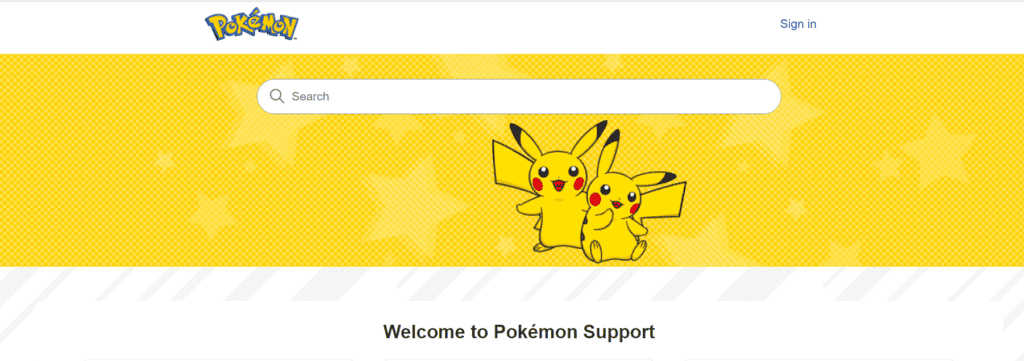
If the previous fixes haven’t resolved Error Code 504, follow these steps to contact Pokémon Home support:
- Visit the Pokémon Home website.
- Scroll down and click on “Customer Service.“
- Click “Contact Us.“
- Select “Support.“
- Choose “Error Code.“
- Follow the instructions to submit your issue for assistance.

