Are you facing problems with the No Commentary bug in EA FC 24?
Gamers often get frustrated when unexpected restrictions disrupt their gameplay.
We understand that these issues can cause a lot of frustration, and that’s why we’re here to help.
EA Sports FC 24, the 31st instalment in the series, has been building excitement with its 7-day pre-launch period, leading up to its global release on multiple platforms on September 29, 2023.
Many players face various issues while playing the game, which can be quite challenging.
Dealing with these frustrating bugs can be a real challenge, but remember, you’re not alone in this struggle.
In this article, we will provide detailed solutions to help you overcome these problems and fully enjoy the game.
Why EA FC 24 No Commentary Bug Is Occurring?
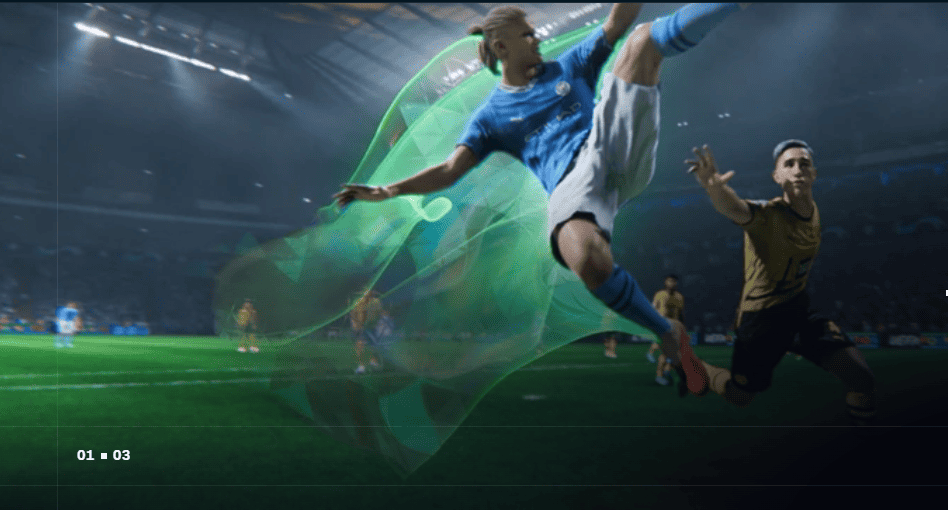
EA FC 24 No Commentary Bug can be attributed to a range of technical and in-game issues that disrupt the audio experience for players. Let’s break down some of the key causes:
One common issue is the commentary language settings being locked to English with a Brazilian flag, regardless of the player’s preference. This restriction prevents players from accessing commentary in their preferred language.
In some cases, players might not hear commentary due to incorrect audio output device settings on their gaming platform. The game may be directing audio to a device that doesn’t exist or isn’t connected.
Corrupted or missing game files can also trigger the No Commentary Bug. When essential audio files are damaged or absent, the commentary won’t play as expected.
The bug affects different platforms, including PC, Steam, and PlayStation 5, each with its unique set of challenges. Platform-specific issues can contribute to the bug’s occurrence.
How To Fix EA FC 24 No Commentary Bug?
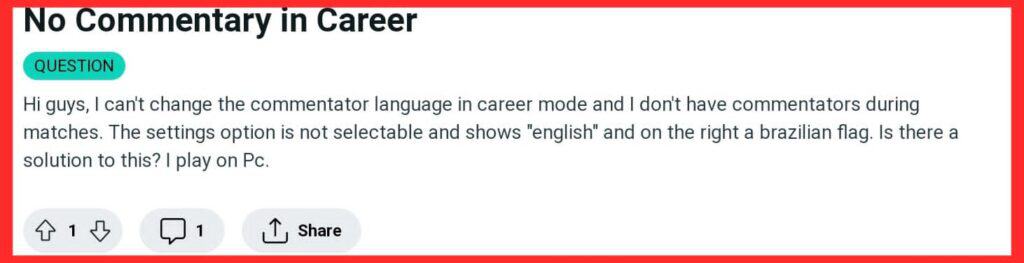
To fix the no commentary bug in EA FC 24 you can adjust commentary language settings, check the Audio Output Device, verify and repair game files, and contact the EA support team.
1. Adjust Commentary Language Settings
The first fix that you can try is to adjust the commentary language settings and see whether that fixes the issue. You can easily do this by following the steps given below.
- Access the in-game settings menu by pressing the designated button (usually the Options or Settings button) on your gaming controller.
- Navigate to the “Audio” or “Sound” section within the settings menu.
- Look for the “Commentary Language” option.
- If you notice that the language setting appears locked to English with a Brazilian flag, here’s what you can do:
- Change the language to any other available option. Select a language you can understand, even if it’s not your preferred one.
- Exit the settings menu and return to gameplay.
- Now, go back to the “Commentary Language” setting and change it back to your preferred language.
- Confirm the changes and return to the main menu.
2. Check The Audio Output Device
Depending on your gaming platform (PC, PlayStation 5, etc.), access the system settings or control panel related to audio devices.
- Look for the section where you can select the audio output device.
- Ensure that the device you want to use for game audio (usually your headphones or speakers) is selected as the default output.
Test the audio output by playing a different game or media file to verify that the selected device is working correctly.
3. Verify And Repair Game Files On EA FC 24
If your game files become corrupted or go missing due to unexpected reasons, verifying and repairing the game files can be highly beneficial.
To verify and repair game files, follow the steps below:
For Steam:
• Launch Steam and go to your Library.
• Right-click on EA Sports FC 24 in your list of installed games.
• Select Properties and navigate to Local Files.
• Click on Verify Integrity of Game Files.
• Wait for the process to complete, then restart your computer.
For EA App Client:
• Launch the EA App on your PC.
• Go to My Game Library and find EA Sports FC 24.
• Click on the Settings (Gear icon) and choose Repair.
• Wait for the process to finish.
• Reboot your PC to apply the changes.
For Epic Games Launcher:
• Open the Epic Games Launcher and access your Library.
• Click on the three-dots icon next to EA Sports FC 24.
• Select Verify and wait for the process to complete.
• Restart the launcher.
4. Contact EA Support
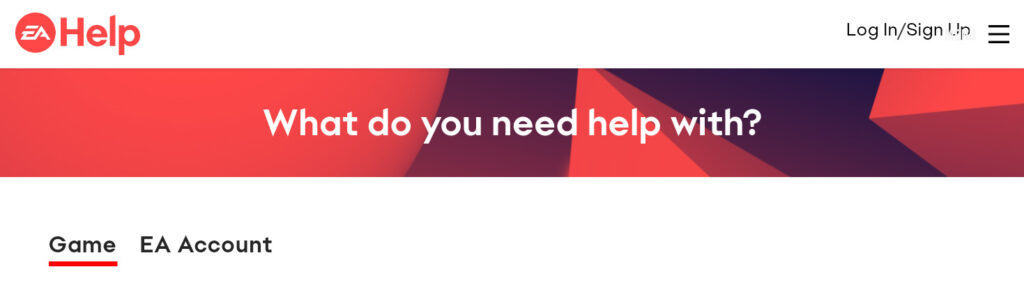
If none of the above solutions work or if you encounter any unexpected issues, it’s advisable to reach out to EA Support for further assistance.
Visit the official EA website and look for the “Contact Us” or “Support” section.
You can typically submit a support ticket or find contact information to reach their customer support team.
When contacting support, provide them with as much detail as possible about your issue, including your platform, specific problem, and any troubleshooting steps you’ve already taken.
EA support agents may have access to more advanced troubleshooting methods or be aware of ongoing bug fixes that can help resolve the commentary bug.
Remember that while these steps offer a comprehensive approach to fixing the EA FC 24 No Commentary Bug, not all solutions may not work for every player. It’s crucial to be patient and persistent and stay updated on official EA channels for any patches or updates addressing this bug. With determination and the right guidance, you can get back to enjoying the full commentary experience in your FIFA 24 games. Happy gaming!

