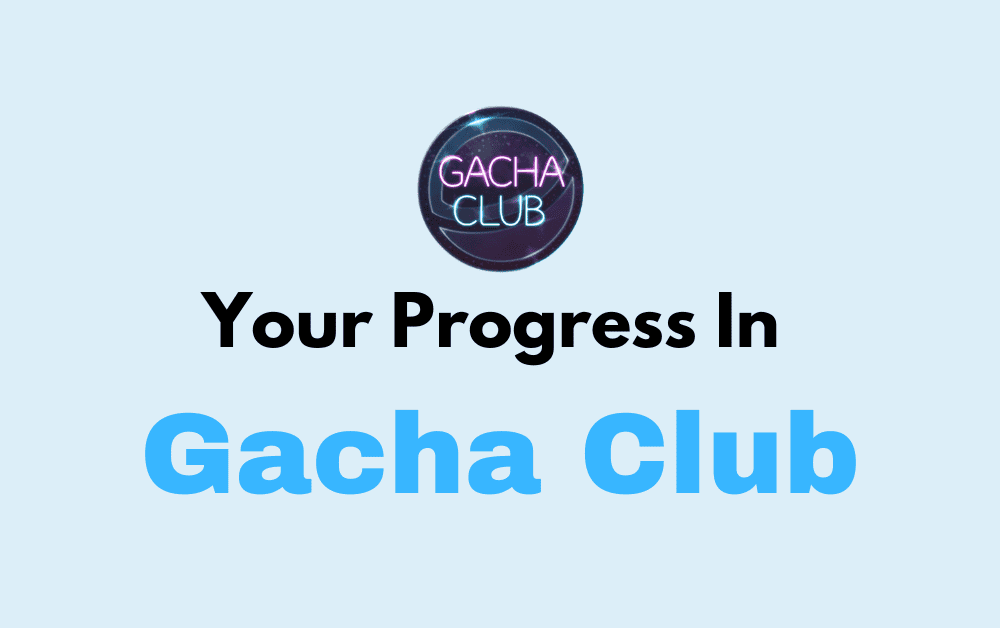There are many games that allow players to log in with a Facebook, Google, or another social media account.
This lets you save your in-game progress permanently and access it on any device or service using this account.
Gacha Club has become a very popular mobile game developed by Lunime that allows players to create and customize characters, participate in mini-games, and create scenes.
Saving your progress in Gacha Club typically involves linking your game data to an online account.
What case if you are unable to save your progress in Gacha Club?
We help you out with the same. In this guide, we will be discussing how to save your progress in Gacha Club PC and Android.
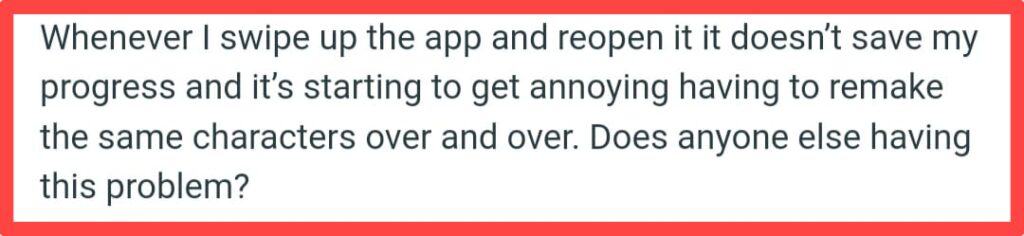
How To Save Your Progress In Gacha Club?
Gacha Club is a mobile game available on iOS and Android platforms.
Like other games, Gacha Clun also allows you to log in with a Facebook, Google, or another social media account.
This lets you save your in-game progress permanently and access it on any device or service using this account.
To do the same, follow the below-mentioned steps:
- After finishing a battle, click on the “Back” button to go to the game lobby.
- Click on “Options” at the bottom right corner of your screen.
- Select the “Data Transfer” option and then, click on “Transfer Data” which may take a few seconds to complete.
Remember, for each Transfer ID, you can save and transfer your in-game progress up to 50 times.
- Once the data has been successfully uploaded, “Data Upload Success” will be visible on your screen.
- Copy the “Transfer ID” by clicking on “Copy” and save the ID as you will require it later to retrieve your progress.
Your in-game progress has been saved successfully!
And if the above steps do not take you to save your progress in Gacha Club.
Then, alternatively, you can use an Android emulator like Bluestacks or NoxPlayer to play Gacha Club on your PC.
To save your progress in Gacha Club on an Android emulator on your PC, follow these steps:
1. Install An Android Emulator
Firstly, you need to download and install an Android Emulator of your choice (e.g., Bluestacks or NoxPlayer).
Thereafter, follow the on-screen instructions to set up the emulator.
2. Install Gacha Club
Launch the Android emulator and open the Google Play Store within the emulator.
Type “Gacha Club” in the search bar and install it.
3. Play Gacha Club
After installing, launch Gacha Club within the emulator and play as you normally would.
4. Save Your Progress
Gacha Club typically saves your progress automatically when you complete various in-game actions.
If the game offers a cloud save feature to you then make sure to enable it. This will sync your progress to your Google account.
5. Backup Your Emulator
To ensure your game progress is safe, it’s a good practice to regularly back up your emulator’s data.
The method for doing this can vary depending on the emulator you’re using.
Additionally, it’s always a good idea to check the official Gacha Club website or support resources for information on saving and transferring progress.
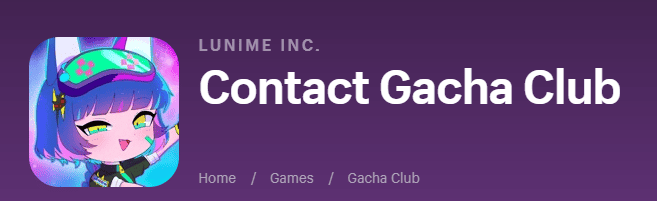
You can check the same by clicking here.