Did you forget your GroupMe password again? Are you having a problem resetting your GroupMe password?
This might be because of not getting the reset password e-mail that GroupMe sends to your registered E-mail ID for verification.
GroupMe has become a popular platform for group messaging, connecting friends, family, coworkers, and communities. Like any online service, there can be occasional hiccups that disrupt the user experience.
One frustrating issue users might encounter is not receiving the password reset email from GroupMe. To understand why this happens, we need to explore various factors that contribute to this issue.
In this article, we will explore the potential reasons behind this problem and provide step-by-step solutions to get your password reset email sent smoothly again.
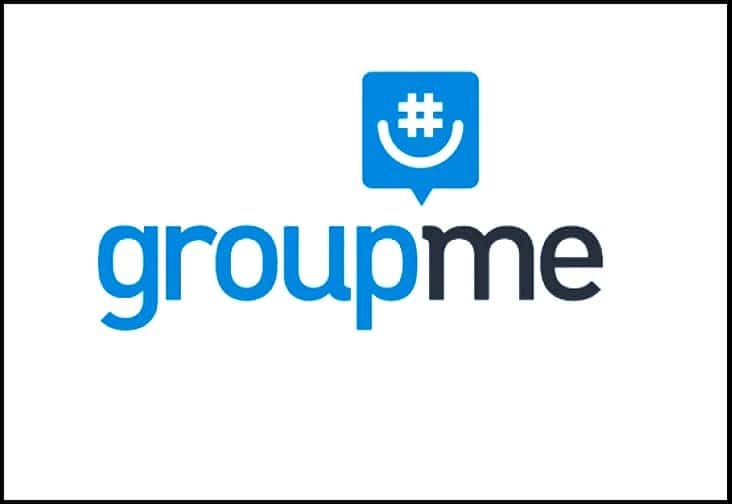
What Are The Reasons For Not Receiving GroupMe Password Reset Mail?
1. You Might Have Used Wrong Email Address
One of the most basic yet overlooked causes is a typing error in the email address during the password reset process.
Even the smallest error, such as a missing character or swapped domain, can prevent the email from being delivered.
For example: typing “gmail.con” instead of “gmail.com,” can prevent the reset email from reaching you.
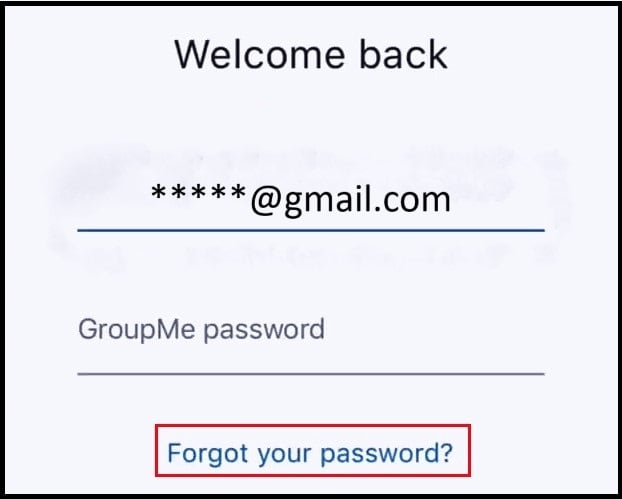
2. GroupMe Reset Password Email Was Accidently Send To Junk Or Spam Folder
Emails might skip your inbox if they were accidentally archived, deleted, or marked as spam.
Email providers use spam filters to identify and filter out unwanted or suspicious emails.
Sometimes, legitimate emails can also end up in the spam or junk folder.
3. GroupMe Reset Password Email Have Been Blocked By Your Email Service Provider
If you previously by accident marked emails from GroupMe as spam or unwanted, your email provider might start blocking their emails.

Email providers often allow you to block specific email addresses or domains.
If you accidentally added GroupMe’s email to your blocked list, you won’t receive any emails from them.
4. GroupMe Reset Password Email Was Filtered
Users who have set up advanced filtering rules to manage their emails may have inadvertently diverted GroupMe password reset emails to separate folders, archived them, or marked them as read upon arrival.
5. GroupMe Reset Password Email Was Forwarded To Another Account
Some users have email forwarding settings that direct their emails to another E-mail address.
It can be a case that you are not receiving the GroupMe reset password email on your Email account because it is being forwarded to some other Email address.
In this case, the GroupMe password reset email would seemingly appear “missing” in the primary inbox.
How To Fix GroupMe Password Reset Mail Not Sending?
1. Check If You Have Typed The Email Correctly
We often overlook, a simple typo while entering the email address during the password reset process, which can lead to miscommunication with the server.
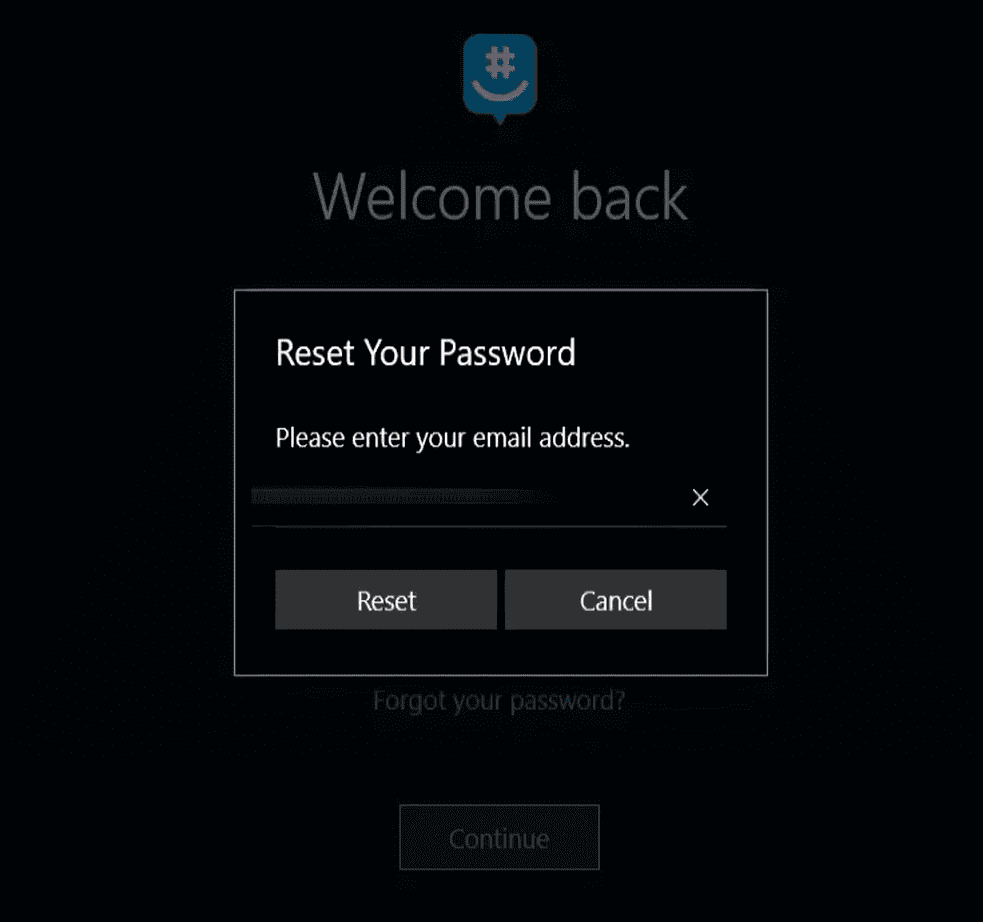
Therefore, we should re-check the accuracy of the email address during the password reset process to eliminate the risk of typographical errors, and if there is such an error then type the correct E-mail address and again ask for the password reset email for GroupMe.
2. Check If The Email Marked As Spam Or Send To The Junk Section
There are chances that the GroupMe reset password E-mail might skip your inbox if it were accidentally archived, deleted, or marked as spam.
Therefore, you must check your spam, junk, or archive folders.
If You Use a Gmail account then follow the following steps to check if the GroupMe reset password email have been sent to any of the archive, delete, or spam folder:
- On your computer, open Gmail.
- In the search box, click the Down arrow.
- Click the “ALL MAIL” drop-down, then select “MAIL & SPAM & TRASH”.
If You Use a Microsoft account then follow the following steps to check junk or spam folders:
- To view sent, trash, archive, and other folders, tap the account icon at the top left corner of the app from the mail view.
- Select the account you want to view.
- Here, you’ll see a list of folders for that account, including the junk folder.
If you use Yahoo as an email service then follow the following steps to check you spam, junk, archive, or delete folders :
- Open your computer, open Yahoo mail.
- On the left side of the screen, there is a menu bar showing the list of all the folders including spam, delete, archive, etc.
- Click on them one by one to open and check them for the GroupMe reset password email.
3. Check If The Email Was Filtered
You may have created some filters in your Email account that automatically archive, or delete certain types of E-mails.
Therefore, you must check what types of filters are being applied to your Emails.
If you use a Gmail account Email service then follow the following steps to check all the filters that are applied to your Emails:
- Click the Settings gear icon on the top right in Gmail.
- Choose “SETTINGS” in the menu.
- Then select “FILTERS & BLOCKED ADDRESSES” along the top.
If you use a Microsoft account Email service then follow the following steps to check all the filters applied to your Emails:
- Open your Outlook mailbox.
- Go to “SETTINGS” then “OPTIONS” at the upper right-hand corner.
- Under the “JUNK E-MAIL” section, you’ll see “SAFE SENDERS”.
- Click “SAFE SENDERS”.
If you are using the Yahoo mailing service then follow the following steps to check for all the filters that are applied to your Emails:
- Open your Yahoo mailbox.
- Click on “SETTINGS” icon at the upper right-hand corner.
- Then select “MORE SETTINGS”.
- Then click on “FILTERS” on the left-hand side menu bar.
4. Check If Your Emails Are Being Forwarded To Another Account
Sometimes you have set the Email Forwarding setting of your Email account to forward your emails to another Email account.
In that case, you must check the forwarding settings of your E-mail account.
If you use a Gmail account Email service then follow the following steps to check the forwarding setting of your Email account:
- Within your Gmail account, go to the configuration gear.
- Click “SETTINGS”.
- Click the “FORWARDING AND POP/IMAP” tab.
- Check the “FORWARDING” section.
- Remove or change the entry to the correct email address.
If you use a Microsoft account Email service then follow the following steps to check the forwarding setting of your Email account:
- Sign into your account.
- Click the gear shape icon in the upper right corner.
- Click “MORE MAIL SETTINGS.
- Under Managing your account click “E-MAIL FORWARDING”.
- On the current page select Don’t forward.
- Click “SAVE”.
If you use a Yahoo account Email service then follow the following steps to check the forwarding setting of your Email account:
- Click the gear icon in your inbox at the upper right corner.
- Click on “MORE SETTINGS”.
- Choose “MAIL BOX” and click on your Yahoo account.
- Scroll down to the “FORWARDING” section.
- Here, you will find whether your Email is being forwarded to which Email address.
5. Contact Microsoft Help &Support
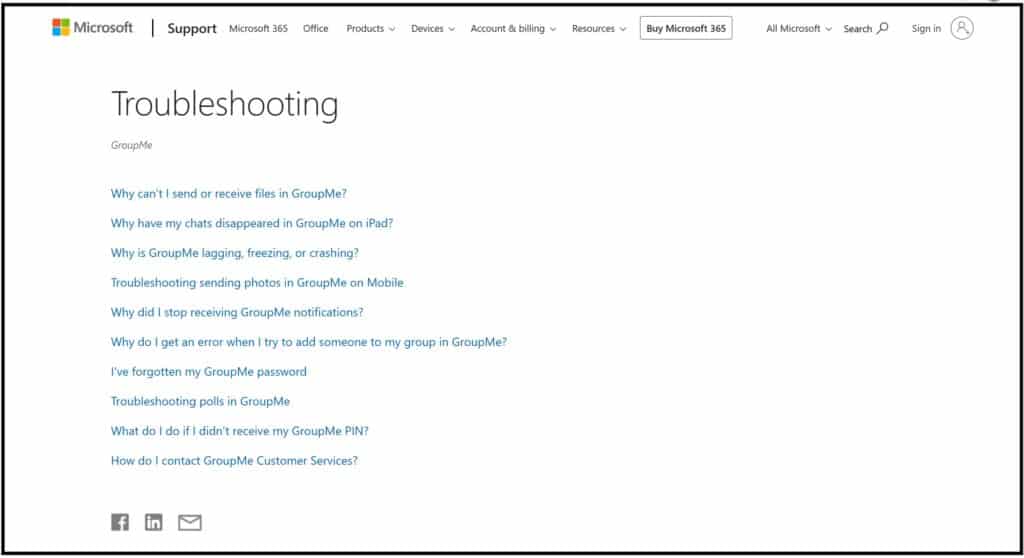
If you’ve tried all the above steps and you’re still not receiving the password reset email, it might be time to reach out to GroupMe’s support team.
They can investigate the issue further and provide personalized assistance.
