Adobe Photoshop, a pioneer of image editing software, has played a crucial role in shaping the way we manipulate and enhance images.
As platforms develop, guidelines are created to guarantee the responsible and ethical use of these tools.
Adobe has recently come across instances where generated images are being removed due to user guidelines violations.
The full error message reads: “The generated images were removed because they violate user guidelines.”
This article explains why these events occur and provides an overview of how to address them.
What Causes “The Generated Images Were Removed Because They Violate User Guidelines” On Adobe Photoshop?
Adobe Photoshop AI Generative Fill is a feature that lets users create parts of images or even whole composite photos.
This feature is found in the app and is powered by Adobe Firefly generative AI.
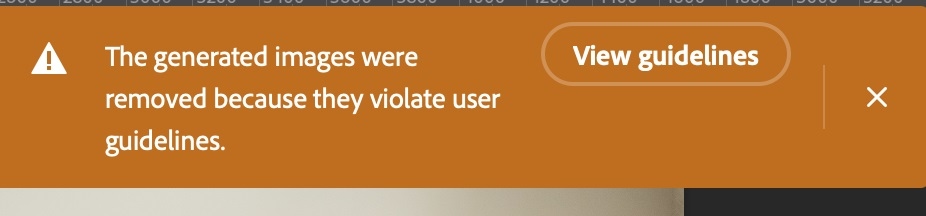
However, some generated images are being removed using Adobe Photoshop’s Generative Fill tool because the AI follows specific rules to ensure the images are appropriate.
While Adobe Photoshop AI has its own rules to detect problematic images, it can sometimes make mistakes, and it’s worth noting that the application is in its beta stage.
The exact reasons for these issues aren’t known, but it’s possible that the AI identifies certain images as problematic.
Additionally, it’s crucial to remember to follow the terms and conditions established by the platform.
How To Fix “The Generated Images Were Removed Because They Violate User Guidelines” On Adobe Photoshop?
If you are facing an issue with the generated image getting removed then, here are some fixes that might help you resolve this issue:
1. Check Your Prompt
Adobe Photoshop AI’s response can be impacted by the specific prompts or keywords you use.
Also, avoid any content intended for ages 13 and in the prompt to prevent such errors.
Try using different prompts or rephrasing your request to see if it affects the AI’s output.
2. Just Enter A Dot (.) In The Prompt

Just enter a dot (.) in the prompt; it has been reported by many users that this workaround has worked for them.
This issue could be occurring due to a bug with the application, and it’s important to remember that the application is in beta.
Try entering a dot (.) or a comma (,), or simply avoid leaving the prompt section blank.
3. Contact Adobe Support
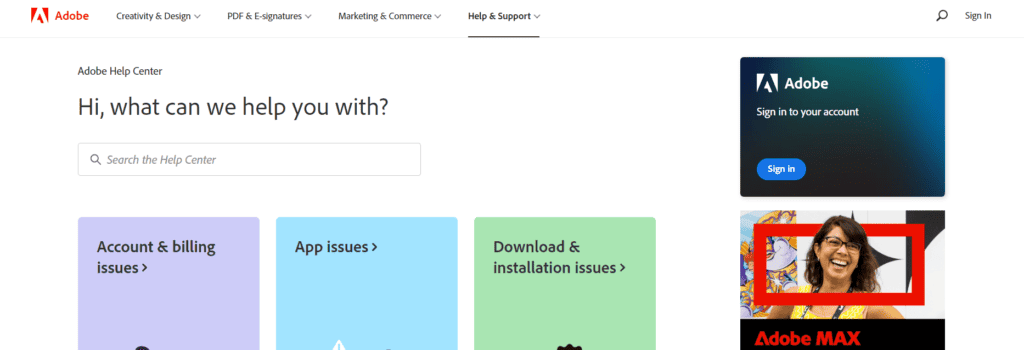
If you think that the AI is not properly flagging your generated images, you can report the problem to Adobe Support or the Photoshop Beta Bugs community.
