Are you also facing the “Posting Failed Please Try Again” issue related to the Tumblr post? If your answer is Yes then you are not alone. Don’t Worry! In this issue, you will be unable to post anything which you like on Tumblr.
It is very frustrating for the users that in spite of their multiple attempts their request to make posts is kept declining by Tumblr.
Not only to do posts but also editing the same has not been accepted by Tumblr. You can still like and reblog posts but whenever you hit the post button, nothing happens.
Are you also experiencing the same issue? If your answer is Yes then you are at the right place. In this guide, we’ll discuss why Tumblr is showing “Posting Failed Please Try Again” error and how to fix it. Keep reading the article to get rid of this problem.

What Causes “Posting Failed Please Try Again” On Tumblr
There may be several reasons behind this problem like internet issues, technical issues etc. Some of them are explained below:
- If the operator’s server is down or under maintenance then you may face this issue. If there are reported outages then also you may face this glitch.
- It might be possible that you have a weak or unstable network connection and as a result you are experiencing this glitch.
- Tumblr timely updates its site and it’s important to use a modern browser that supports all the latest features. If you are using an old or outdated version of the browser then you might have trouble while posting on Tumblr.
- Accumulated browser data or cache and cookies sometimes interfere with website functionality and you may face this bug.
- If you have installed too many extensions in your browser then sometimes they might interfere with Tumblr working.
How To Fix “Posting Failed Please Try Again” On Tumblr?
1. Log Out And Log Back In
To fix some minor issues or glitches which may not let you post to Tumblr you can try logging out of Tumblr and then log back into your account.
Here is the guide to log out from Tumblr:
- Click on your Profile picture at the top – right corner of the Tumblr dashboard.
- In the dropdown menu, click on “Log Out”.
To log back in follow these steps:
- Open the Tumblr app.
- Enter your login credentials.
- Click on the Login button to access your account.
Now, check whether the issue is resolved or not. Logging out and logging back in refreshes your session and helps in removing temporary glitches or issues that might be affecting the functionality of Tumblr.
2. Check Tumblr Server Status
If the website is under maintenance or updates then the server will be offline and you might face this issue.
Click here to check the server status of Tumblr.
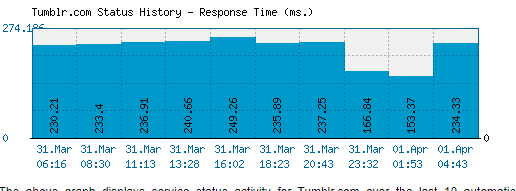
Also check official forums, social media pages like Twitter for further information regarding solutions to the error “Posting Failed Please Try Again”.
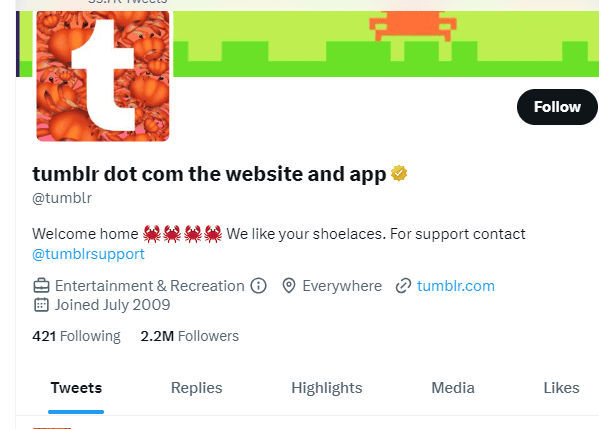
All you need to do is wait for some time and try again later when the server will be back online.
3. Check For A Stable Internet Connection
Ensure that you have a strong and stable internet connection with adequate speed. If you have a strong internet connection then it will boost the performance of the website and help in removing unnecessary bugs.
You can check your internet speed by clicking here.
You can try enabling or disabling the airplane mode and if it doesn’t work then switch to WiFi networks.
You can also try restarting your router or modem if you are having problems with your internet connection.
You can also reboot your WiFi router if needed follow these steps to do so:
- Simply switch off the router and unplug it from all the devices and power supply.
- Wait for 3 minutes and then plug it in again.
- Now wait for the signal to come back and now connect to the internet through it.
4. Clear Tumblr’s Cache & Cookies
Try clearing the app cache and cookies and then attempt to check again whether the error still occurs or not because sometimes accumulated data can interfere with the functionality of the app.
Clearing the app cache and temporary internet files help your website to run smoothly and optimally.
Steps to Clear Cache on Android:
- Open your settings.
- Click on Apps Menu and click on Tumblr
- Click on the Storage option and Clear Browsing Data at the bottom of the screen and then tap on Clear.
Steps to clear the browser’s cache in iOS:
- Go to the settings from your home screen.
- Click on General Settings.
- Tap on iPhone storage.
- Now select Tumblr from list of the apps.
- Once the storage page opens, here you will find an option called Offload app.
- Tap on it and confirm the prompt to offload the app from the iPhone.
Now, try to refresh the page and check if the issue is resolved or still exists.
5. Update Tumblr App To The Latest Version
If you are using the old or outdated version of the Tumblr app then probably the Tumblr app issues might arise. In this case, you need to update the app to its latest version.
Here are the steps to the Kroger app on both iOS and Android devices.
Update Tumblr For Android:
- Open the Google Play Store app on your Android device.
- Tap the three horizontal lines in the top-left corner to open the menu.
- Select “My apps & games” from the menu.
- The “Updates” tab will show you a list of all available updates for your installed apps.
- Look for “Tumblr” in the list and tap the “Update” button next to it to update the app.
Update Tumblr For iPhone:
- Open the App Store on your iPhone.
- Tap on your profile picture icon in the top-right corner.
- Scroll down to the “Available Updates” section.
- If “Tumblr” appears in the list, tap the “Update” button next to it to update the app.
In both cases, if the Tumblr app does not appear in the update list, it means that the app is already up to date.
6. Uninstall And Reinstall The App
If none of the above mentions fixes work, you can try to uninstall the Tumblr app at first go and reinstall it again from Google Play (Android) or App Store (iPhone).
This might help to resolve the issue related to the Tumblr app. Uninstalling the application and reinstalling it again might remove the bugs and the glitches arising in the app.
7. Contact Customer Care
If you have tried all of the above-mentioned fixes and are still facing the issue then you can contact customer care through the website by clicking here.
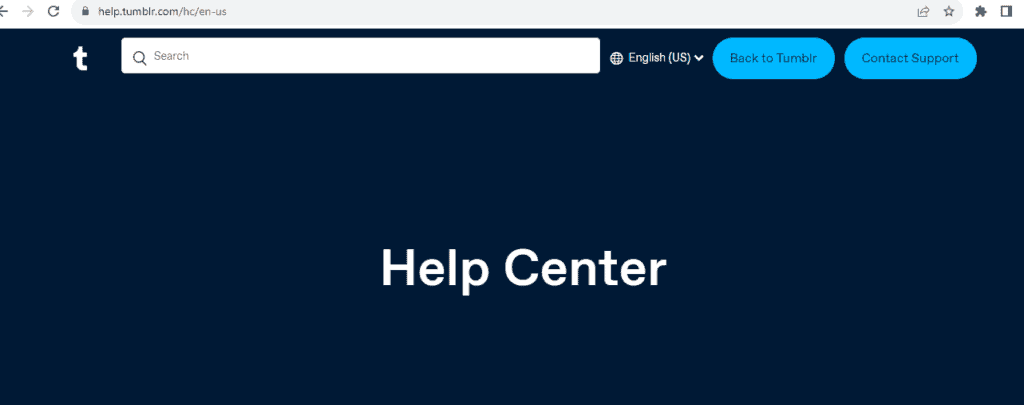
They should be able to help you troubleshoot your issue and provide guidance on resolving it. Try to provide them with details of your problem with screenshots or screen recordings if possible.
