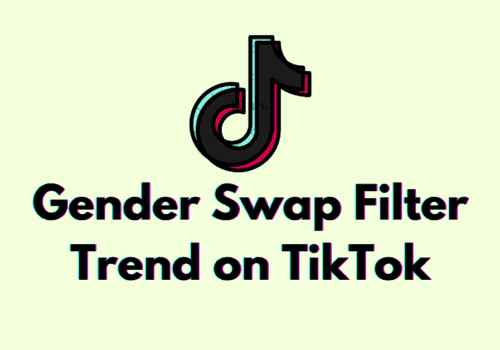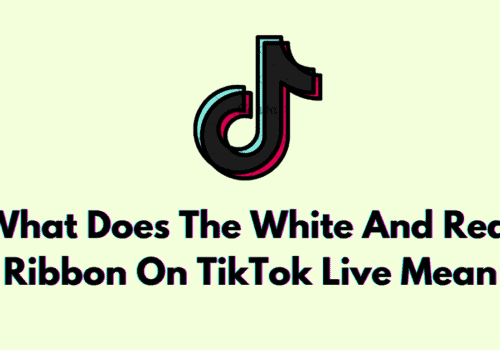TikTok is a very popular social media application used by young people to express themselves through singing, dancing, and comedy and also allows users to create videos and share them. TikTok keeps on introducing unique features for its users. Among them, one is the Text to Speech feature.
What this feature exactly is? This feature allows people who create videos on TikTok to convert any type of text they put on top of their video into spoken words. This feature of TikTok has gained much popularity over time. As this feature ensures people with speech difficulties can still create narrated content.
But many content creators have been experiencing issues with the TikTok Text-to-Speech feature. if you are also facing the same, then don’t worry. In this guide, we will discuss why is text to speech not working on TikTok and how to fix text to speech not working on TikTok.

Why TikTok Text-to-Speech Feature Not Working?
1. You Have Not Set English (US) As A Language
Apparently, Tiktok allows the usage of its text-to-speech feature only in the English language. And if you have set any of the other languages as your primary language then probably you might be facing issues in the TikTok text-to-speech feature.
2. There Is A Glitch In The TikTok App
If bugs and glitches have arisen on the TikTok app. Then it may be possible that you will be experiencing issues with the text-to-speech feature on TikTok.
3. Insufficient Storage Space
If your TikTok application has insufficient storage space then probably the TikTok Text to speech feature has stopped working.
For this, first, you are required to clear the cache and cookies of the Browser to make sure that the application has sufficient space to ensure the features work properly.
4. Outdated Version Of The TikTok App
If you are using the outdated version of the TikTok application or have not updated the app for a long time. Then the issue regarding to the feautre of text to speech on TikTok might arise.
5. TikTok Server Is Having An Issue
The issue related to text-to-speech on TikTok might arise due to the server being down for TikTok or the server might be undergoing scheduled maintenance.
How To Fix Text-To-Speech Not Working On TikTok
1. By Setting The Correct Language
Since currently Tiktok allows the usage of its text-to-speech feature only in the English language. And if you set a different language as a primary language then surely you will be facing trouble in text-to-speech feature on TikTok.
For this, you need to move to the English(US) language to ensure proper functionality of TikTok text-to-speech feature. For this, follow the following steps:
- Open your TikTok app.
- Reach out to your Profile page.
- Click on the three lines at the the top right corner and then select ‘Settings and privacy’.
- Tap on ‘Content and Display’.
- Then click on “Language”. From there you can set your TikTok App language which is supported by TikTok text-to-speech feature.
2. Log Out From Your TikTok Account And Log Back In
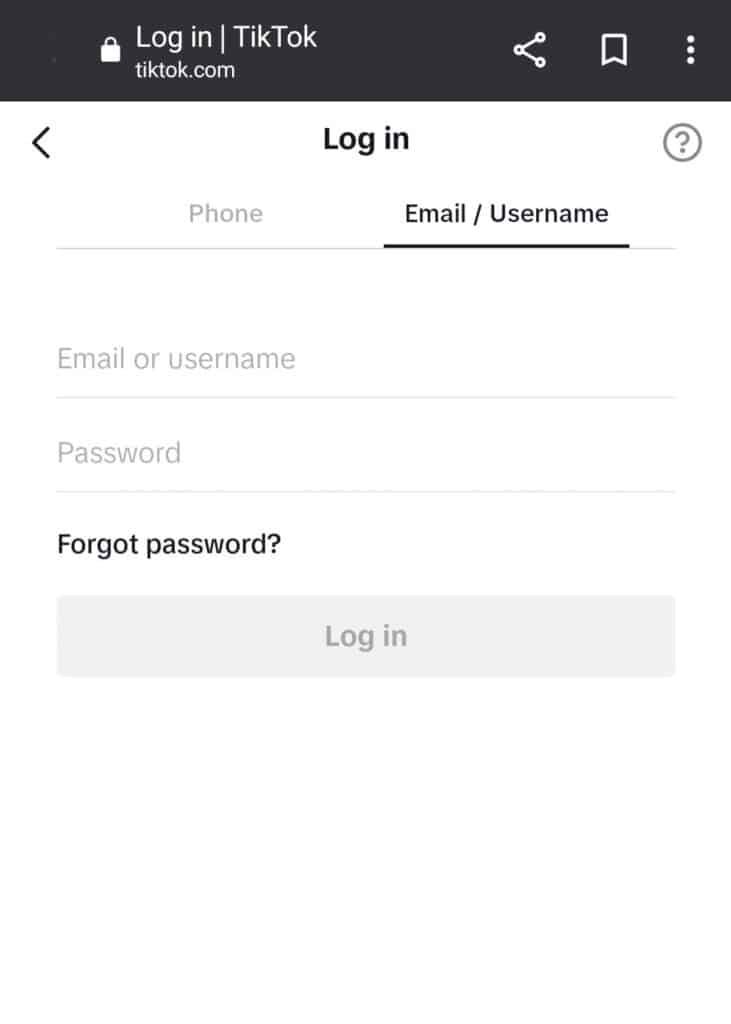
Sometimes there is a minor glitch arises in the application which restricts the proper functioning of the application. It may be that TikTok text-to-speech not working because of a minor glitch. All you can do is just log out from your TikTok account and log back in. Follow these steps:
- Open The TikTok App.
- Move to your Profile page.
- Tap the Menu icon at the top right corner of the profile page.
- Click on the “Settings” option.
- Then click on “Privacy”.
- Scroll down till the end, there you will find the option “Log out”.
- Click on “Log out”.
- Then sign back into TikTok.
- When signing into your TikTok account, check whether the text-to-speech feature is working or not.
3. Clear TikTok App Cache
Sometimes many issues may resolve just by clearing cache from the application. Because clearing your browser’s cache and temporary internet files help your device run smoothly and optimally.
And doing so can fix many problems that are appearing while using the application.
Here are the steps to be followed to clear the cache from the TikTok application:
Steps to Clear Cache for Android:
- Go to Settings on your device.
- Open Apps.
- Select Manage Apps.
- Navigate to TikTok and tap on it.
- Tap on Clear Data or Clear Cache.
Steps to Clear Cache for iPhone:
- Go to iPhone settings.
- Go to General.
- Find TikTok App and click on that.
- Tap on the Offload App button.
- Again Reinstall the TikTok app.
4. Update The TikTok App
The issue regarding TikTok Text-to-Speech feature not working may be because you are using the outdated version of the TikTok application.
For this, you need to update the app to remove this issue. Follow these steps to update the TikTok application:
- Open Play Store.
- Search for the TikTok app.
- Attempt to see if there are any updates available for the TikTok application or not.
- If there is an update available, then you may need to download it.
- Once the TikTok app is updated to its latest version, attempt to check whether now the feature is working or not.
5. Check TikTok Server Status
The next thing that you need to check is TikTok server status. In case the server is going through an outage or the server is having scheduled maintenance, TikTok will not work properly.
You can open TikTok and try again its text-to-speech feature after you see that the server is back online.
The server should be back online shortly as the technical team will be working on it to fix it soon.
6. Contact TikTok Customer Support Team
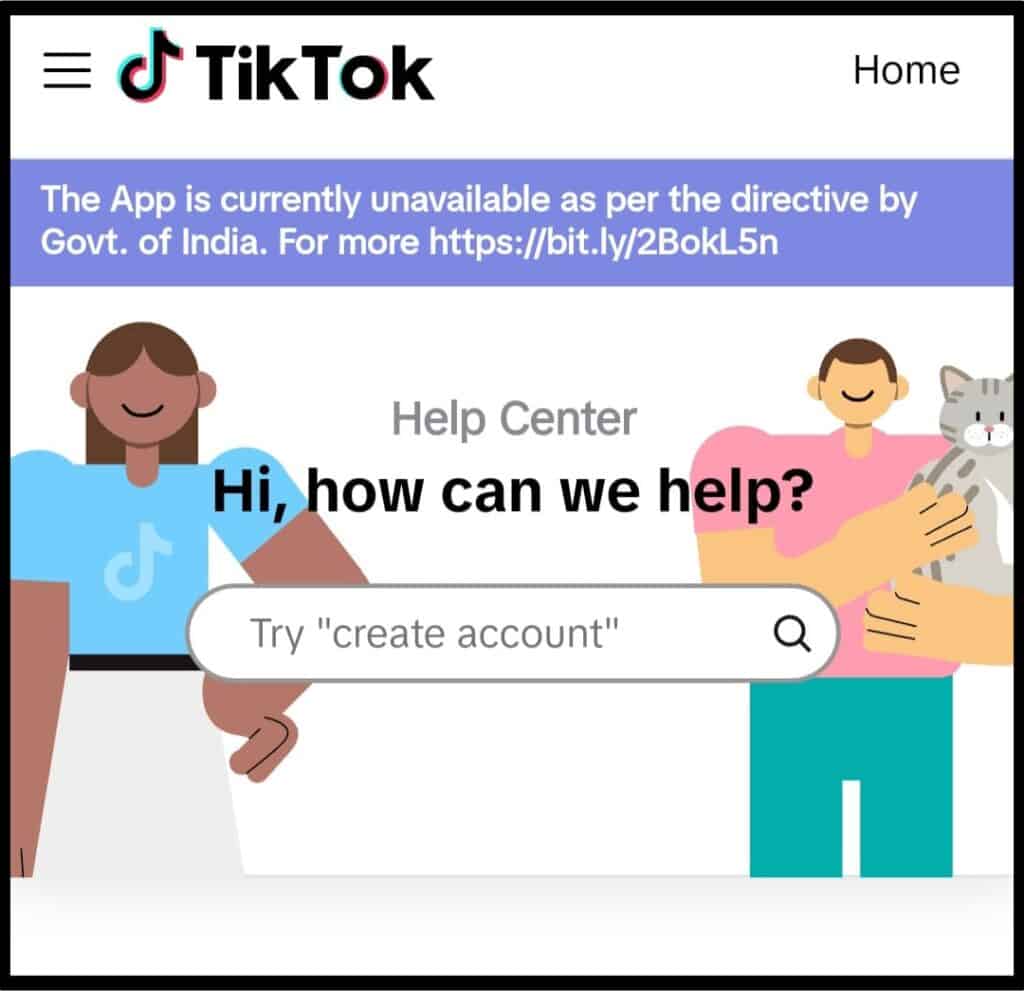
After trying the above-mentioned fixes if you are still facing any difficulty in resolving the issue of the TikTok Text-to-Speech feature not working then you may contact The TikTok Support Team for the same by clicking here.