Aniyomi, a popular unofficial variant of Tachiyomi, is a versatile manga reader that also incorporates anime features.
However, some users may encounter an error message stating “Failed to get extensions list” while using Aniyomi.
This article aims to explain the possible causes behind this error and provide simple solutions to resolve it.
What Causes “Failed To Get Extensions List” On Aniyomi?
The “failed to get extension list” error on Aniyomi happens when the app has trouble connecting to the internet, your app is not up to date, or there are issues with the servers.
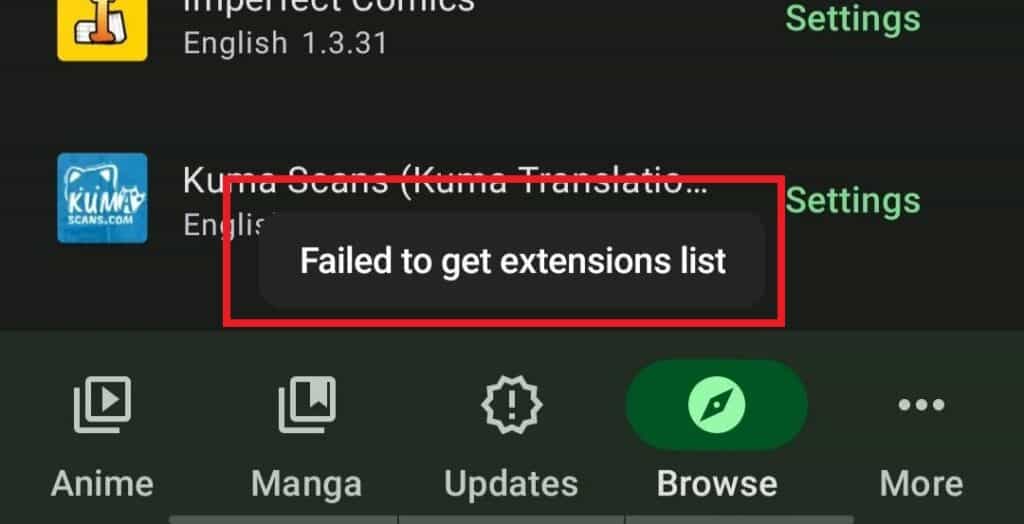
Problems like weak internet connection, lots of people using the server which may cause server overload, or temporary network glitches can make it hard for Aniyomi to get the extension list.
Similarly, if you’re using an old version of Aniyomi or if it has a bug with the apps, you might see this error message.
How To Fix “Failed To Get Extensions List” On Aniyomi?
Here are a few potential solutions that may help you resolve the “Failed to Get Extension List” issue:
1. Check Your Internet Connection
When you encounter an error, the first thing you should do is check your internet connection to ensure that it is strong and stable.
Here are the steps to Check your internet connection
- Turn off your router or modem, wait for a few seconds, and then turn it back on.
- If the problem persists, you can reset your network settings on your device. Go to the network settings menu and look for an option to reset or restart network settings.
- If you’re using Wi-Fi, try switching to a wired connection to rule out any potential wireless issues.
- Restart your router or modem to refresh the connection.
2. Check For Aniyomi Upadates
Check if you are using the latest version of Aniyomi.
If an update is available, install it to ensure you have the most recent version of the app.
To check for updates on Aniyomi, follow these steps
- Open Aniyomi on your device.
- Tap the “More” icon (three vertical dots) located at the top-right corner of the screen.
- From the dropdown menu, select “Info” and then choose “About.”
- Scroll down to find the “Check for updates” option.
- Tap on “Check for updates” to initiate the update check.
3. Clear Cache And Data
Sometimes, the cache and data stored on your device can become corrupted, and clearing them can resolve the issue.
Here are steps for clearing the cache and data on your device:
- Open “Settings” and go to “Apps”.
- Find and tap on the Aniyomi app.
- Tap on “Storage” or “Storage & cache.”
- Select “Clear cache” to remove temporary files.
- Optionally, you can tap on “Clear data” to delete all app data, including settings.
4. Uninstall And Reinstall The App
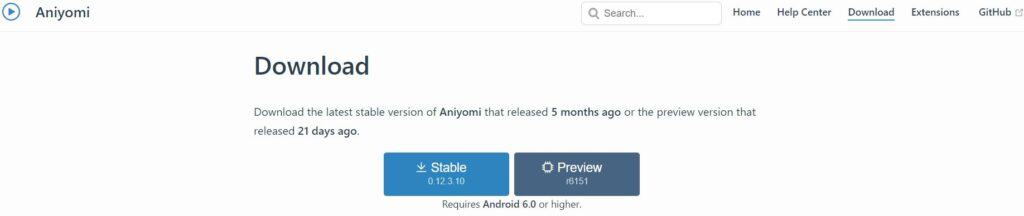
If the error persists, you should try uninstalling Aniyomi from your device, then download the application from the official Aniyomi website and install it.
5. Wait For Some Time
If the error continues to persist, it is advisable to wait for some time and then try accessing Aniyomi again.
This allows for potential temporary server issues to be resolved, potentially resolving the error.
6. Install The Beta Version
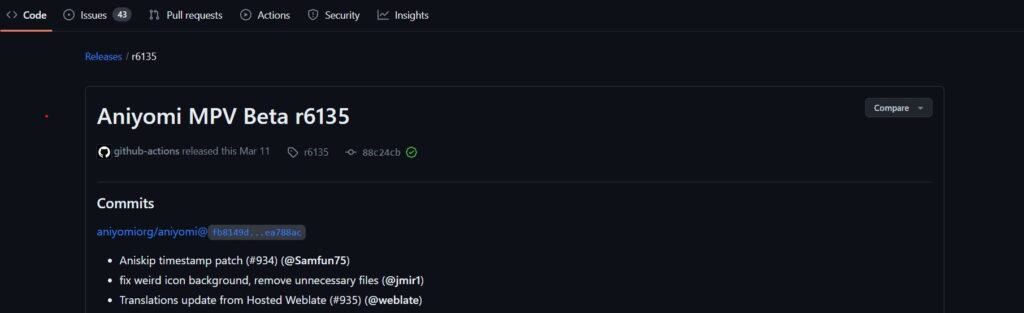
if none of the previous fixes have resolved the issue, it could be a bug with the current release of Aniyomi.
You can find the beta version, which includes the bug fix, at the following GitHub link.
6. Contact Aniyomi Support
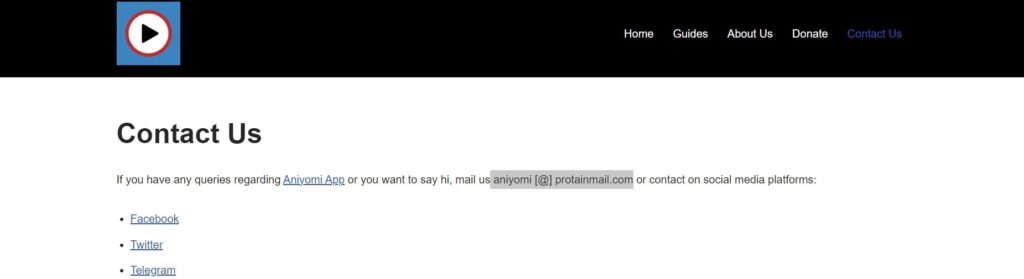
If none of the above solutions has worked, it is recommended to contact Aniyomi for further assistance.
You can reach out to them by sending an email to [email protected] for support and guidance in resolving the issue.
