Stremio is a popular media player that allows users to stream their favourite movies, TV shows, and series from various sources.
However, like any software, it can encounter errors that may disrupt the streaming experience.
One such error is the “Media Player Error Code 1 Extra 0” in Stremio.
In this article, we will explore the causes behind this error and provide effective solutions to fix it.
What Causes “Media Player Error Code 1 Extra 0” In Stremio?
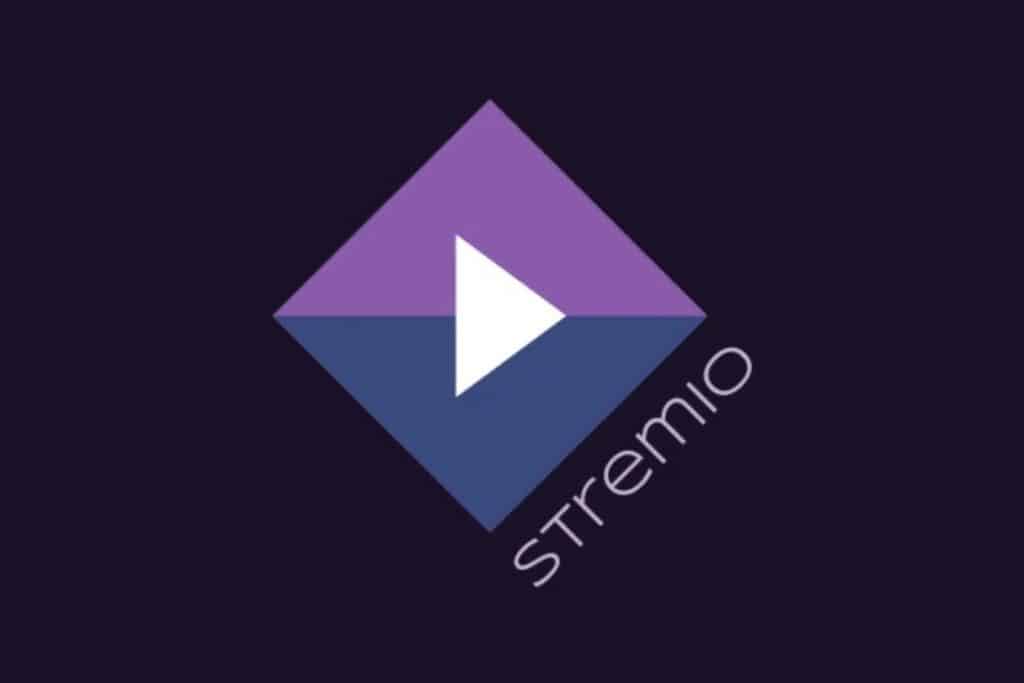
When users encounter an error message while attempting to stream a TV show or movie, it can be frustrating and disruptive to their viewing experience.
This error may occur due to various reasons, such as a bug in the streaming service or a technical issue with the media player being used.
It could also be that the file you are trying to play is h265/HEVC codec and your AndroidTV box can not decode that. In that case, you have to try h264 files.
However, there are potential workarounds that can help resolve this problem.
Through research, we have identified some possible solutions that may assist you in resolving this issue.
By following these workarounds, you can hopefully overcome the error and continue enjoying uninterrupted streaming of your favourite content.
How To Fix “Media Player Error Code 1 Extra 0” In Stremio?
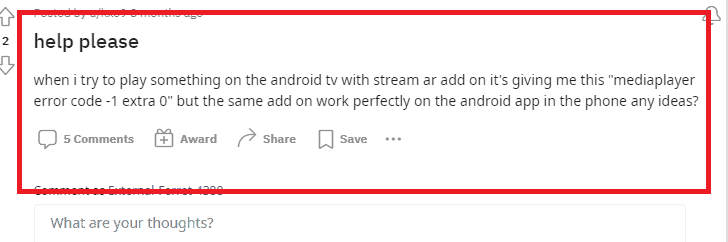
Now that we have identified the potential causes of the error, let’s discuss effective solutions to resolve it:
1. Check For Stremio Updates
Ensure that you have the latest version of Stremio installed on your device.
Developers often release updates that address known issues and improve performance.
To check for Stremio updates on your Smart TV, follow these steps:
- Launch the Stremio app on your Smart TV.
- Look for the settings menu icon (usually three horizontal lines or dots).
- Navigate to the “Updates” or “About” section.
- Find the option to check for updates.
- If an update is available, follow the prompts to download and install it.
- Relaunch the Stremio app after the update is complete.
2. Try Using An Alternative Media Player
If the error persists, consider using an alternative media player such as VLC Media Player.
Sometimes, different media players handle certain file formats or codecs more effectively, providing a workaround for the error.
3. Uninstall And Reinstall Stremio
If the error continues to occur, uninstalling and reinstalling the Stremio application can help resolve any potential software glitches or corrupted files.
After reinstalling, make sure to download the latest version of Stremio from the official website.
4. Contact Stremio Support
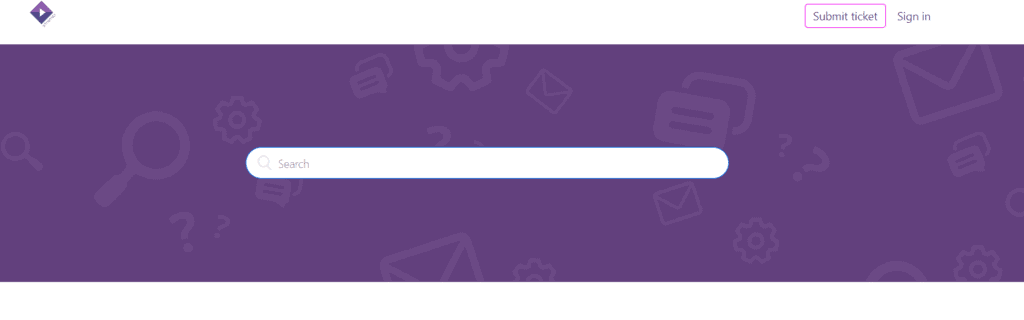
If none of the above solutions works, it’s advisable to reach out to Stremio support.
They can provide personalized assistance and troubleshoot the issue further.
Here is the link to contact Stremio support.

