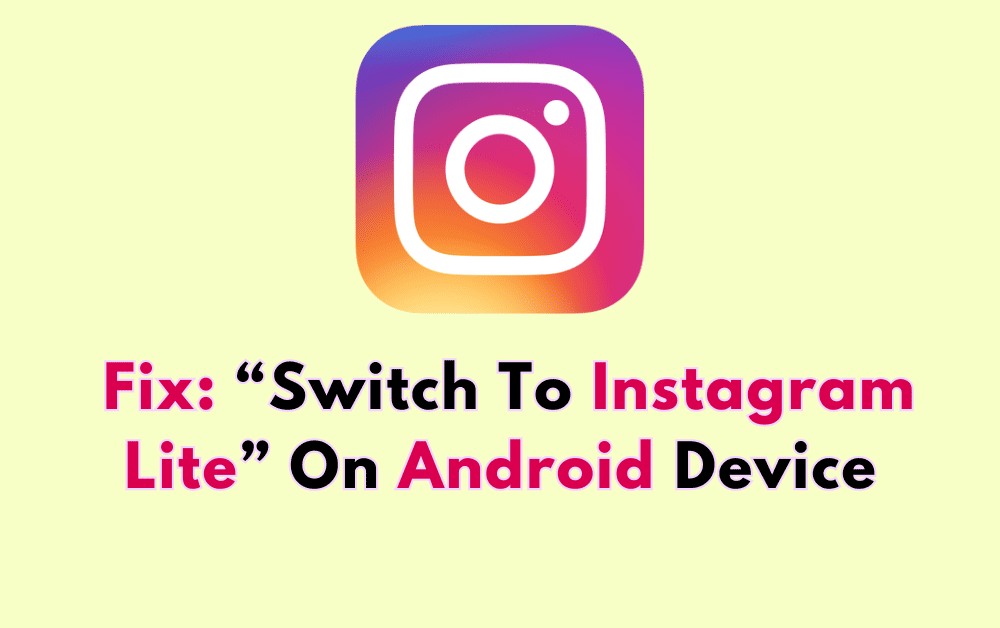Are you getting “Switch to Instagram Lite” popup on Instagram in your Android device?
The error message reads “Switch to Instagram Lite” followed by “This version of Instagram is no longer supported”. “You can switch to Instagram Lite, which gives you newer features without downloading a larger app”. “Google Play is the easiest way to get Instagram Lite”. “You can also get it by downloading an APK directly to your device”. “You can also access your account at instagram.com.”
Instagram Lite is a lighter, less resource-intensive version of the Instagram app designed for users with limited data plans or slower internet connections.
It offers core features such as browsing, posting, and messaging while consuming less data and storage space on your device.
In this article, we will discuss what causes “Switch to Instagram Lite” on Instagram app and how to fix it.
What Causes “Switch To Instagram Lite” On Android Device
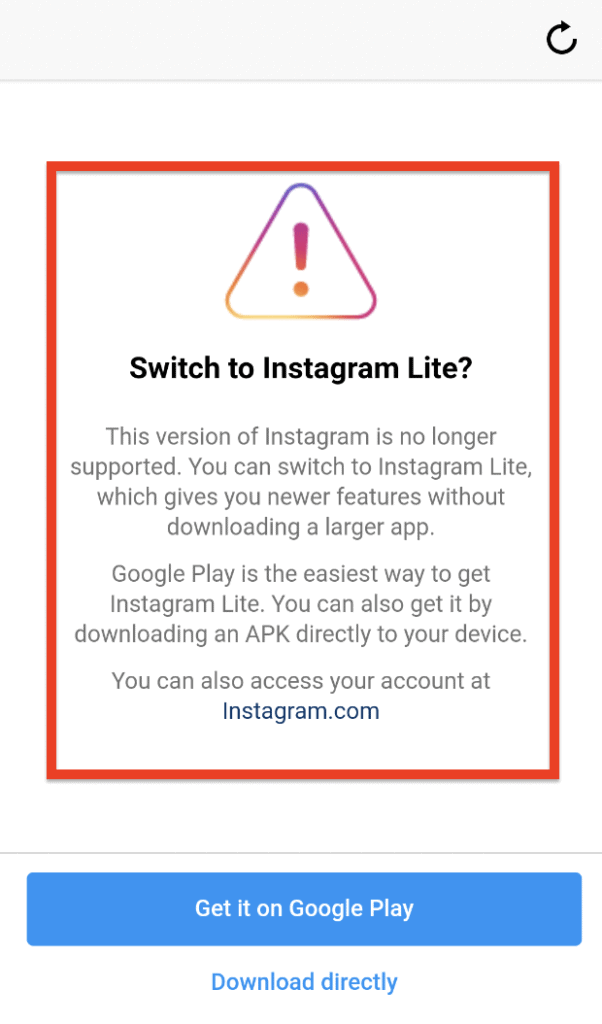
The “Switch to Instagram Lite” prompt can occur due to the following reasons:
- Low storage space on your device
- Slow or unstable internet connection
- You are using Outdated version of Instagram app
How To Fix “Switch To Instagram Lite” On Android Device
1. Update Instagram To The Latest Version
The first step in resolving the “Switch to Instagram Lite” message is to update your Instagram app to the latest version.
Here’s how to do that:
- Open the Google Play Store on your Android device.
- Tap the menu icon (three horizontal lines) in the top-left corner of the screen.
- Select “My apps & games” from the menu.
- Locate Instagram in the list of installed apps.
- If an update is available, tap “Update” to begin the download and installation process.
2. Switching To Instagram Lite
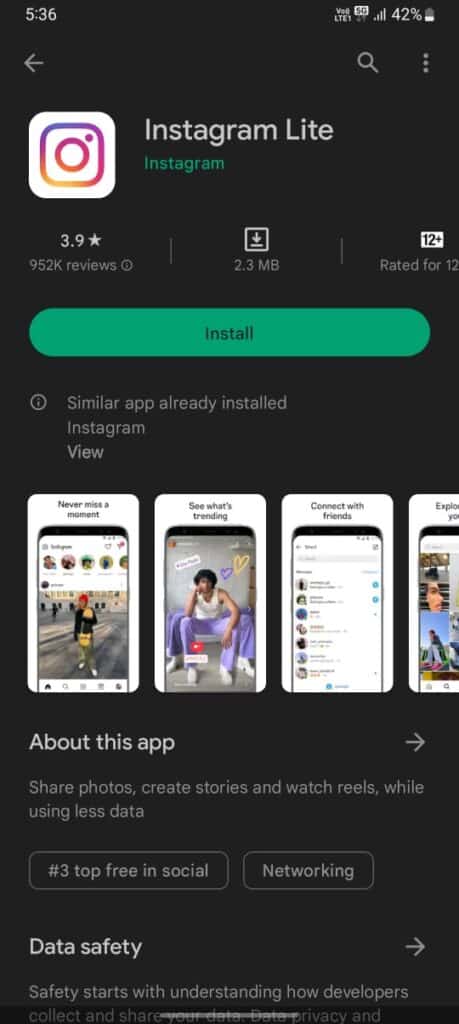
If you have less storage in your device or don’t want to download larger app then you can install the Instagram Lite app.
Instagram Lite is a lighter, less resource-intensive version of the Instagram app designed for users with limited data plans or slower internet connections.
- Uninstall the current Instagram app from your device.
- Open the Google Play Store.
- Search for “Instagram Lite” in the search bar.
- Tap “Install” to download and install Instagram Lite on your device.
- Sign in with your Instagram credentials and start using the app.
3. Downloading Instagram Lite APK
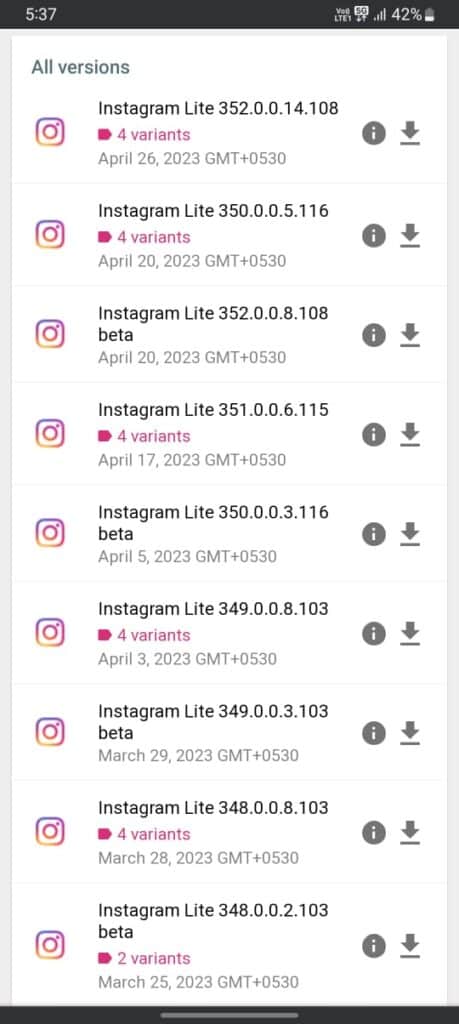
If you prefer not to use the Google Play Store, you can download and install the Instagram Lite APK directly to your device. Follow these steps:
- Visit a reputable APK hosting site, such as APKMirror or APKPure.
- Download the APK file to your Android device.
- Enable “Unknown sources” in your device’s settings to allow installation from third-party sources.
- Locate and tap the downloaded APK file to begin the installation process.
- Once installed, sign in with your Instagram credentials and start using the app.
4. Accessing Instagram Via Web Browser
If you don’t want to install any apps, you can access your Instagram account through a web browser:
- Open your preferred web browser on your Android device.
- Visit instagram.com.
- Sign in with your Instagram credentials.
- Browse and interact with Instagram using the web interface.
Preventing “Switch To Instagram Lite” Issue
To avoid encountering the “Switch to Instagram Lite” prompt in the future:
- Regularly clear your device’s storage space.
- Keep your Instagram app updated.
- Maintain a stable and fast internet connection.
- Periodically clear the Instagram app’s cache and data.