Disney Plus is a Successful Video streaming website in Asia, and it has its unique point of holding loyal customers.
It is normal to see the Disney Plus Displays logo at the beginning of the screen before streaming the Video files.
It has millions of subscribers, and all of them request the Video at the same time from worldwide it might leads to unwanted error.
However, it would be frustrating if it gets stuck on the loading screen and freezes after Logo after watching your favourite 2-3 episodes.
The primary reason for the loading issue is that the application or browser can’t handle heavy data stored in the cache memory.
In this article, you will understand why Disney Plus is Stuck on the Loading screen & Freezing after Logo and How to fix it.
Why Does Disney Plus Stuck On Loading Screen And Freezing After Logo?

Disney Plus Stuck on Loading Screen and Freezing After Logo means the browser or the TV unable to handle the loading capacity due to corrupted files or low internet Bandwidth.
They are many reasons behind the Disney Plus logo freezes
- There might be a network issue
- Browser can’t load cached data
- Disney Plus Server unable to handle the traffic load
- Problem with Streaming Device or Browser
- Using Outdated versions or VPN connections.
How To Fix Disney Plus Stuck On Loading Screen And Freezing After Logo?
If Disney Plus is Stuck on the Loading Screen or Freezing after the Logo for the first time, refreshing or reloading the Disney Plus page will help.
Press Ctrl+R if it is a Browser or a TV, then play the Page again.
If the error is still there, then follow the troubleshooting steps.
1. Check Your Internet Connection
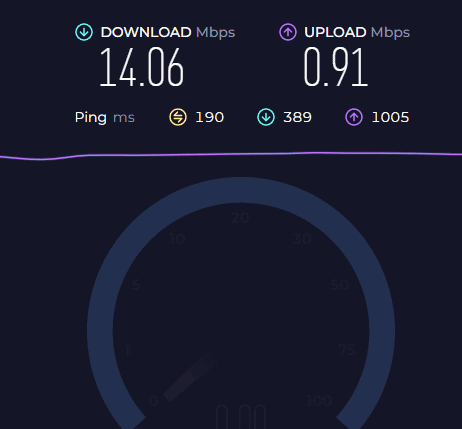
Since it is a video streaming application, Disney Plus needs high internet bandwidth.
Check your internet connection, and if it works, then check the Internet speed.
The Internet download and Upload speed should be higher than 3MB to stream Video without any issues.
If the internet is less than 3MB, restarting your modem or switching to another network, like mobile data, will fix the Issue.
Also try by Disconnecting all other device from the Network and check if the Disney Plus streams fine.
2. Check Disney Plus Server Status
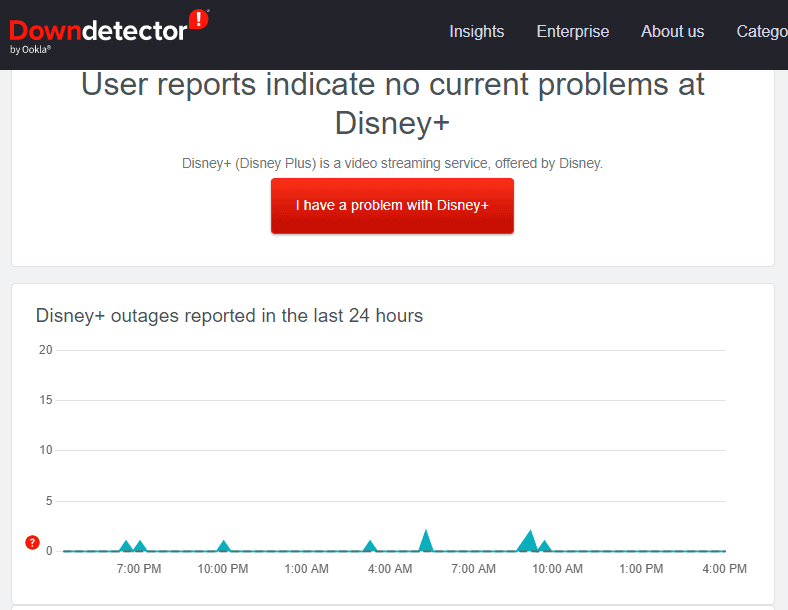
If you have a Stable Internet connection, but Disney Plus is Stuck on the Loading Screen and Freezing After Logo, check the Disney Plus Server Status.
To check the server status, click the link here .
Any issue with the Disney Plus server will be reported here.
If you scroll down, you will also see the other problems and discussions by other users from different forums.
If you find a lot of complaints or server problems, don’t worry.
The Disney Plus team will take it, and the error will be removed automatically within 2 hours.
3. Restart Your Device
It might be a simple yet powerful solution.
Power off your device properly and unplug it from the Power outlet.
Please wait for 2 to 3 minutes and power on it.
Try loading your series and see if the error is gone.
4. Delete Disney Plus Cache Memory And Data
Disney Plus refuses to stream of it has a heavy load on the streaming site.
If it is a browser, Press ctr+H to open the History page
- Click on Clear Browsing Data from the left-hand bar
- Click on All Time from a Time Range
- Mark the check box near the browsing history and Cached Image and files
- Close and relaunch the browser
If it’s a TV, follow the below steps
- Open the Settings screen.
- The next steps will depend on your TV menu options:
- Select Apps from the setting and Click on See all apps for Android 9 or later.
- Select Apps for Android 8.0 or earlier
- Locate Disney Plus app from the List
- Select Clear cache and tap on OK.
If the Issue is still not resolved, try the following steps.
- Click on Clear data and Tap on OK.
- If the next option is displayed, again click on Clear All Data and Click OK.
Now log into your Disney Plus account and watch your favorite series without hassle.
5. Disable Proxies Or VPN Connections
If the Issue still occurs, then check your VPN and Proxy connections.
You will face a network connectivity issue, and the program will be stuck offline if the Disney Plus application cannot complete the given request.
Enabling VPN or Proxy server will mismatch the IP and location Date. As a result, the Disney Plus cannot find the right server.
So disable the Proxy or VPN server and try launching the program again.
Now you can watch your episodes without getting stuck on the loading screen on Disney Plus.
6. Try With Another Browser
If the Issue persists, try logging in with another global browser like Firefox.
If it works fine, then the browser is your Culprit.
You need to Uninstall and reinstall it to work properly.
7. Update Disney Plus App
If it is a browser, you don’t need to Update the app. Ensure your browser Is up to date and running in the latest version.
- Click on Three lines on top of the browser and click on about chrome.
- The browser will automatically check the update and install it.
- Once installation is completed, restart the browser.
If it is Android TV
- Go to the Play Store and click on choose my apps at the top
- Under Update Available, you will see the Disney Plus App
- Click on it to update Automatically.
- Once the Update is completed, relaunch your app.
Now check if the error is gone.
8. Reset Your Device Or Reinstall Your App
If it is a TV, first try reinstalling the Disney Plus App. Try the following to reinstall it.
- Press the Home button on your remote and scroll down to Apps.
- Go to Settings, navigate to Disney Plus app, and select Delete.
- Press the Return button on your remote, then select the Search icon.
- Type in the Disney Plus and Click on the install Button next to it.
Now Log into your Disney Plus and try streaming your fav show.
If it works fine, be proud you finally fixed the Disney Plus Stuck on Loading Screen and Freezing After Logo issue.
If none of the above methods works, then try with another device and see how Disney Plus works.
You can also check with your friends. If it works fine, there will be an issue with your Network provider or the TV or Disney Plus App.
You need to contact Disney Plus customer support or the Service provider customer service for further assistance.
