Everyone has a Gmail account and Google plays Services on their Mobile device.
When trying to open your Gmail Account, have you ever encountered an error saying?
“Gmail requires one or more google play Services that are not currently available.”
Usually, the error occurs if you have yet to use the updated version of the Google play Services and Gmail Application.
This blog post explains why you are getting the Above stated error and how to fix your Google play Services on your device.
Stay tuned to the end of the article.
Why Does The “Gmail Requires One Or More Google Play Services That Are Not Currently Available” Error Occur?
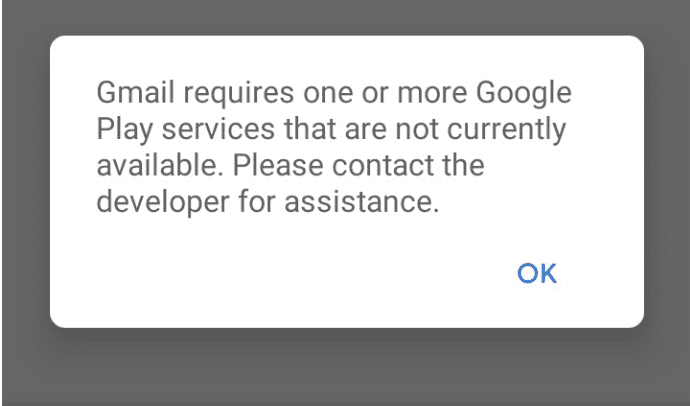
The Gmail Requires One Or More Google Play Services That Are Not Currently Available error occurs when there is an issue with the Google Play Services.
Before troubleshooting, you need to understand the Google Play Services and its Function on Android devices.
Google play Services is a core feature of any Android device that integrates android OS with google applications and ensures the security and reliability of Android applications.
The issue in the Google play Services will affect the whole functionality of the Android application, not only the Gmail application.
The high possible reason for the error is
- Not updating the Google Play Services or Gmail Application
- Performance issue in Google play Services
- Either Gmail or Google play Services software crashes and need attention.
Here are the steps to fix the error.
How To Fix Gmail Requires One Or More Google Play Services That Are Not Currently Available?
You need to fix the Google play Services before moving into Gmail since it is a background app integral to downloading software and updates from the Google play store.
Follow the given steps to fix the error
1. Update Google Play Services
The first step in fixing this error is to update the Google Play Services app on your device.
You can follow the steps below to update the app:
- Go to “Settings” and click on “Apps”
- Tap on “All apps”
- Search for “Google Play Services”, find and Tap on it.
- Scroll down and tap “App Details”
- You will be redirected to App store
- Tap on the “Update Button” from the screen
If you see the Uninstall Button, No worries.
Your Google play Services is already running on the current version.
2. Update Your Gmail Application
After updating the Google Play Services app, you need to ensure that you are running the latest version of the Gmail application.
You can follow the steps below to update the app:
- Go to “Play Store,” Search on Gmail
- If you see the “Update Button” next to the Gmail application, tap it to download and install the latest version.
- If you see the “Open Button”, your Gmail application runs in the current version.
3. Clear Cache on Gmail And Google Play Store
If the Google Play Services app crashes or fails to load, you might get an error related to the Google Play Services.
Since the Apps are up to date, you need to clear both applications’ cache and storage.
- Go to “Settings” and Click on “Apps”
- Click on “All Apps”
- Search on “Google Play Services”, find, and Tap on it.
- Tap storage and click on “Clear Cache”
Repeat the above step for the Gmail application and Google Play store to clear cache memory.
Clearing cache data will remove any glitches in the software. It will Reset and boost the application performance.
Now you need to Reboot your android device.
Power off your device, wait for 30 secs, and emphasize your device
Now you can be able to access your Gmail application error-free.
Google play Services is vital in any Android application downloaded from the Play store. Usually, its downloads and Updates automatically.
Unfortunately, you need to check and update manually if you encounter any error related to the Google play Services.
I hope you found this information useful and successfully fixed the error “Gmail Requires One Or More Google Play Services That Are Not Currently Available.” on your Android Device.
Now you can access your Gmail account without any error.
