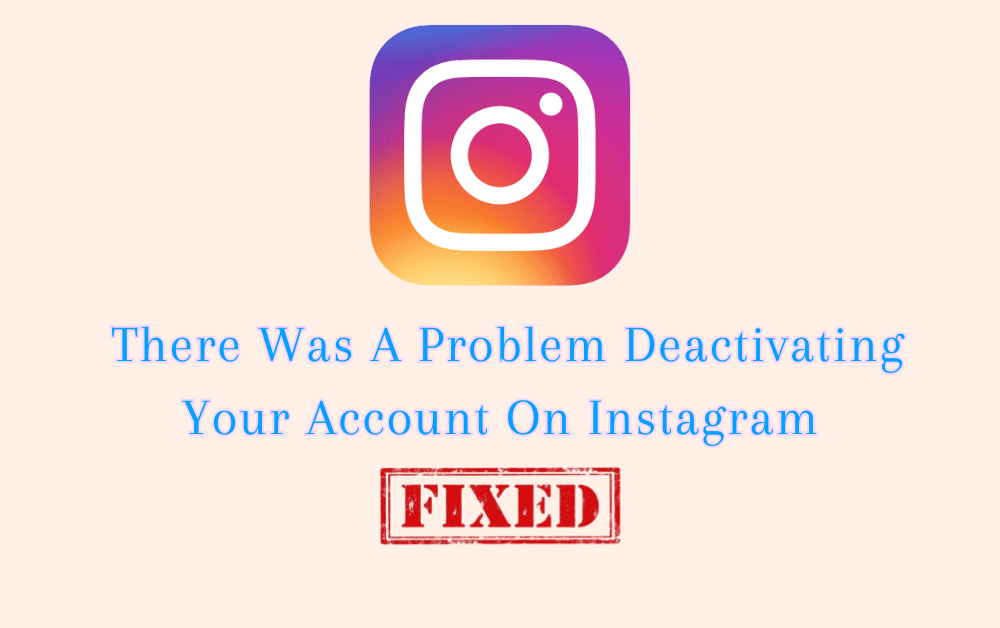As much as Instagram is most popular among audiences, they also want to get off the platform when needed.
Instagram allows you to delete or disable your account, considering it an individual right.
However, when you try to deactivate your account from Instagram, you will get an error message.
Saying, “There was a problem deactivating your account. Please try again later”.
No need to worry!
Many users are facing the issue while disabling their accounts from Instagram.
Also, note the Error occurs only if you try to disable your account. There will be no issue if you delete your account from Instagram.
Why Is It Saying There Was A Problem Deactivating Your Account On Instagram?
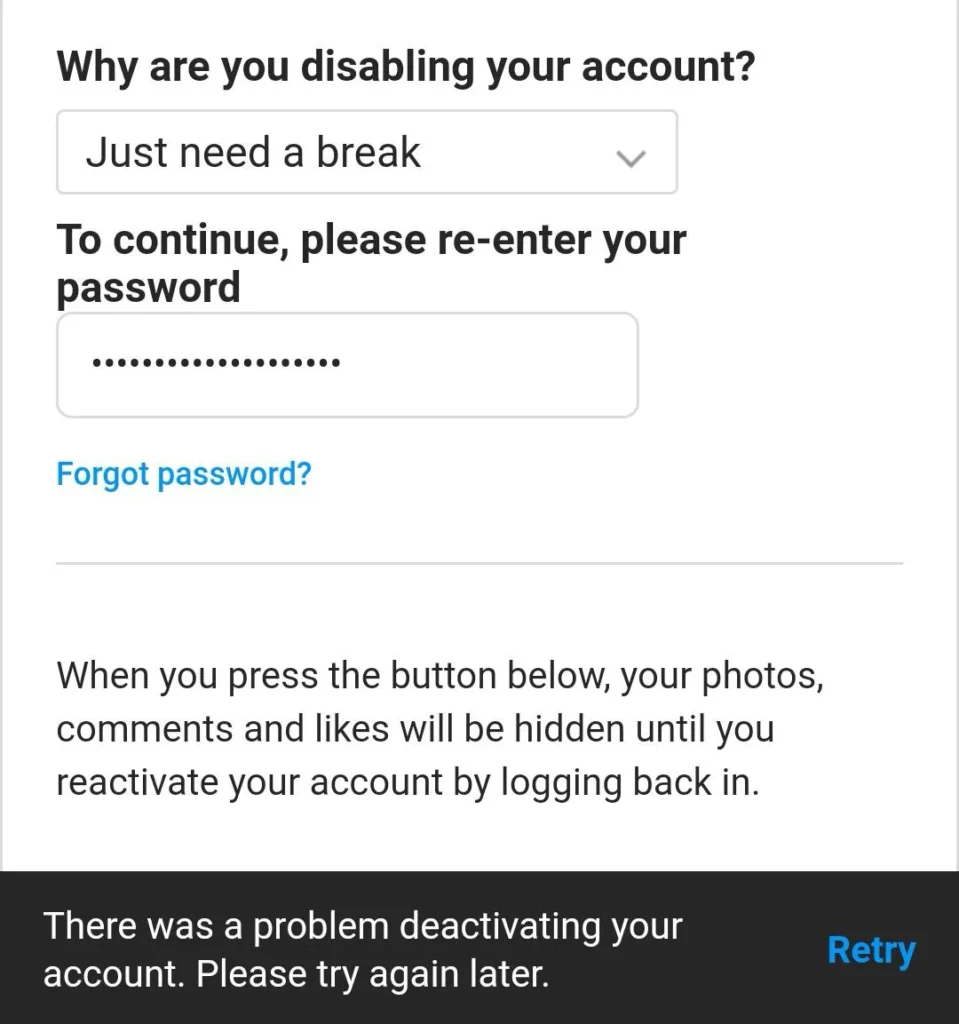
There was a problem deactivating your account on Instagram occurs when your account is linked to some other social media account or your account is active on another device.
If you want to disable your account temporarily, you can deactivate and enable it by logging into it within one month. Instagram will remove data or content after one month.
Here are the possible reasons
- Network Error
- Your account is linked with some other application
- Your account is active on another device
- You might have tapped on the deactivate account option too often.
Let’s see how to Fix There was a problem with Deactivating your account on Instagram.
How To Fix There Was A Problem Deactivating Your Account On Instagram
Before deactivating the account, make sure you have a stable internet connection.
Because poor internet connection cause miscommunication with the server, and the deactivating account request may not reach the server properly.
1. Log Out Of Your Account Everywhere
You cannot deactivate your account if your account is active on some other devices. Your account may be logged-in in your web browsers or office devices.
So, log out from your active account first.
You can also log out from everywhere with a simple click by changing your Instagram password.
Then instead of using the App, log into your browser in private mode and deactivate your account. In incognito mode, the request won’t be blocked by cookies or caches in the browser.
2. Remove Your Account From The Linked App
You must remove your account if you have linked your Instagram Account with any other social media platform or application.
Your account might be connected to your Facebook. If you are into business, you might be integrated with other Business tools.
Disconnect your account from other integrated software and Try disabling your account.
3. Don’t Try To Deactivate The Account Many Times
After checking the above option, still not able to deactivate your account.
Remember that trying to deactivate your account multiple times after the occurrence of an Error won’t help.
If you get the Error repeatedly, try deactivating your account after some time or the next day.
Because you need to give time gap to your Instagram to reset the request action you tried before.
4. Delete Your Instagram Account
There is a difference between deleting and deactivating your account.
If you delete the account, Instagram will wipe out all your content from the Instagram server.
If you disable it, Instagram will give you one month to restore your account and data.
You need to re-login within one month to get access to your Instagram account; otherwise, it will be deleted permanently.
If you don’t want the data in the future, delete your account instead of deactivating it.
How to Delete Instagram Account
- Click the link to go to the Delete your account page from the browser. If you aren’t logged in to Instagram on the web, you’ll be asked to log in first.
- Select an option from the drop-down menu below. Why do you want to delete “[account name]?” And re-enter your password.
- The option to permanently delete your account will only appear after selecting a reason from the menu and entering your password.
- Now Click on “Delete [username].”
When you delete your account, your Profile, photos, videos, comments, likes and followers will be permanently removed.
I hope you finally Deactivated your Instagram account without any errors.
If you don’t want to delete your account since you need the data in future and the Error remains, try after a week’s break.
The issue will be shorted out automatically, and you can deactivate your account successfully.