Are you trying to play FIFA 23 but keep encountering the “Game Could Not Start, Administrator Access Required” error?
You’re not alone.
This frustrating error can prevent players from enjoying the game, but fortunately, it is fixable.
In this blog post, we will take a deep dive into the causes of this error and provide step-by-step instructions on how to fix it.
Why Did “Game Could Not Start, Administrator Access Required” Error Occured On FIFA 23?
The “Game Could Not Start, Administrator Access Required” error can occur on FIFA 23 if the game is not being run with administrator privileges.
This may be because the user account running the game does not have sufficient permissions to access certain files or resources that the game needs in order to launch.
Another reason could be due to the presence of an antivirus or firewall software that is blocking the game from launching.
These security programs may flag the game as a potential threat and prevent it from running.
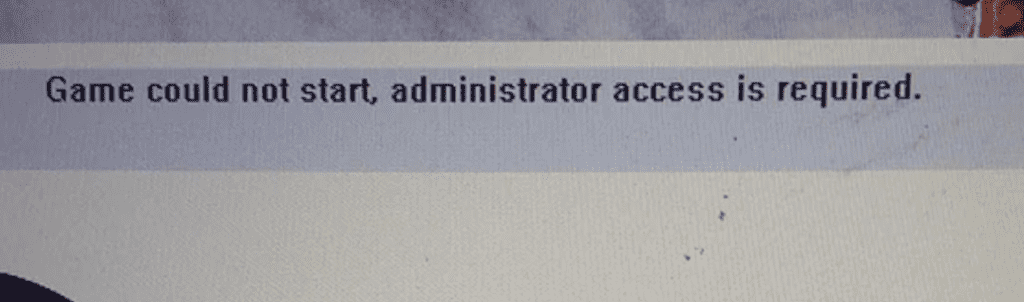
You can check out the section below to understand how you can do that.
How To Fix “Game Could Not Start, Administrator Access Required” On FIFA 23
To Fix “Game Could Not Start, Administrator Access Required” error on FIFA 23, Run the game as administrator, disabling antivirus/firewall, updating drivers, reinstalling the game.
1. Run Steam/ Epic Launcher As Administrator
You can run either Steam or Epic game launcher, which is the platform from where you have purchased FIFA 23 as administrator and check if that is solving the issue.
To do that you will have to right-click on the Steam/ Epic icon and then select the option Run as Administrator from the menu.
There will be a dialogue box asking if you want to run it as an administrator, agree to it and you will be done.
You might also be asked to confirm the password if your computer has a password.
2. Run FIFA By Changing Properties
You should also try to run FICFA 23 by changing its configuration of properties.
To do that you can just follow the steps given below.
Step 1: Go to the shortcut of FIFA 23 in your home screen and right-click on it.
Step 2: Select Properties from the menu and then select the compatibility tab.
Step 3: Now, uncheck the box Run this programme as an administrator from the options.
Step 4: Close the window and exit.
Step 5: Now right-click on the shortcut again and select Go to the file location.
Step 6: Navigate to FIFA 23 in the window that has opened and right click on it and then select Properties.
Step 7: Now, go to the compatibility tab and check whether the option Run this programme as an administrator is unchecked. If it is then no need to check it, if it isn’t then uncheck it.
Step 8: Close the tab and exit the window.
Now, try to open FIFA 23 and it should work properly as before.
3. Uninstall And Reinstall FIFA 23
As an alternative, you can also uninstall and reinstall FIFA 23 from your computer.
To do that follow the steps below.
Step 1: Go to the Control Panel from the windows search bar.
Step 2: Open Apps from there.
Step 3: Select Uninstall Apps.
Step 4: Now, select FIFA 23 and click on it.
Step 5: Select Uninstall option from the menu.
Step 6: Give permission to uninstall it.
And with this, you are done, uninstalling FIFA 23 from your system. To reinstall it again, just go to your Steam or Epic and install it from there by following the instructions.
4. Disable Antivirus And Firewall
Temporarily disable any antivirus or firewall software that may be blocking the game from launching.
If disabling the software resolves the issue, you can add the game as an exception to your antivirus or firewall software.
5. Contact The FIFA 23 Support Team
After you have completed the steps properly and followed all the instructions given in the above solutions and you still can not solve the error “could not start, administrator access is required”, then it is recommended by us that you contact the FIFA 23 support team and get your problem checked out by the professionals.
There could be a bug in the system itself which is causing the issue or the game itself.
In that case, you will need help from the support team to solve it.
