Are you trying to check the weather on your iPhone, but keep getting “location not available, location not available weather” message?
In this blog, I will discuss various reasons why you getting location not available weather message and will provide some troubleshooting steps to help you get the weather information you need.
Why Did “Location Not Available, Location Not Available Weather” Error Occurred?
The “location not available” message appear on your iPhone because of various reasons such as problems with the your device internet connection or location services, incorrect date and time settings, and issues with the “Find My Friends” service.
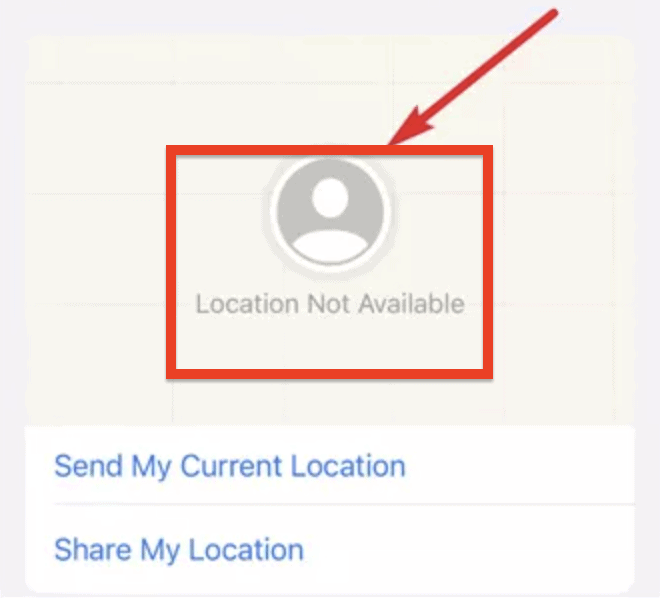
How To Fix Location Not Available, Location Not Available Weather?
Below are few potential fixes you can try if you are seeing a “location not available, location not available weather” message when trying to determine the weather:
1. Check Your Device’s Location Services
To make sure that your iPhone’s location services are turned on, follow below steps:
- Open the “Settings” app.
- Tap on “Privacy“.
- Tap on “Location Services“.
- Make sure that the toggle next to “Location Services” is set to the “On” position.
2. Check Your Internet Connection
Make sure that your iPhone is properly connected to a internet.
You can check your network connection by opening the “Settings” app, tapping on “Cellular” or “Wi-Fi”, and verifying that your device is connected to a network.
3. Restart Your IPhone
To restart your iPhone, follow below steps:
- Press and hold the “Power” button on your iPhone until the “Slide to Power Off” slider appears on the screen.
- Drag the slider to the right to power off your iPhone.
- Once your device is powered off, press and hold the “Power” button again until the Apple logo appears on the screen.
4. Check The Date And Time Settings On Your IPhone
To make sure that the date and time on your iPhone are correct, follow below steps:
- Open the “Settings” app.
- Tap on “General“.
- Tap on “Date & Time“.
- Make sure that the “Set Automatically” toggle is set to the “On” position. If it is set to the “Off”, tap on it toggle to turn it on.
5. Check For IOS Update
To check for iOS update for your iPhone, follow below steps:
- Open the “Settings” app.
- Tap on “General“.
- Tap on “Software Update“.
- If an update is available, follow the on-screen instructions to install it.

