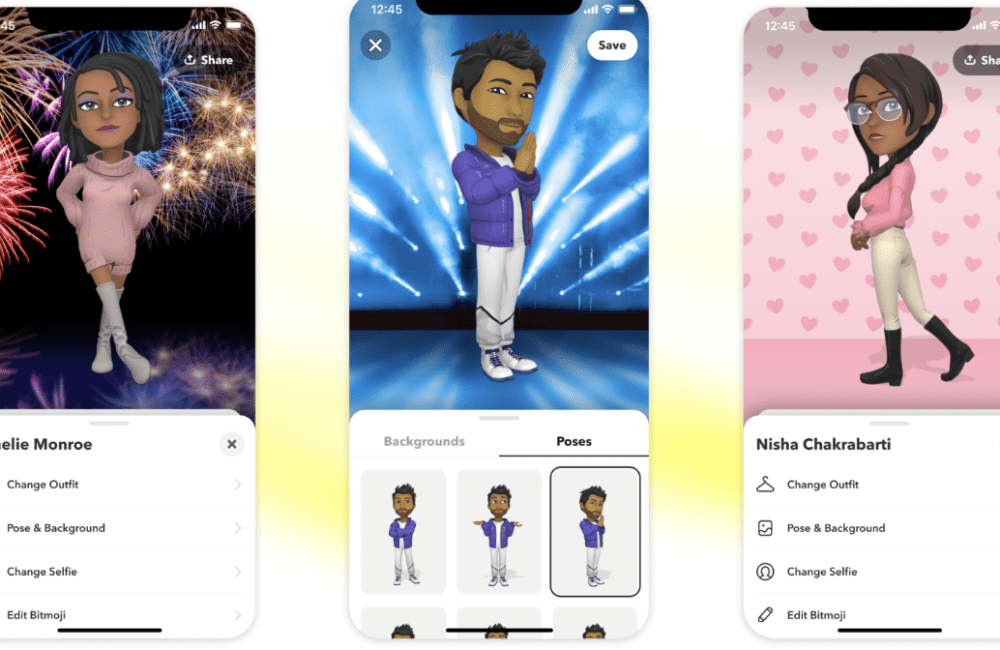Your Snapchat profile prominently displays your 3D Bitmoji.
By clicking or pulling down on your Profile card, you may customize your 3D Bitmoji header.
Tap the share button at the top of the screen to share your customized stance and backdrop with other platforms!
Do you want to add additional customization choices to your 3D Bitmoji? Upgrade your Bitmoji avatar to Deluxe!
You can also bring your Bitmoji to life 🐣 With 3D Bitmoji Lenses, your Bitmoji will be able to explore and play in the real world!
What Is 3D Bitmoji In Snapchat?
3D Bitmoji is the focal point of your Snapchat profile. Tap or pull down on your Profile card to customize your 3D Bitmoji header.
By clicking the share symbol at the top of the screen, you may share your customized pose and background to other platforms!
Bitmoji is basically a 3D cartoon version of your avatar that you can customize according to your physical appearance or whatever it is that suits your taste and fashion.
Your Bitmoji will be represented with your location on the Snapmap and your friends can view your Bitmoji in its full 3D avatar by visiting your profile.
To try out 3D Bitmoji…
- Link your Bitmoji with your Snapchat account 🙋
- Open the rear-facing camera on Snapchat 📸
- Tap on a surface to activate Lenses, and swipe to find your 3D Bitmoji!
You can also pinch in and out on your 3D Bitmoji to resize it, or press and hold your 3D Bitmoji to move it around!
3D Bitmojis are updated frequently, so be sure to check in to see what trouble your Bitmoji is getting into next 😜.
How To Get 3D Bitmoji On Snapchat?
Steps to Get 3D Bitmoji on Snapchat:
- Open Snapchat
- Tap the Profile icon at the top to go to your Profile screen
- Tap on “Create My Avatar”
- Snapchat will walk you through the rest!
How To Edit 3D Bitmoji On Snapchat?
Steps to Edit 3D Bitmoji on Snapchat:
- Tap the Profile icon at the top to go to your Profile screen
- Swipe down or tap on your avatar to open your customisation menu
- Tap “Edit Avatar” to edit its appearance, “Change Outfit” to get new clothes, “Change Selfie” or “Pose and Background” to update the way your Bitmoji looks on your Profile!
How To Customise 3D Bitmoji Header?
You can customise your 3D Bitmoji header by tapping it or pulling down on your Profile card.
Share your customised pose and background to other platforms by tapping the share icon at the top of the screen!
Also Read:
Also Read: Can You See Who Rewatches Your Snapchat Story?
How To Change 3D Bitmoji?
Steps to Change 3D Bitmoji:
Step 1: Open the Snapchat app in your device
Step 2: Now, Tap on your Bitmoji avatar in the top-left corner of the camera screen
Step 3: Tap on Bitmoji. When you click on the Bitmoji, all of the components that may be edited will be shown.
You may also alter the Bitmoji’s clothes or background by clicking on the clothes hanger or picture buttons in the left and right corners of the screen.
Step 4: Choose what you want to change.
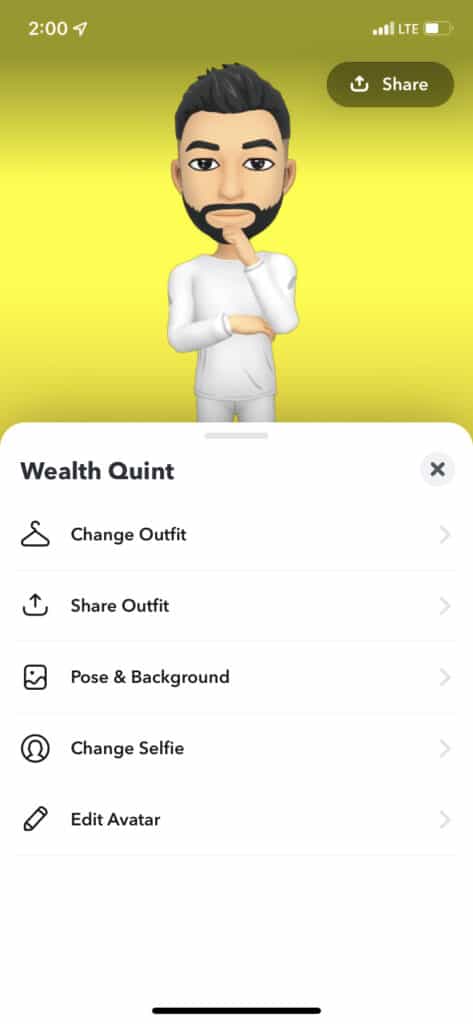
“Change Outfit” will, of course, change the outfit of your Bitmoji.
“Pose & Background” will alter how your Bitmoji appears at the top of the screen as well as the background.
“Change Selfie” allows you to customize what others see when they search for you on Snapchat.
“Edit Avatar” allows you to change aspects such as haircut, eye color, physique type, and more.
Step 5: Finally, Tap on Save button which is located in top right corner.
Also Read: What Does Double Eyes 👀 Mean On Snapchat Story?
How To Change 3D Bitmoji Selfie On Snapchat?
Steps to Change 3D Bitmoji Selfie on Snapchat:
Step 1: Open the Snapchat app in your device
Step 2: Now, Tap on your Bitmoji avatar in the top-left corner of the camera screen
Step 3: Tap on Bitmoji. When you click on the Bitmoji, all of the components that may be edited will be shown.
Step 4: Tap on “Change Selfie” which allows you to customize what others see when they search for you on Snapchat.
Step 5: Finally, Tap on Done button to save the Selfie.