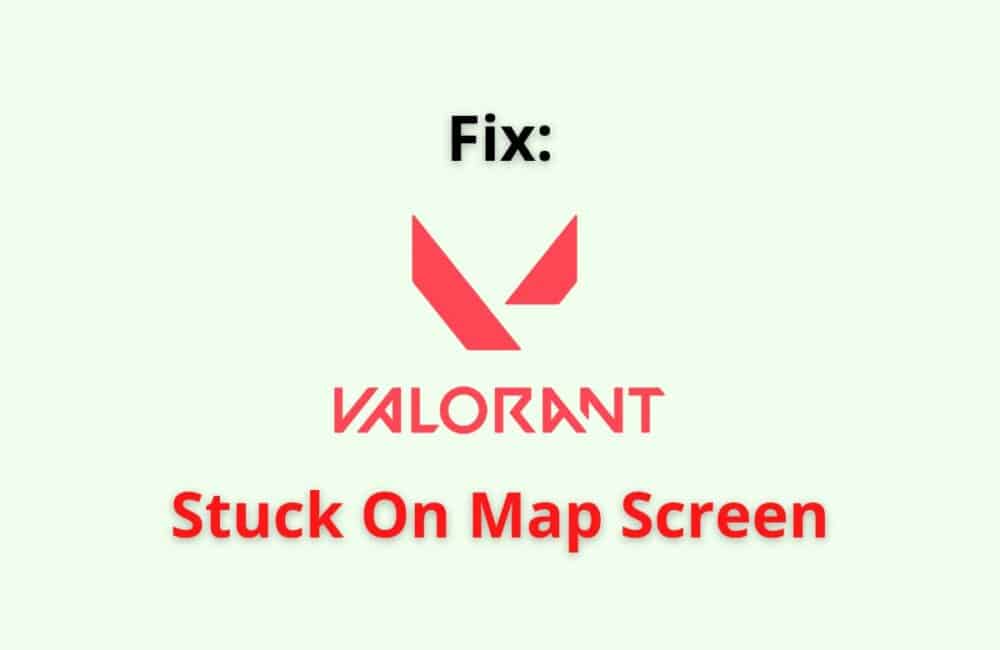Valorant, which has more than 12 million users worldwide, is one of the most played shooter games created by the Riot games.
Many users have been facing issues with loading the game or encountering their game being stuck on the map screen, or they are not able to find any matches.
This can vex some of you, and others may worry about why this is happening and think about how they can fix it.
In this post, we have covered eight fixes that you can try to load up your game or remove from the infinity like a stuck position on a page. Let’s dive in.
Why Valorant Stuck On Map Screen?
Valorant Stuck on Map Screen because of internet connection or some technical bug in Valorant.
Technical Bugs
The first and foremost reason why your Valorant is stuck on the map screen is due to the software glitches or your PC’s unresolved bugs, bugs grow in your system when you don’t make your updates, or the CPU is being overloaded.
Internet Connection Issues
The second reason is when you have a poor internet connection or your cable is not connected properly to your PC. Avoid using suspicious or public VPNs as they may have lots of traffic.
How To Fix “Valorant Stuck On Map Screen”?
Fix 1: Update Your Windows PC
Often it is due to the un-updated operating system of the PC which causes this issue. A quick way to troubleshoot this problem is to update your Windows PC.
Go to settings and then look for Windows Update. If you have any pending updates, immediately update them.
Fix 2: Reboot/Refresh Your PC
Another handy fix you can opt for is to restart the PC, the simplest and shortest method to resolve this issue.
You can also refresh the PC and after you have done restarting and rebooting, try running the game again.
Fix 3: Update Graphics Card Driver
When your graphics game card driver is outdated, it is prone to be corrupted and damaged. This will also create problems while you play the game and while loading the game.
Go to the Windows button and click on “task manager,” tap on “Device Manager,” then double click on the option “Display Adapters.”
You will get a pop-up box. Tap on ” Update Driver” after that, click on “Search Automatically for Updated Driver Software.”
Fix 4: Increase The Virtual RAM
Sometimes, it is because of the decreased virtual ram that is triggering this issue; when the virtual memory is low, then the storage capacity is temporary and unwanted files are low.
From your PC, click on the windows icon and then write on the search bar ” view advanced system settings,” and then click on the Advance option then click on “Change” you will be taken to the page where you can customize the size, for both the fields and then tap on OK.
Fix 5: Play The Valarant As An Administrator
If your game falls short of administrative needs, then this fix is apt to troubleshoot the problem. On the shortcut version of Valarant on the desktop, right-click on it a pop menu will appear to click on ” Properties.”
After that, you will see a list of options, tap on “Run Compatibility Troubleshooter”, move the cursor down, and then click on the tab “Run this program as an Administrator.”
Lastly, tap on Apply and then click on OK. Try accessing the game and see if it works.
Fix 6: Change Your Network Connection
A basic reason that we are all familiar with is that poor internet connection may cause this problem. Often it is because of a bad network connection that users cannot load their game.
Disconnect the wifi and use a cable to connect with your PC for the internet. You can even use a secure VPN to access the internet or try resetting the network connection. This will surely fix the problem.
Fix 7: Uninstall And Reinstall Valorant
In case the above fixes don’t work, you can simply uninstall the Volarant app and then reinstall it after some time. You can click “Win + S” and then type on the utility search bar “Control Panel.”
Open the control panel and then tap on “Select by category” on the top right corner of the page. After that, click on the option “Uninstall the program” and then look for Volarant and uninstall it by right-click.
You have also uninstalled the Vanguard software, which is paired with Valorant. After you uninstall both of the software, try reinstalling Volarant again.
Fix 8: End Background Tasks Related To Valorant
The background running apps may decrease the efficiency of the Valorant game. When you have too many large backgrounds running tasks related to Valorant. As a result, you cannot load up the game from its map screen.
Also Read: How to Link/ Connect Epic Games to Twitch?
Valorant Stuck On Loading Screen Before Agent Select
Valorant Stuck on the loading screen before selecting the agent timer problem skips a match and goes to another page which may seem unknown to some of you. Prior to that, it takes too long to open the next screen. Your screen may seem to freeze.
This often happens when you run the game too often. As a result, it drains the CPU and thereby makes it inefficient and unresponsive. You can download lasso. You can also visit this link to install lasso https://bitsum.com/, which decreases the load on your CPU.
After you download lasso, click on the “pro balance” feature from the taskbar and then try running Valorant.In addition, you can also try decreasing your FPS(frames per second) from the current speed to less than 20.
Valorant Stuck In Custom Game Loading Screen
Valorant stuck in a custom game on the loading screen means that you are stuck on the loading page, and the main match page will not load on the screen.
You can try checking your internet connection and look for Windows updates, and you can also reset the graphics settings.
The fixes discussed above you can follow, and it will surely resolve the problem. In case nothing seems to work, you can submit a ticket to the Valorant help center. Here’s the link https://support-valorant.riotgames.com/hc/en-us.
Valorant Map Loading Screen Slow
Valorant map loading screen slow means that the screen is taking more than usual to load. As mentioned earlier, this is either because of high load pressure on your PC’s CPU or due to, poor internet connection or large tasks running in the background.
Often users have fixed this problem by installing and reinstalling the Valorant app and by lowering the FPS. And also, if you are logged in to other games.
It is suggested you sign out from the other games like League of Legends and then try loading the Valorant game and then map.
Also Read: How to Buy Shiba Land in Metaverse?
Valorant Match Found 0
When your Valorant game is having some technical glitches or other issues, this will make the game completing slow to work.
While you try to load episodes/matches in Valorant, you will get the message “Match found 0”.
Conclusion
To Fix “Valorant Stuck On Map Screen”, Update graphic card and play the game as a administrator.
Alternatively, restart your device and check for stable internet connection. This will fix your issue.
By now, you must know why your game is stuck on the map screen or is taking so much time to load.
Before loading the game, make sure to check your internet connection and background running apps.
And avoid playing the game too often as this will decrease the efficiency of your CPU and lower the fps of your PC.
And sometimes, it is because you have not logged out from another game, do not forget to log out once you are done playing as this also affects the other games installed on your PC.
The above eight fixes will most likely fix this common problem. If you are facing a grave issue, you can always send a support ticket to the Valorant help center.