If you’re encountering issues with the NordPass Chrome extension not working, there are several troubleshooting steps you can take to resolve the problem.
In this article, we will be discussing all the fixes that will help you to fix the issue of “NordPass Chrome Extension Not Working” without any hassle.
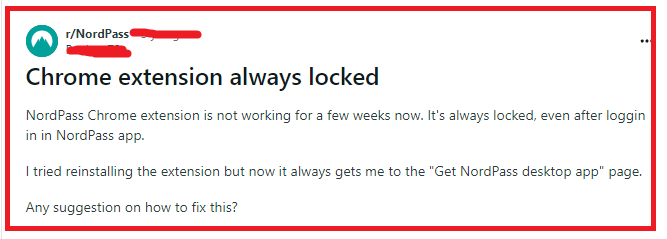
How To Fix NordPass Chrome Extension Not Working?
To fix NordPass Chrome extension not working, check for updates, restart the browser and religion in NordPass. Additionally, you can also remove the NordPass extension and reinstall it.
1. Check For Updates
Ensure that both your Chrome browser and NordPass extension are up to date. Chrome usually updates automatically, but you can manually check for updates by going to chrome://settings/help.
For the NordPass extension, visit the Chrome Web Store and see if there’s an update available.
2. Restart The Browser
Sometimes, a simple restart of the Chrome browser can fix temporary glitches that may cause extensions to malfunction.
3. Re-login To NordPass
If the extension is always locked, try logging out and then logging back in. This can sometimes refresh your session and resolve any issues.
- Click on the NordPass extension icon in your browser’s toolbar.
- If prompted, click on ‘Log in with Nord Account’.
- You will be taken to the Nord Account login page in a new tab.
- Enter your Nord Account credentials (email and password).
- If you have 2FA enabled, provide the required authentication code.
- After authentication, the extension will log in and sync your data.
4. Remove The NordPass Extension And Reinstall It
Remove the NordPass extension from Chrome and reinstall it. This can help clear any corrupted data that might be causing issues.
- Click on the three-dot icon at the top right corner to open the menu.
- Go to “More tools” and then select “Extensions”.
- Find the NordPass extension in the list.
- Click on “Remove” to uninstall the extension.
- Confirm by clicking on “Remove” again in the popup.
- Visit the Chrome Web Store.
- Search for “NordPass“.
- Click on “Add to Chrome” next to the NordPass extension.
- Confirm the installation by clicking “Add extension”.
5. Clear Cache And Cookies Of Browser
Excess cache and cookies can cause performance issues with extensions. Clear your browser’s cache and cookies and then try using the extension again.
- Click on the three-dot icon at the top right corner to open the menu.
- Go to More tools > Clear browsing data.
- Choose the time range for which you want to clear cached information. To clear everything, select “All time”.
- Check the boxes next to “Cookies and other site data” and “Cached images and files”.
- Click on the “Clear data” button.
6. Check For Interfering Software
Sometimes, antivirus or other security software can interfere with the functioning of browser extensions.
Check to see if your security software is blocking NordPass and adjust its settings accordingly.
7. Check For Interference From Firewall
Other software on your computer, such as firewall settings or network security applications, might prevent the NordPass extension from functioning correctly.
Windows Defender Firewall
- Type “Windows Security” into the Windows search bar and open the app.
- Click on “Firewall & network protection”.
- Select the active network (Domain, Private, Public).
- Switch the “Windows Defender Firewall” toggle to Off.
Windows Defender Antivirus
- Type “Windows Security” into the Windows search bar and open the app.
- Select “Virus & threat protection”.
- Click on “Manage settings” under “Virus & threat protection settings”.
- Toggle “Real-time protection” to Off.
8. Ensure Background Apps Are Enabled
Chrome has a feature that allows apps and extensions to run in the background. Make sure this feature is enabled by going to chrome://settings/system and checking “Continue running background apps when Google Chrome is closed.”
9. Contact NordPass Support
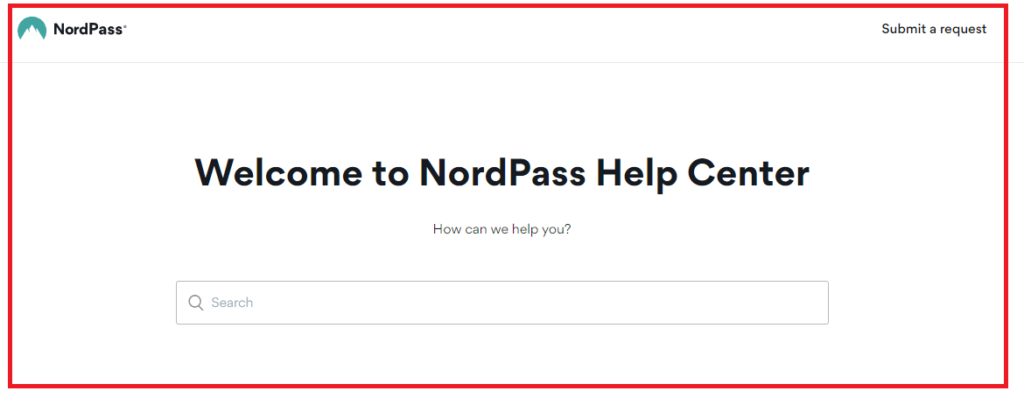
If none of the above steps work, contact NordPass support for assistance.
They can provide more detailed troubleshooting steps and may be aware of any ongoing issues with the extension. You can reach out to them through their support page.
