Are you experiencing the frustrating issue of macOS Sonoma not accepting your password?
It can be incredibly perplexing and inconvenient when you are unable to access your own device due to password authentication issues.
Fortunately, there are several proven solutions to address this problem and regain access to your macOS Sonoma system.
In this blog, we will explore effective methods to troubleshoot and resolve the issue of macOS Sonoma not accepting your password, ensuring that you can swiftly regain access to your device.
How To Fix MacOS Sonoma Not Accepting Password?
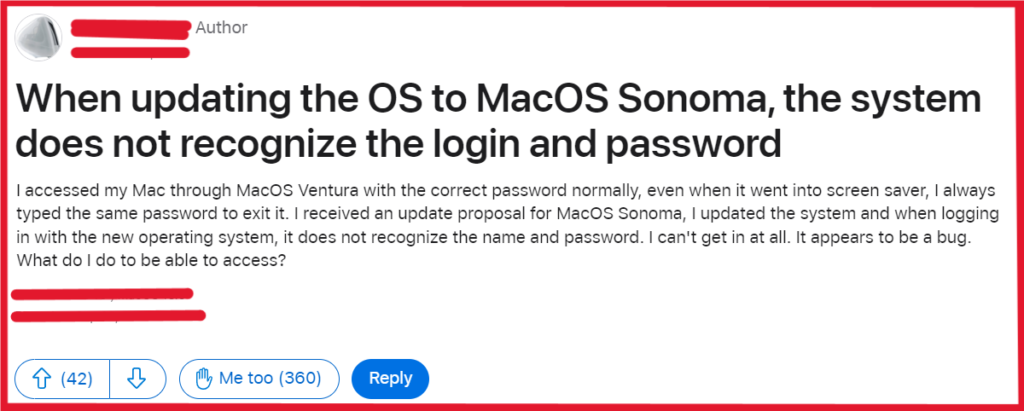
To fix macOS Sonoma not accepting password, you can reset your Mac’s password in recovery mode, check for caps lock or keyword issues, and disable password requirements temporarily. Additionally, you can use Apple ID to reset password and boot into safe mode.
1. Reset Your Mac’s Password In Recovery Mode
Sometimes your Mac may not accept your password due to system errors or glitches.
Resetting your password in Recovery Mode can help bypass this issue by allowing you to set a new password.
For Intel-based Macs:
- Restart your Mac and immediately press and hold Command + R until you see the Apple logo.

- Follow the on-screen instructions to choose your user account and reset your password.
For Apple Silicon Macs:
- Shut down your Mac and press and hold the power button until you see “Loading startup options.”
- Click Options, then click Continue to enter Recovery Mode.
- Follow the on-screen instructions to choose your user account and reset your password.

2. Check For Caps Lock Or Keyboard Issues
A simple oversight such as having Caps Lock enabled, or an issue with your keyboard can prevent you from entering your password correctly on macOS Sonoma.
- Carefully check whether Caps Lock is turned on and try typing your password again.
- If you’re using an external keyboard, ensure that it is connected properly and that there are no faults.
3. Disable Password Requirement Temporarily
Disabling the password requirement temporarily can be a quick fix to bypass the login screen, especially if macOS Sonoma is not accepting your password due to a software hiccup.
- Boot into your Mac and click on the Apple menu.
- Go to System Preferences > Security & Privacy.
- Under the General tab, untick the box labelled “Requires Password”.
- You may need to enter your Mac’s password to confirm this change.
4. Use Apple ID To Reset Password
If your Mac is linked to your Apple ID, you can use it to reset your password.
This is useful if you’ve forgotten your password or if it’s not being accepted for unknown reasons.
- On the login screen, try entering your password three times. If it fails, you should see a message that you can reset your password using your Apple ID.
- Click the arrow next to the message to start the Reset Password process using your Apple ID.
- Follow the on-screen instructions to reset your password.
5. Boot Into Safe Mode
Booting into Safe Mode can help resolve issues related to macOS Sonoma not accepting your password by performing a check of your startup disk and loading only essential system items.

For Intel-based Macs:
- Restart your Mac and immediately press and hold the Shift key.
- Release the Shift key when you see the login window.
For Apple Silicon Macs:
- Shut down your Mac and wait for at least 10 seconds.
- Press and hold the power button until you see “Loading startup options.”
- Select your startup disk, press and hold the Shift key, and click Continue in Safe Mode.
- Release the Shift key.
6. Reset NVRAM/PRAM
Resetting NVRAM (nonvolatile random-access memory) or PRAM (Parameter RAM) can resolve issues where your Mac is not accepting the password by clearing certain settings and restoring them to default values.
- Shut down your Mac completely.

- Turn on your Mac and immediately press and hold the Option + Command + P + R keys.
- Hold these keys for about 20 seconds; your Mac may appear to restart.
- Release the keys, after which your Mac will continue starting up normally.
7. Reset The SMC
Resetting the System Management Controller (SMC) is relevant for Intel-based Macs and can help with a wide range of issues, including power-related and system-related problems, which could indirectly affect login processes.
For Macs with a T2 Security Chip:
- Shut down your Mac and press and hold the power button for 10 seconds, then release it.
- After a few seconds, turn on your Mac as usual.
For a Mac notebook with a non-removable battery:
- Shut down your Mac.
- Press Shift + Control + Option on the left side of the built-in keyboard and the power button at the same time.
- Hold these keys and the power button for 10 seconds.
- Release all keys, then press the power button to turn on your Mac.
8. Contact Apple Support
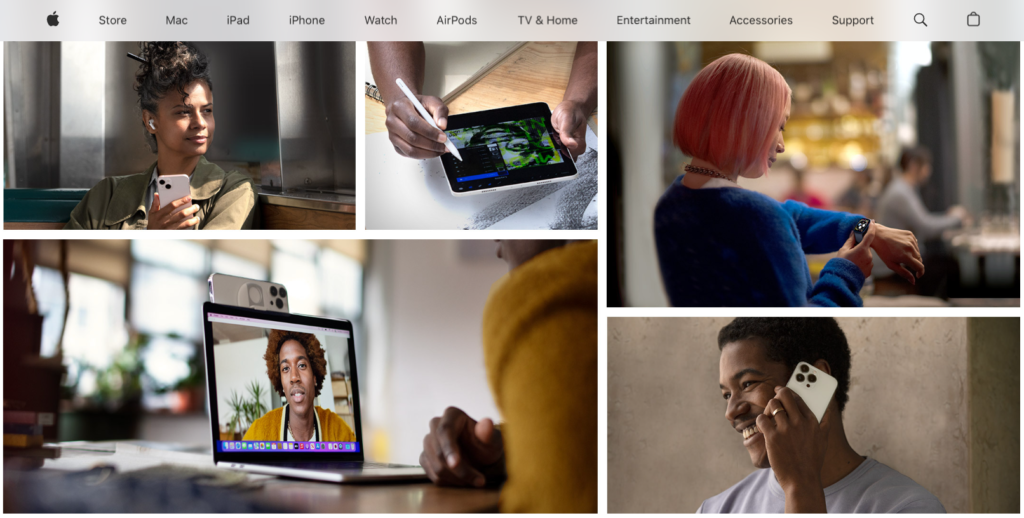
If you’ve tried all the above solutions and macOS Sonoma still isn’t accepting your password, it may be time to seek professional help.
- Visit the Apple Support website.
- Choose Mac as your product and describe your issue.
- Follow the prompts to either chat with a support agent, make a phone call, or schedule an in-person appointment at an Apple Store
