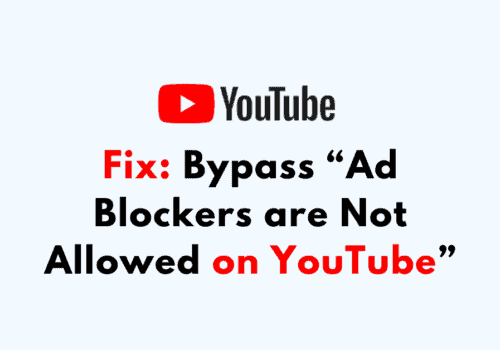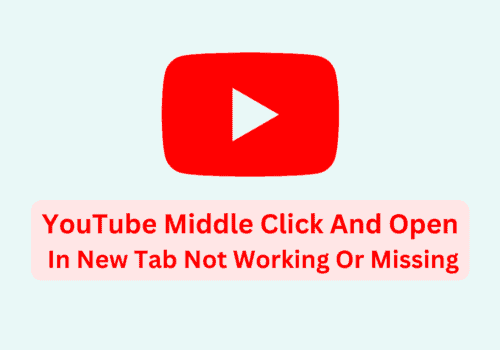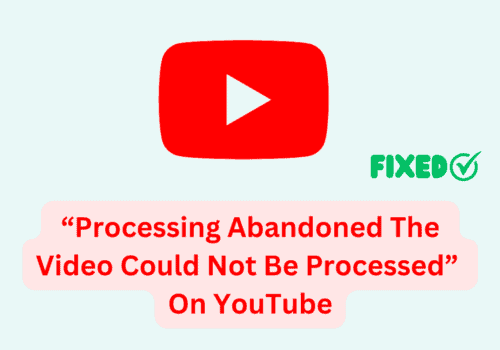The YouTube miniplayer allows you to continue watching videos while you browse YouTube.
The miniplayer is an embedded video that displays at the bottom of your screen.
It will stay on screen even if you start scrolling through other videos.
If you are watching a video of any content and you still want to browse other videos related to that then YouTube miniplayer allows you to do this while watching.
But sometimes when users try to run the miniplayer of YouTube, it doesn’t work.
In this article, we are going to see why YouTube Mini player not working and how to fix it.
Why Is YouTube Mini Player Not Working?
If the YouTube Mini Player is not working, it could be due to a number of reasons.
Some possible reasons include:
1. Miniplayer Not Supported For Video Made For Kids
The main reason YouTube miniplayer not working is that miniplayer doesn’t support videos made for kids.
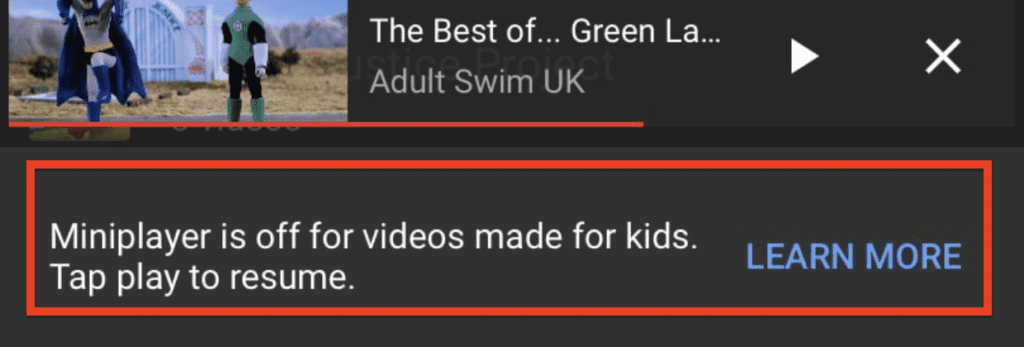
2. The Mini Player Feature Is Not Enabled
The Mini Player feature is not enabled by default on YouTube.
You will need to enable it in order to use it.
To do so, open the YouTube app, tap on your profile icon, go to Settings, and then tap on General.
Now turn ON “Picture-in-Picture” option.
3. The Mini Player Is Not Supported On Your Device
If your device is not supported, you will not be able to use the Mini Player
4. YouTube App Version Is Outdated
Your device is not running the latest version of the YouTube app.
The Mini Player feature may not work if you are not running the latest version of the YouTube app.
To check for updates, open the app store on your device, search for “YouTube,” and then see if there is an update available.
5. Problem With Your Device
If the Mini Player is not working even after you have enabled it and updated the app, there may be a problem with the app or your device.
In this case, you may need to restart your device, clear the app’s cache and data, or try uninstalling and reinstalling the app.
If the problem persists, you can contact YouTube support for further assistance.
How To Fix YouTube Mini Player Not Working?
If the YouTube Mini Player is not working, you can try the following steps to fix the problem:
1. Check If The Mini Player Feature Is Enabled
The Mini Player feature is not enabled by default on YouTube.
You will need to enable it in order to use it.
To do so, open the YouTube app, tap on your profile icon, go to Settings, and then tap on General. Now turn ON “Picture-in-Picture” option.
2. Check If The Mini Player Is Supported On Your Device
The Mini Player feature is only available on certain devices.
If your device is not supported, you will not be able to use the Mini Player.
You can check if your device is supported by looking at the YouTube app’s supported devices list.
3. Update The YouTube App
The Mini Player may not work if you are not running the latest version of the YouTube app.
To check for updates, open the app store on your device, search for “YouTube,” and then see if there is an update available.
4. Restart Your Device And Try Again
If the Mini Player is still not working, you can try restarting your device and then try using the Mini Player again.
This can help resolve any temporary issues with your device that may be causing the problem.
5. Clear The YouTube App’s Cache And Data
If the problem persists, you can try clearing the app’s cache and data.
To do so,
For Android users, Go to settings >> Find YouTube App and click on that >> Tap on clear cache >> YouTube App cache will be cleared.
For iPhone users, Go to iPhone settings >> Go to General >> Find YouTube App and click on that >> Tap on iPhone Storage >> Tap on Offload App button >> Again Reinstall YouTube app.
This can help resolve any issues with the app that may be causing the problem.
6. Uninstall And Reinstall The App
If the problem still persists, you can try uninstalling and reinstalling the app.
To do so, go to your device’s Settings, tap on Apps, select the YouTube app, and then tap on Uninstall.
Then, open the app store on your device, search for “YouTube,” and install the app again.
By following these steps, you should be able to fix the problem and get the YouTube Mini Player working again.
If the problem still persists, you can contact YouTube support for further assistance.