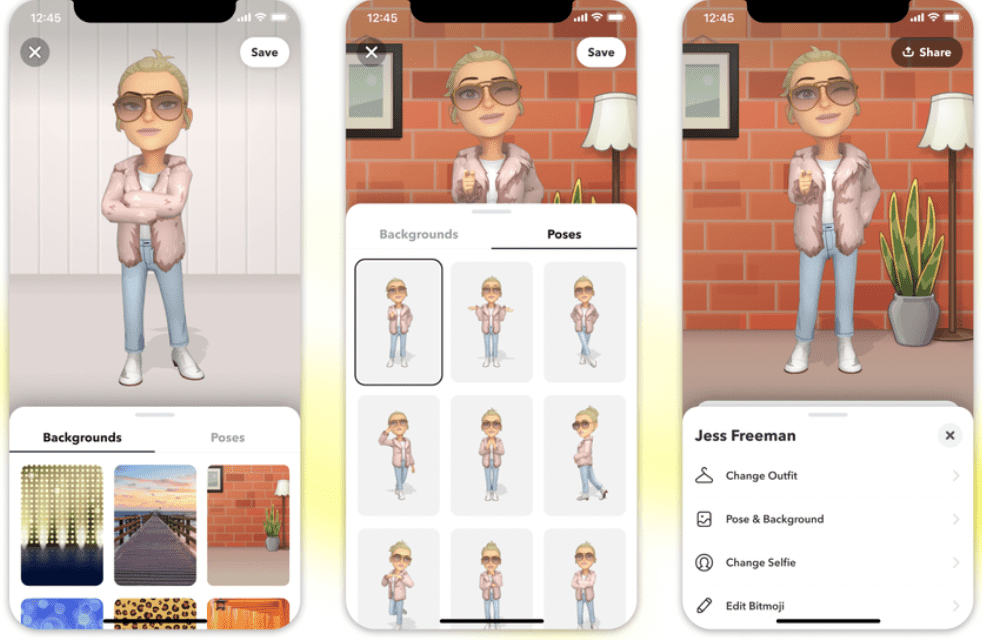Your Snapchat profile prominently displays your 3D Bitmoji.
By clicking or pulling down on your Profile card, you may customize your 3D Bitmoji header.
Tap the share button at the top of the screen to share your customized stance and backdrop with other platforms!
Do you want to add additional customization choices to your 3D Bitmoji? Upgrade your Bitmoji avatar to Deluxe!
You can also bring your Bitmoji to life 🐣 With 3D Bitmoji Lenses, your Bitmoji will be able to explore and play in the real world!
A snapcode is a one-of-a-kind yellow figure with many dots that uniquely identifies your profile. Others may scan your snapcode and add you right away.
However, a recent Snapchat update included a tweak to snapcodes that many users dislike.
Snapchat’s controversial 3D bitmoji, which introduced last year, are now embedded into each snapcode.
Why Does Your Bitmoji Look Different On Snapchat?
The possible reason that your Bitmoji look different on Snapchat is that you have updated with 3D Bitmoji by Snapchat. If you don’t like your current 3D Bitmoji, you can change or remove it anytime.
How To Customise Bitmoji Header?
You can customise your 3D Bitmoji header by tapping it or pulling down on your Profile card.
Share your customised pose and background to other platforms by tapping the share icon at the top of the screen!
How To Change Bitmoji In Snapchat?
Steps to Change Bitmoji in Snapchat:
Step 1: Open the Snapchat app in your device
Step 2: Now, Tap on your Bitmoji avatar in the top-left corner of the camera screen
Step 3: Tap on Bitmoji. When you click on the Bitmoji, all of the components that may be edited will be shown.
You may also alter the Bitmoji’s clothes or background by clicking on the clothes hanger or picture buttons in the left and right corners of the screen.
Step 4: Choose what you want to change.
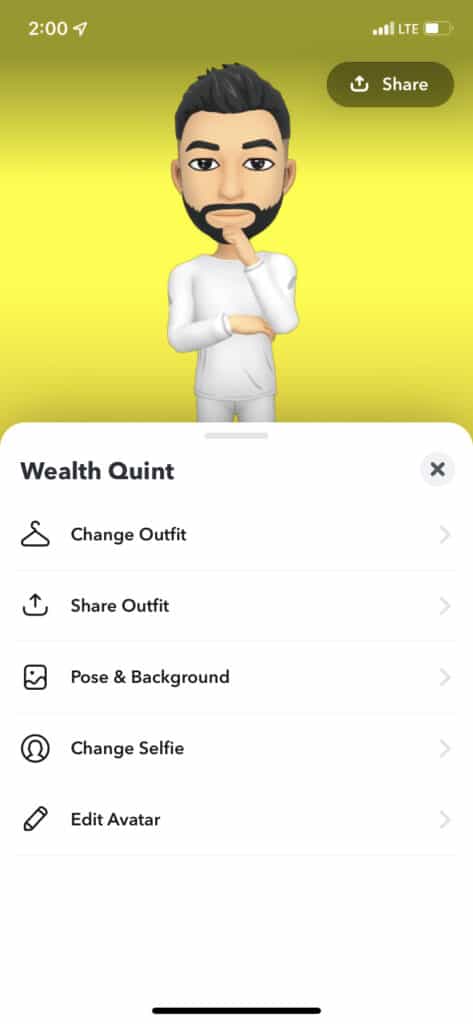
“Change Outfit” will, of course, change the outfit of your Bitmoji.
“Pose & Background” will alter how your Bitmoji appears at the top of the screen as well as the background.
“Change Selfie” allows you to customize what others see when they search for you on Snapchat.
“Edit Avatar” allows you to change aspects such as haircut, eye color, physique type, and more.
Step 5: Finally, Tap on Save button which is located in top right corner.
Also Read: What Does Double Eyes 👀 Mean On Snapchat Story?
How To Change Bitmoji Selfie On Snapchat?
Steps to Change Bitmoji Selfie on Snapchat:
Step 1: Open the Snapchat app in your device
Step 2: Now, Tap on your Bitmoji avatar in the top-left corner of the camera screen
Step 3: Tap on Bitmoji. When you click on the Bitmoji, all of the components that may be edited will be shown.
Step 4: Tap on “Change Selfie” which allows you to customize what others see when they search for you on Snapchat.
Step 5: Finally, Tap on Done button to save the Selfie.
Also Read: