Twitter is a very intellectual social media platform. Twitter may not be that fascinating but there are a lot of people out there who spend most of their time on Twitter and people love to Tweet their thoughts, opinions, and even mood on that platform.
But, have you ever tweeted something that you had to delete spontaneously? What if you realize that the tweet that you have deleted, you want back? Is there any way to read it again or get it back?
Certainly, there is not one but many ways to read your deleted tweets again. Not only this but there are also ways that you can use to read others’ deleted tweets as well.
So, enough talking. Let’s begin this guide.
Does Twitter Archive Include Deleted Tweets?
Yes, the Twitter archive is your savior, Twitter Archive Include Deleted Tweets if you want to get back your deleted tweets. As it is difficult to find deleted tweets of other people, it is easier to find your deleted tweets.
Twitter Archive is maintained by twitter only in which it saves all the published tweets including the ones deleted by the user.
Usually, you will not be allowed to access the archive data, you can still access the data by scrolling through your account history.
So, if you also want to check all your deleted tweets via Twitter archives, here is what you can do.
How To Find My Archived Tweets Through Twitter Website?
Steps to Find My Archived Tweets Through Twitter Website:
Step 1: Downloading Twitter Archive
The very first step is to download the Twitter archive on your system. To do this, you will have to visit Twitter.com and then log in to your account.
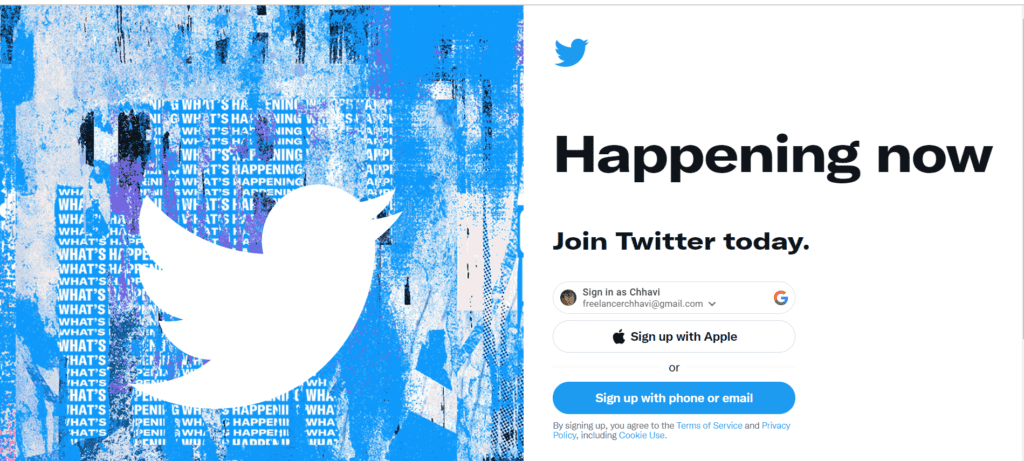
After this, look for the menu and then click on the “More Option.”
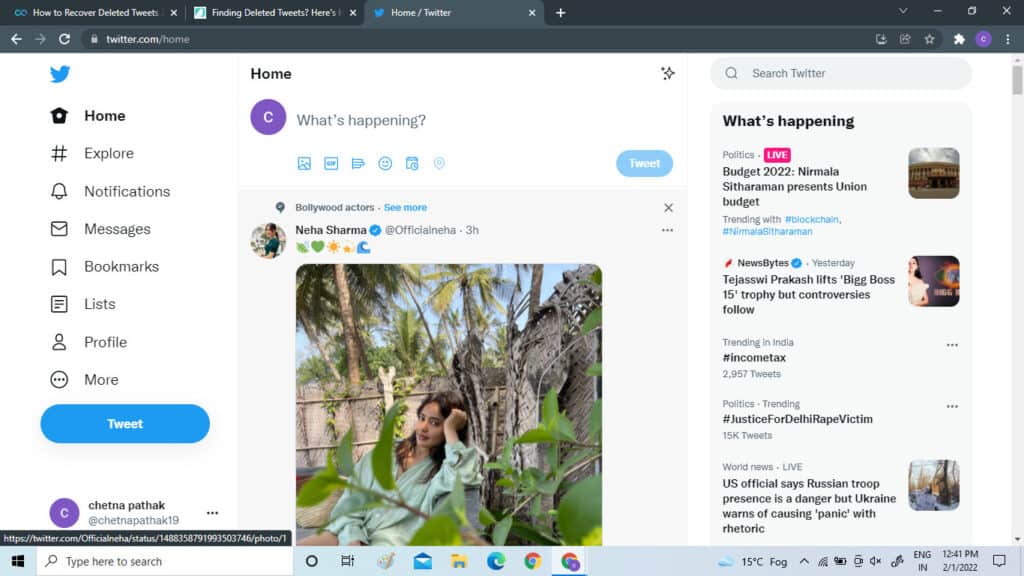
Now, Tap on the “Privacy and Settings” Option.
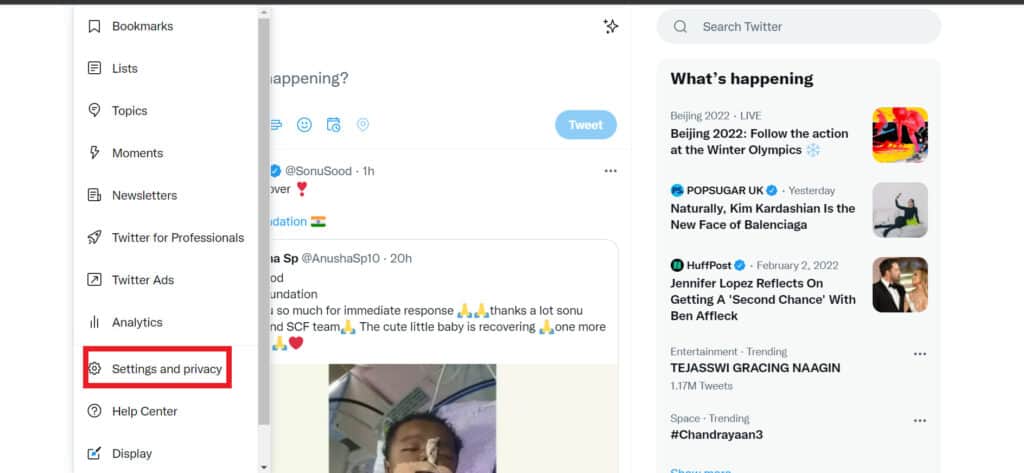
Once you are on the page of “Setting and Privacy.” Go to “Your Account.” When done, click on the option to “Download Archive of Your Data.”
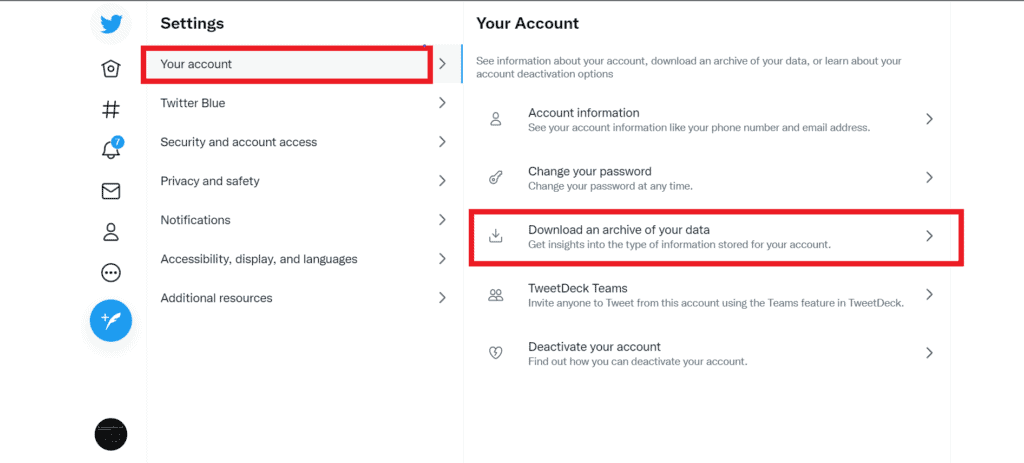
Step 2: Authenticate The Transaction
Once the data is prepared to download. You will be asked to verify your email address. Tab on “Send Code” to verify your email address.
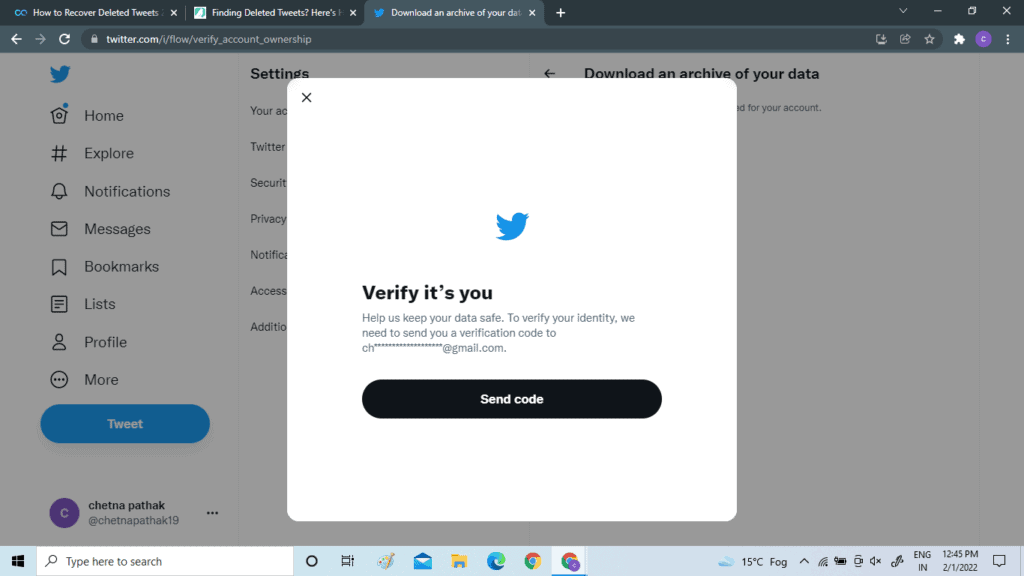
Enter the code you have received on your registered email address and complete the authentication process to start the downloading process.
Step 3: Request For Archive
So, when you click on the “Download Archive of Your Data,” tap on the option to “Request the Archive.” Twitter will prepare the archive for you.
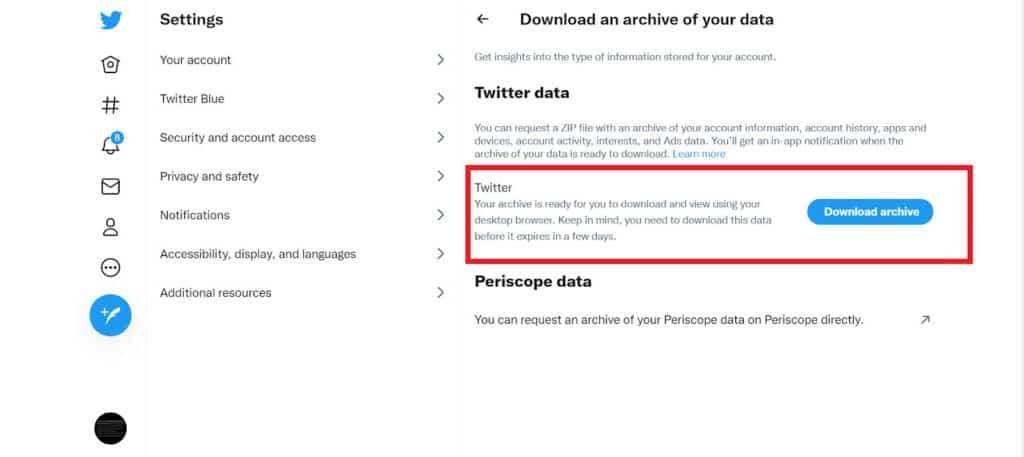
When data will be prepared, you will get a notification for the same.
Step 4: View Restored Tweets
The file that you will download will be present in zip format.
When you extract the file, you will be redirected to a new folder.
You will have to go to the folder that you have created and then go to the archive.html page. There, you will get all the deleted tweets.
Also Read: What Does “Twitter Rate Limit Exceeded” Mean?
How To Find My Archived Tweets On The Twitter App?
Steps to Find My Archived Tweets on the Twitter App:
Step 1: Login To Your Twitter App
For this, you need to make sure to download the Twitter application on the device. You will then have to log in to your application.
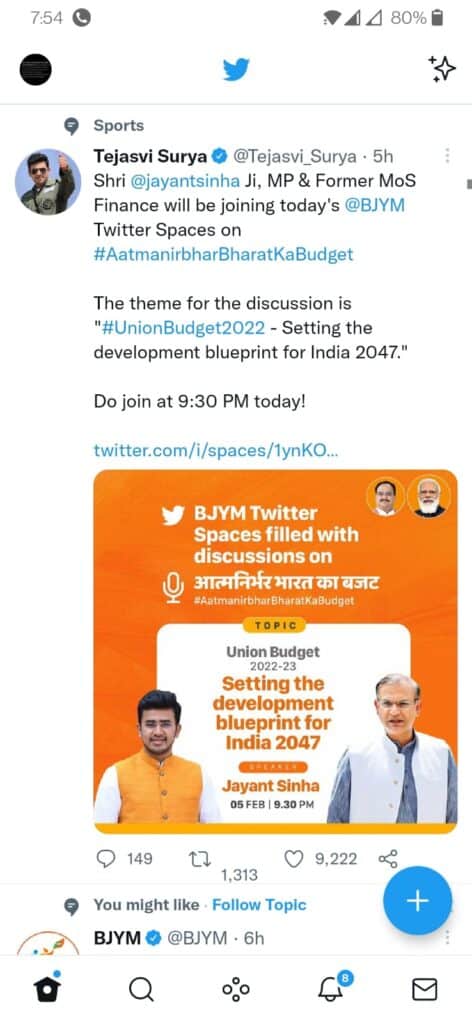
Click on “Settings & Privacy” from the menu, to visit the settings & privacy, click on the profile icon on the top left corner.
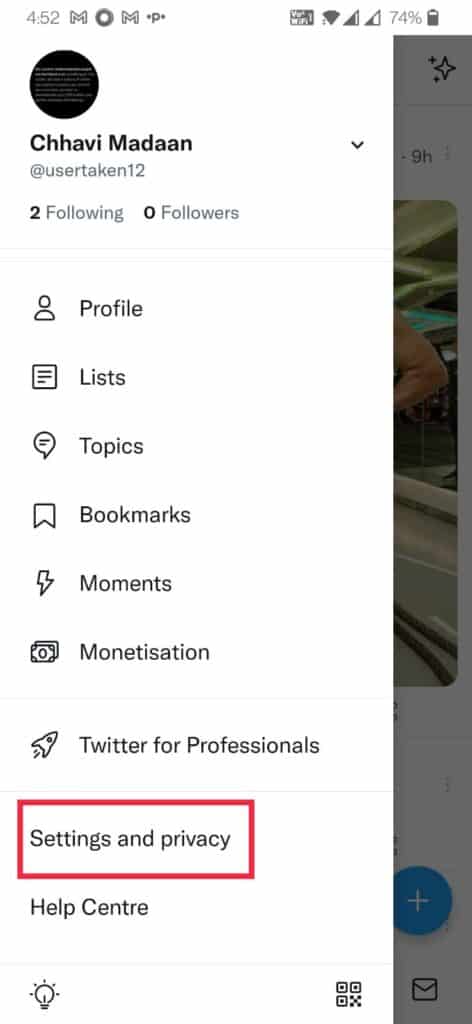
Now, tap on “Your Account” to reach the option of “Download an Archive of Your Data.”
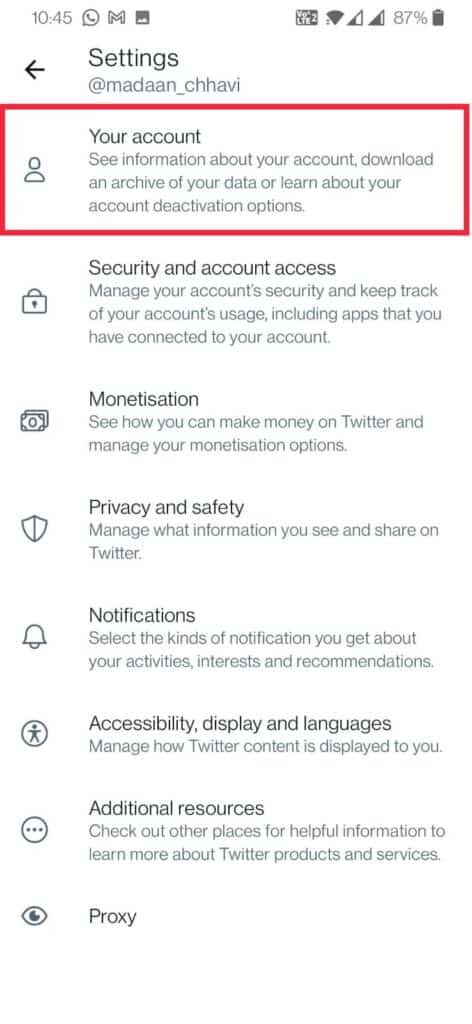
Once you tapped on, “Your Account,” now click on “Download An Archive Data.”
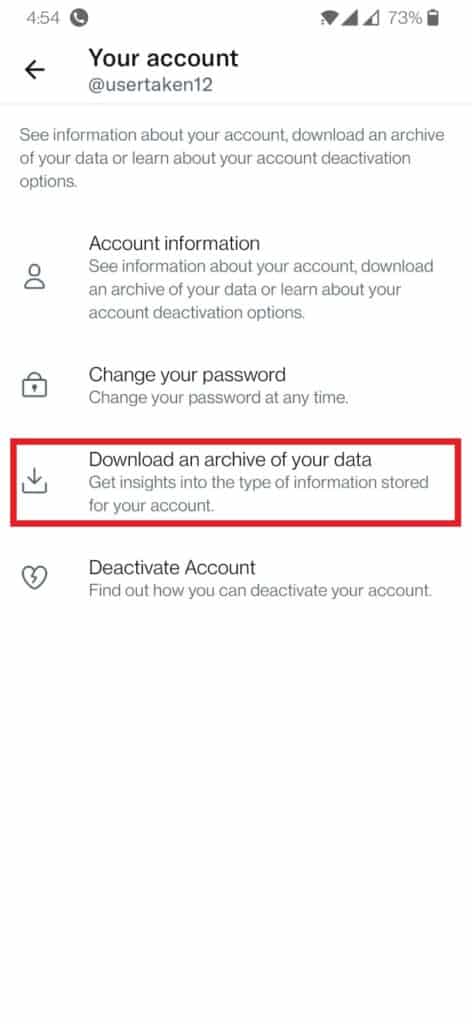
Step 2: Authenticate Your Downloading Process
Once clicked on “Download An Archive Data,” you will be asked to verify your account by entering your password.
Once you have entered the password, you will see an option “Send Code.”
Click “Send Code” to complete your verification.
Now, enter the code you have received on your registered email id.
Step 3: Download The Data
So, Twitter will now start downloading the data on the system.
It may take up to 24 hours. When the data will be ready, you will get the notification on your registered email, you will have to click on the option “Download” to start downloading the data.
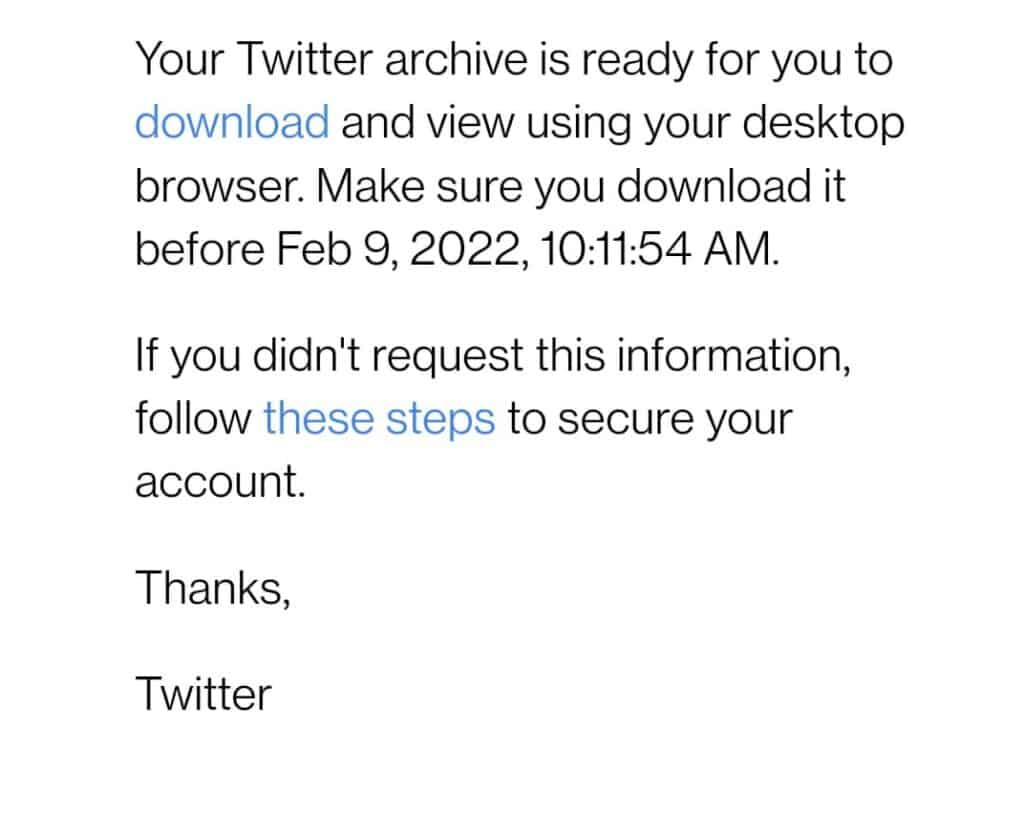
Step 4: View Restored Tweets
The file that you will download will be present in zip format.
When you extract the file, you will be redirected to a new folder.
You will have to go to the folder that you have created and then go to the archive.html page. There, you will get all the deleted tweets.
Also Read: How to Change Privacy Settings on Twitter?
Other Ways To Find Archived Tweets From Other Than Your Twitter Account
You can use different ways to find your archived tweets. Some methods can be used to find your tweets as well as someone else’s tweets.
You can try more than one method if the above-mentioned steps didn’t help you.
1. Google The Tweets
There are times when you will be able to find the tweets just by googling the tweets. This method can work only if the tweet was made by some celebrity or someone who has a good number of retweets on that particular tweet.
If the tweet is made by someone famous, you are not the only one who was looking for the tweet. Their fans or media would also have their eyes on that tweet and will be looking for it.
Moreover, there are chances that the tweet was already copied by some other person.
2. Google Cache Can Be Helpful
So, most people are aware that Google cache helps the page load faster. But some people are aware that Google cache also helps you reload the previous version of the pages.
Sometimes you may have found an arrow besides some entire. When you click on that arrow, you will be redirected to the cached version of that particular page.
So, if you have recently deleted your tweet, there are chances that you will be able to find it in the Twitter cache.
3. Use Wayback Machine
In case you are trying to find a tweet that you have deleted a long way back, one of the ways that you can use is to look for the Wayback machine website.
These are also called Internet Time Machine and it archives all the public pages. You will find a lot of websites that perform the same operation but the Wayback Machine is the most famous among them. Here are all the steps that you will have to follow.
Step 1: The very first thing is to look for the Wayback machine website,
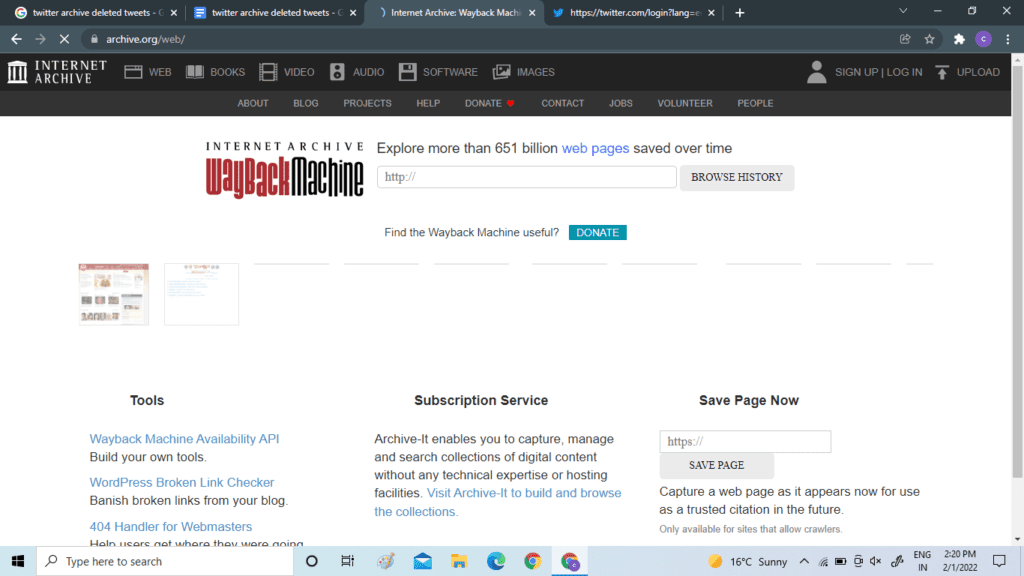
Step 2: On this, you will have to copy and paste the link to the Twitter profile for which you wish to view the version history. When done, tap on the option to Browse history.
Step 3: After this, you will get a calendar on the screen on which you can see the dates on which that particular account was archived.
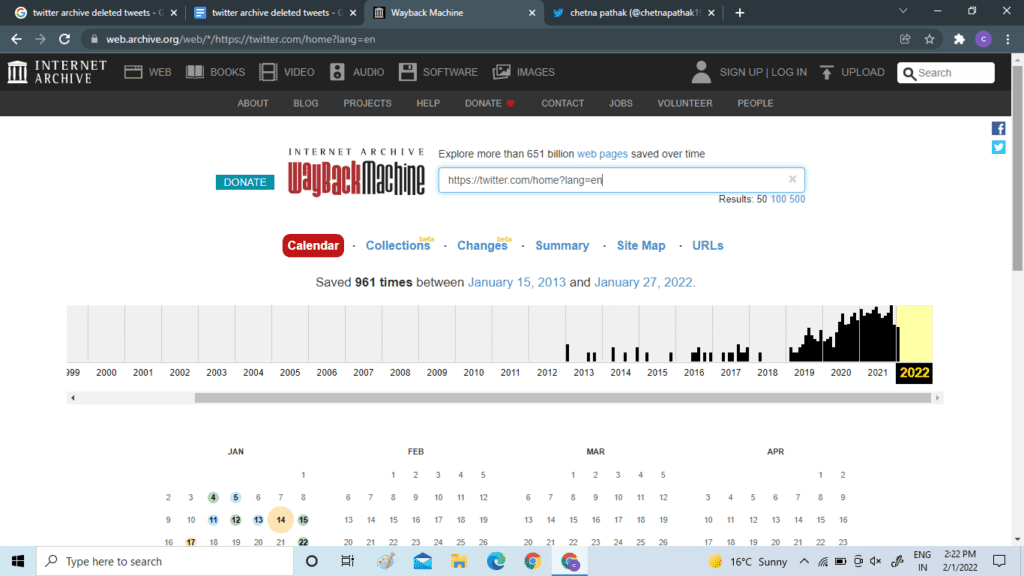
Step 4: You will have to tap on the date for which you are looking for the date and then you will get a list of all the snapshots of that day.
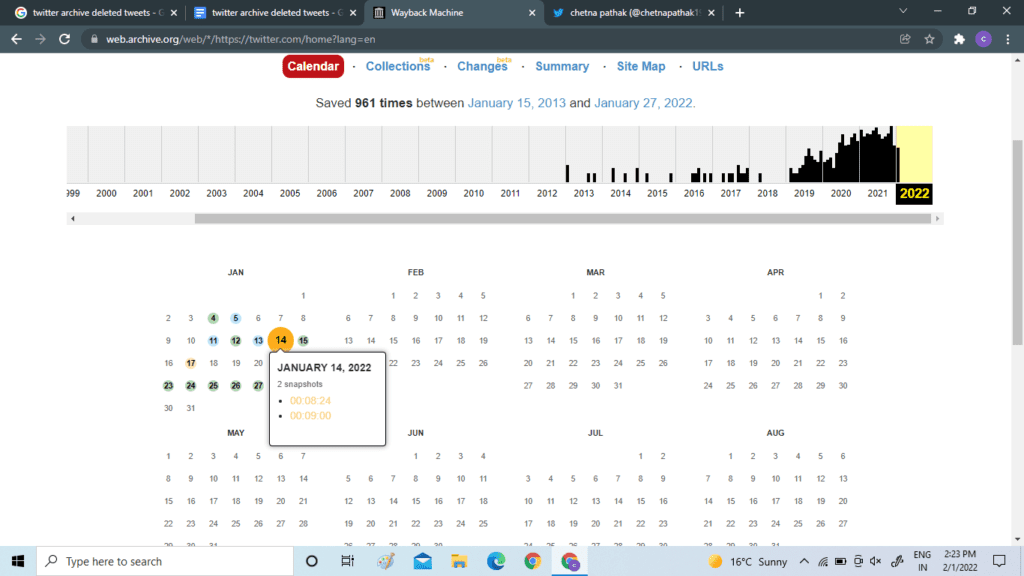
Step 5: Tap on the particular snapshot. The whole page will then open up and reflect as it was in the past.
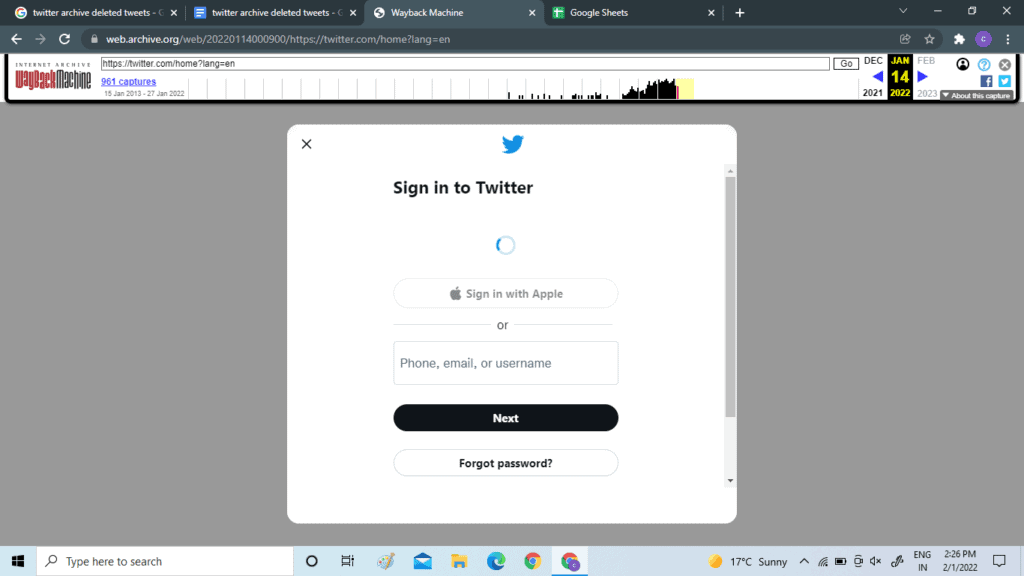
You can now read and interact with the page normally. Also can see all deleted tweets.
Winding Up
There are still times when you may not be able to read your deleted tweets if they are no longer present in the archives or no google history is present for the same.
These were some ways that you can use to view the Twitter archive deleted tweets. Some methods can work to view your own and someone else’s tweets. If this does not help you, you can also talk to the Twitter support team.




