Gorilla Tag is a popular virtual reality game that has captured the attention of players worldwide with its unique locomotion mechanics and immersive gameplay.
Available on the Oculus Quest 2, one of the game’s social features is voice chat, allowing players to communicate with each other in real time.
However, there may be times when you prefer to play without the distraction or noise of voice chat. Whether you’re looking to focus on the game or simply want a quieter experience, turning off voice chat is a simple process as we will be discussing in this article.
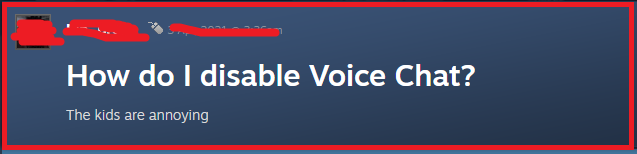
What Are The Ways To Turn Off Voice Chat In Gorilla Tag On Oculus Quest 2?
The two ways through which you can turn off Voice Chat in Gorilla Tag on Oculus Quest 2 is by using the Oculus Quest 2 controller and by using the Oculus Quest 2 interface.
1. Use The Oculus Quest 2 Controller
While in Gorilla Tag, you can access the in-game menu by pressing the menu button on your Oculus Quest 2 controller.
This is typically the button with three horizontal lines located on the left controller. Pressing this button will pause the game and bring up the menu options.
Now, adjust the general volume on the right of the microphone volume. If you don’t want to hear anyone then you can just turn it down and mute the volume.
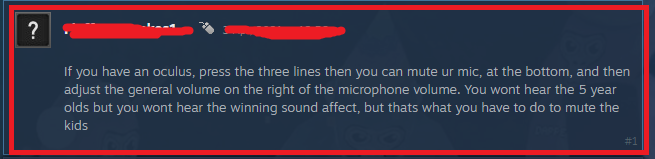
2. Deny Audio Permission To Gorilla Tag In The Quest 2 Interface
You can also deny audio permission to Gorilla Tag on your Oculus Quest 2, as shown below.
- Go to your Oculus Quest 2 Home Screen.
- You can access the settings by clicking on the gear icon on your universal menu bar.
- In the settings menu, look for the “Apps” section. This is where you can manage app-specific permissions.
- Scroll through the list of installed applications until you find Gorilla Tag.
- Click on Gorilla Tag to view more options, then find and select “Permissions” to see what permissions the app currently has.
- Look for the permission labelled “Microphone.” If the toggle is on (which means the app has permission to use the microphone), click on it to turn it off.
