Are you looking to maximize the performance of your macOS Sonoma?
Whether you’re experiencing sluggishness after an update or simply want to optimize your system’s speed, there are various strategies to achieve a faster and more responsive operating system.
In this blog, we’ll delve into effective strategies to enhance the speed and responsiveness of your macOS Sonoma, helping you get the most out of your Mac experience.
How To Speed Up MacOS Sonoma Performance?
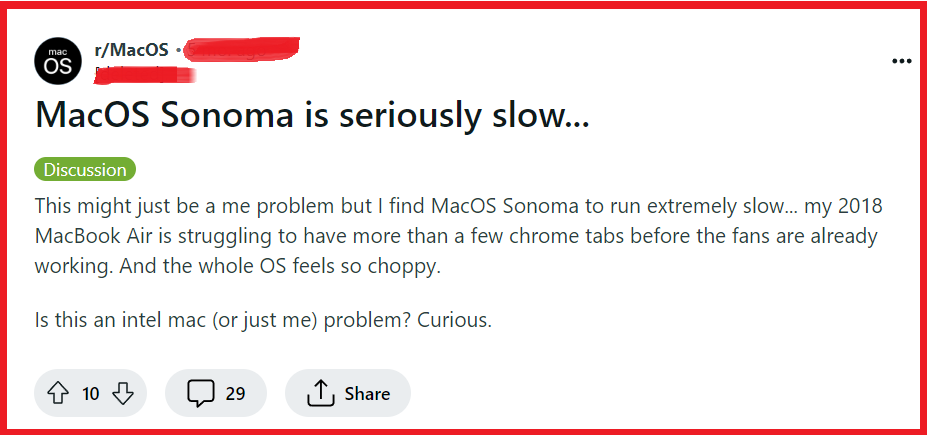
To speed up macOS Sonoma performance, you can update applications, optimize Mac performance by managing startup items, close unnecessary browser tabs and manage extensions. Additionally, you can check for CPU and memory-intensive tabs and reindex spotlight.
1. Update Applications
Keeping applications up-to-date is crucial because developers often release updates to optimize software performance and compatibility with the latest operating system.
If applications are not kept current, they may run slower or encounter issues on macOS Sonoma.
- Open the App Store on your Mac.

- Click on the “Updates” tab to see if there are any available updates for your applications.
- Click “Update” next to each application, or “Update All” to download all available updates.
2. Optimize Mac Performance By Managing Startup Items
Disabling unnecessary startup items can significantly improve your Mac’s boot time and overall performance.
These items can consume resources in the background, slowing down macOS Sonoma.
- Click on the Apple logo in the top-left corner of your screen and select “System Preferences.“
- In the System Preferences window, click on “Users & Groups.“

- Select your user account from the list on the left side.
- Click on the “Login Items” tab.
- You’ll see a list of applications that open automatically when you log in. To stop an app from opening at startup, select it by clicking on its name.
- Click the “–” (minus) button below the list to remove the selected application from the startup items.
- Repeat this process for any other applications you want to remove from startup.
3. Close Unnecessary Browser Tabs And Manage Extensions
Having too many browser tabs open can consume a lot of memory and processing power. Similarly, browser extensions can slow down your browsing speed and overall system performance.
Google Chrome:

- To close tabs, click on the ‘X‘ on each tab you no longer need open.

- To manage extensions, click the three dots in the top-right corner.
- Hover over “More tools” and click on “Extensions.“
- Toggle off or click “Remove” to disable or delete extensions you don’t need.
Safari:
- To close tabs, click on the ‘X‘ on each tab you want to close.
- To manage extensions, click on “Safari” in the top-left corner and choose “Preferences.“

- Go to the “Extensions” tab.
- Uncheck the box next to an extension to disable it or click “Uninstall” to remove it.
4. Check For CPU And Memory-Intensive Apps
Some applications can consume a disproportionate amount of CPU and memory, which can lead to reduced performance.
Identifying and managing these resource hogs is key to speeding up macOS Sonoma.
- Open “Finder” and navigate to “Applications” > “Utilities.“
- Launch “Activity Monitor.“
- Click on the “CPU” tab to see which apps are using the most CPU resources.
- Click on the “Memory” tab to check which apps are using the most memory.
- If you find an app that’s using a lot of resources and you’re not actively using it, select it and click the “X” button in the top-left of the Activity Monitor window to quit the process.
5. Free Up Space On Mac
A lack of free storage space can lead to a slowdown in system performance because macOS Sonoma needs space to create temporary files and for various system functions.
- Click on the Apple logo in the top-left corner and select “About This Mac.“

- Go to the “Storage” tab and click “Manage…“
- Explore the recommendations for optimizing storage, like “Store in iCloud,” .

- “Optimize Storage,” “Empty Trash Automatically,” and “Reduce Clutter.“
- Review and delete large files, unnecessary apps, and duplicate files.
- Empty your Trash by right-clicking the Trash icon in the Dock and selecting “Empty Trash.“
6. Reindex Spotlight
Reindexing Spotlight is an essential troubleshooting step when you encounter issues with search performance or accuracy on your Mac.
It refreshes the file index, improving search results and speed.
- Open “System Preferences” from the Apple menu.
- Select “Spotlight” and navigate to the “Privacy” tab.

- Drag your hard drive(s) to the Privacy list to remove current indexing.
- Remove the drive(s) from the list by clicking the “–” (minus) button, initiating reindexing.
7. Uninstall Incompatible Apps
Removing apps that are not compatible with your macOS version can prevent system conflicts and crashes that degrade performance.
Incompatible applications can cause various issues, such as increased load times, system hangs, or even crashes, which can significantly slow down your Mac.
- Click on the Finder icon in your Dock.
- Choose “Applications” from the sidebar.
- Locate the incompatible app you want to uninstall.
- Right-click (or control-click) on the app and select “Move to Trash,” or drag the app icon to the Trash.

- To completely remove the app and its associated files, you may need to use a dedicated app uninstaller or search for any remaining files in the Library folders and remove them.
For apps that cannot be deleted because they are pre-installed or part of the system, you can try to disable them:
- Open System Preferences and go to “Users & Groups.“
- Click on your user account and select the “Login Items” tab.
- Look for the app in the list and uncheck it to prevent it from running at startup.
