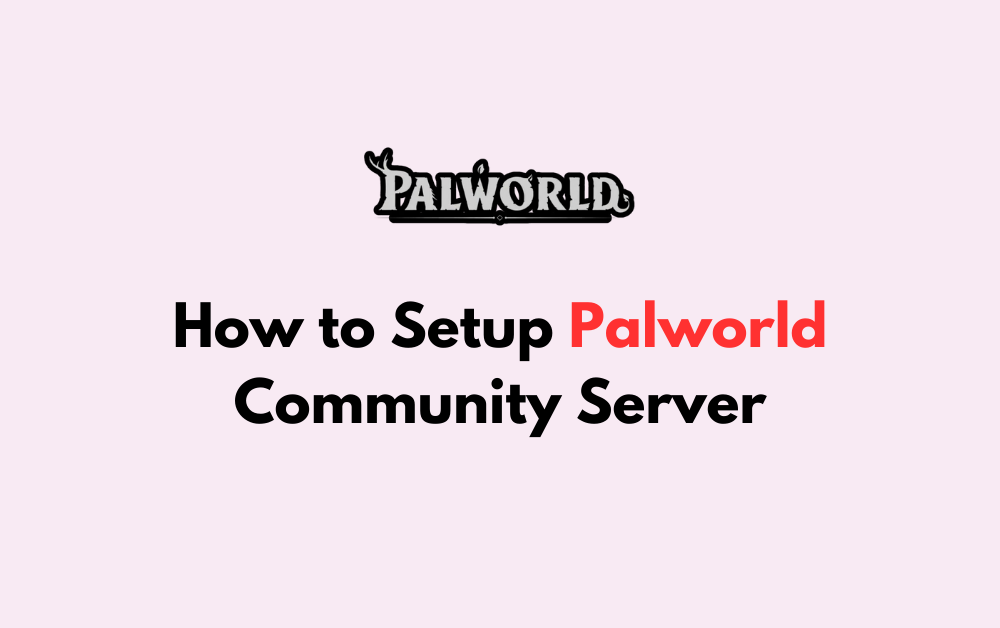Palworld is a popular Pokémon-inspired survival game that has taken the gaming world by storm.
One of the many things that fans are raving about is the ability to create and join community servers, allowing players to enjoy the game with friends and other players from around the world.
If you’re interested in setting up your own Palworld community server, there are several resources available to help you get started.
In this blog post, we’ll provide a step-by-step guide on how to set up a Palworld community server.
How To Setup Palworld Community Server
To set up a Palworld community server, you can follow these steps:
- Open your Steam client and navigate to your Steam Library.
- Ensure that “Tools” is checked in your Library search filter.
- Type “Palworld” in the Steam Library search bar and select “Palworld Dedicated Server” from the results.
- Install and launch the server software.
- To set up the server, navigate to the folder where the server is installed, which is typically “\steamapps\common\PalServer.“
- Open the “DefaultPalWorldSettings.ini” file in a text editor.
- Copy everything from “[/Script/Pal.PalGameWorldSettings]” to the end of the file.
- Paste the copied content into “\steamapps\common\PalServer\Pal\Saved\Config\WindowsServer\PalWorldSettings.ini.“
- Adjust the server settings in the “PalWorldSettings.ini” file as needed.
- Save the “PalWorldSettings.ini” file in the “UTF-8-BOM” format.
These steps should help you set up a Palworld community server with the correct server settings.
Additionally, you can consider using a game server hosting service like Shockbyte for a more stable and reliable server setup.