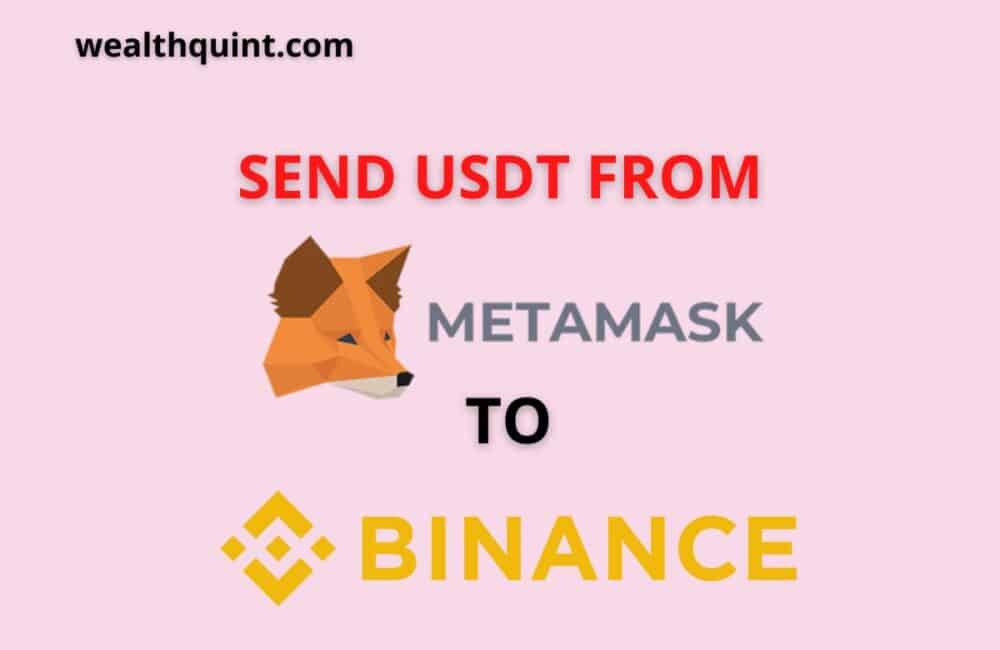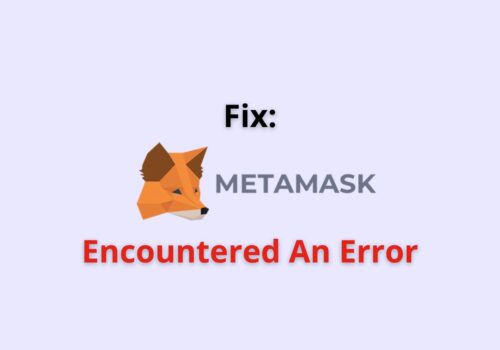To send cryptocurrency from MetaMask to Binance, copy the crypto address you wish to receive on Binance. After that, log in to MetaMask and transmit the crypto by choosing it and copying the address you copied. You must also specify the quantity of cryptocurrency that you wish to transfer.
The crypto will be in the queue once you’ve sent it. Due to network congestion, the transaction may be delayed at times. You may verify the status of the transaction by going to MetaMask’s “Transaction History” page.
In this article, we are going to discuss the steps of sending USDT from the MetaMask wallet to Binance.
Follow the steps given below to transfer the USDT from your MetaMask wallet to Binance:
Step 1: Navigate To Binance’s “Fiat And Spot” Wallet
The very first step would be to go to your Binance Fiat and Spot wallet. To begin, visit binance.com and sign in to your account.
You may also do this with the Binance mobile app. When you’re on Binance, click the “Wallet” link at the top.
This will bring up a number of options, including “Overview,” “Fiat and Spot,” “Margin,” and others. To access your fiat and spot wallet, click “Fiat and Spot.”
Step 2: Click The “Deposit” Button
After clicking “Fiat and Spot,” you will be directed to your fiat and spot wallet. You will now be able to see a list of the cryptos that you hold.
You’ll be able to see your USDT balance as well. To receive USDT on Binance, go to the deposit page. To do so, go to the top of the website and click “Deposit.”
Step 3: Make A Copy Of The USDT Crypto Address
After clicking “Deposit,” you’ll be sent to the “Deposit Crypto” page. You’ll see a few option boxes on this page.
This contains the terms “Coin” and “Network.” You must now copy the crypto address that you want to receive. You must utilize the “TRC20” network to get USDT (Tether) here (TRON network).
Step 4: Sign In To MetaMask And Choose The USDT
After copying the USDT crypto address that you wish to receive, launch MetaMask. To do so, use Chrome and navigate to the MetaMask add-on.
If you have not already, sign in to MetaMask. When you’re on MetaMask, your assets will be listed under “Assets.”
Now, under “Assets,” choose the cryptocurrency you wish to transfer to Binance. Choose “USDT” if you wish to transfer USDT to Binance.
Step 5: Input The Crypto Address You Collected Before
When you’ve decided on the USDT to transfer to Binance, you’ll be sent to the “Add Recipient” page.
You will notice a search bar on the website. You can enter a public address or ENS in the search bar.
Now, put the USDT crypto address that you copied within the third step into the search field.
Step 6: Enter The Quantity Of Cryptocurrency
After pasting the Binance crypto address into MetaMask, you’ll be sent to the “Send” page. There is an “Asset” dropdown box and an “Amount” field on the page.
If you’re transferring USDT to Binance, make sure the “Asset” option box is set to “USDT.” Now, input the amount of cryptocurrency (e.g., USDT) that you wish to transfer to Binance.
Input “0.0001” in the “Amount” field, for instance, if you wish to transfer 0.0001 USDT to Binance. The “Gas Price” is the amount of money you’re willing to pay a miner.
The greater the value, the faster your transaction will be completed. The “Gas Limit,” on the other hand, is the maximum quantity of gas you’re willing to spend for the transaction.
The “Gas Price” and “Gas Limit” fields can be left alone. After you’ve entered the amount of cryptocurrency you wish to transfer, click “Next.”
Step 7: Click The “Confirm” Button
You’ll see three things after clicking “Next.” This covers the total amount of USDT transferred, the projected gas charge, and the quantity of USDT sent.
As a result, you must ensure that you have enough USDT to complete the transfer.
In the “Total” section, you’ll see the amount of USDT you are sending to Binance as well as the projected gas charge. To finalize the transaction, click “Confirm.”
Step 8: Review The Queue
The purchase will be completed after you click “Confirm.” You may check its status on MetaMask’s “Activity” page.
The transaction is marked as pending under the “Activity” page. You will also be able to see where the USDT is being transmitted.
Step 9: Verify The Transaction Status
On Binance, you may also check the status of the transaction. To do so, go to Binance and select “Wallet” from the menu.
Then, select “Fiat and Spot” to access your fiat and spot wallet. There are several options on the left sidebar, one of which is “Transaction History.”
To examine your transaction history, go to the left sidebar and select “Transaction History.” The “Status” section on the page displays the transaction status.
Your transaction is legitimate if the transaction status is “Confirming.” The completion time is determined by network traffic.
The transaction will normally take 30 to 60 minutes to complete. Therefore, if the internet is congested, it might take more than 60 minutes.
You have now learned how to send USDT from MetaMask to Binance!
Also Read: How to Fix “nonce too low” Error in MetaMask?
Conclusion
To withdraw the crypto assets in the form of money through MetaMask, you must first sell your coin on a cryptocurrency exchange.
Binance is one of the most well-known cryptocurrency exchanges. It makes sense to sell your bitcoins there because of the minimal spot trading costs (0.1%). It is straightforward to transfer, deposit, or send cryptocurrency from MetaMask to Binance.
The first and most critical step is to copy the “crypto address” that you wish to receive. If you wish to receive BNB, for example, you must copy your BNB address on Binance. Then, from any wallet, you may send BNB to that address.