In today’s digital world, keeping your online data private and under control is super important.
Apps like Telegram get that, so they’ve added cool features to let you send photos and messages that disappear after a while.
If you want to learn how to do that on Telegram, you’re in the right spot. This article will show you how to send self-destructing photos on Telegram.
What Are Disappearing Photos On Telegram?
Disappearing photos on Telegram are images sent with a timer, and they automatically vanish after a set time, which can be as short as one second or as long as one minute.
This is handy when you want to send a picture without worrying about it getting saved or shared.
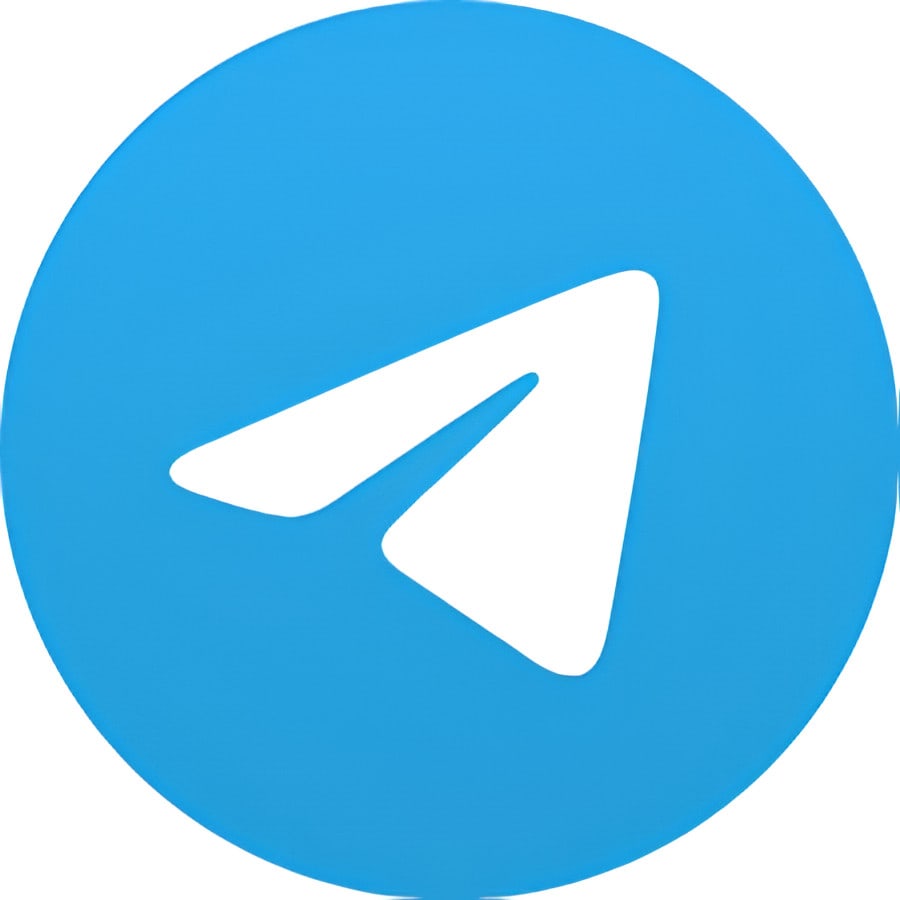
You can use the self-destructive timer or secret chat feature to send these photos.
Just remember this feature works for one-on-one chats and not in Telegram groups or channels.
How To Send A Disappearing Photo On Telegram?
To send disappearing photos on Telegram, follow the steps provided below.
Step 1: Access Your Telegram Chat
Open the Telegram app on your device and go to the chat with the person you want to send the message to.
Step 2: Attach Your Media
In your chat, find the text box, and you’ll see an attachment icon close by.
Just tap it to open your device’s photo gallery.
Step 3: Select Your Photo Or Video
Pick the photo or video you want to send as a disappearing message.
It can be something personal or sensitive that you don’t want to stick around forever.
Step 4: Set The Timer
This is the most important step to make sure your media vanishes later. Just press and hold the send button, and then choose “Send with Timer.”
Step 5: Choose The Time Interval
Telegram lets you decide how long the other person can see your media. You can choose a time from one second to one minute.
Step 6: Send With A Timer
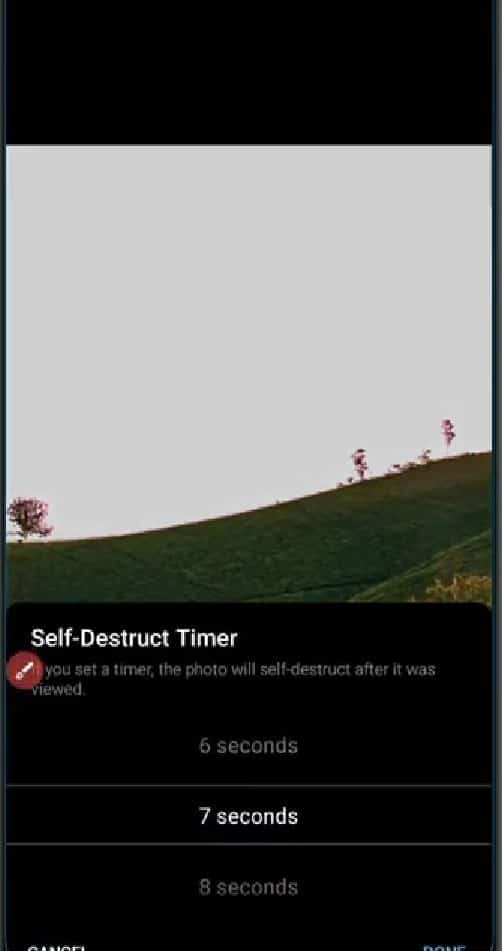
After you’ve picked the time limit you want, just tap the “Self-Destruct Timer” button to send your disappearing photo or video.
Step 7: In-Chat Display
In the chat, the self-destructing media you sent will show up with a blurred overlay, and you’ll see a timer. But the countdown only starts when the other person taps to view it.
Step 8: Screenshot Alert
A crucial thing to know is that if the person you sent the disappearing media to tries to take a screenshot, Telegram will quickly let you know about it.
