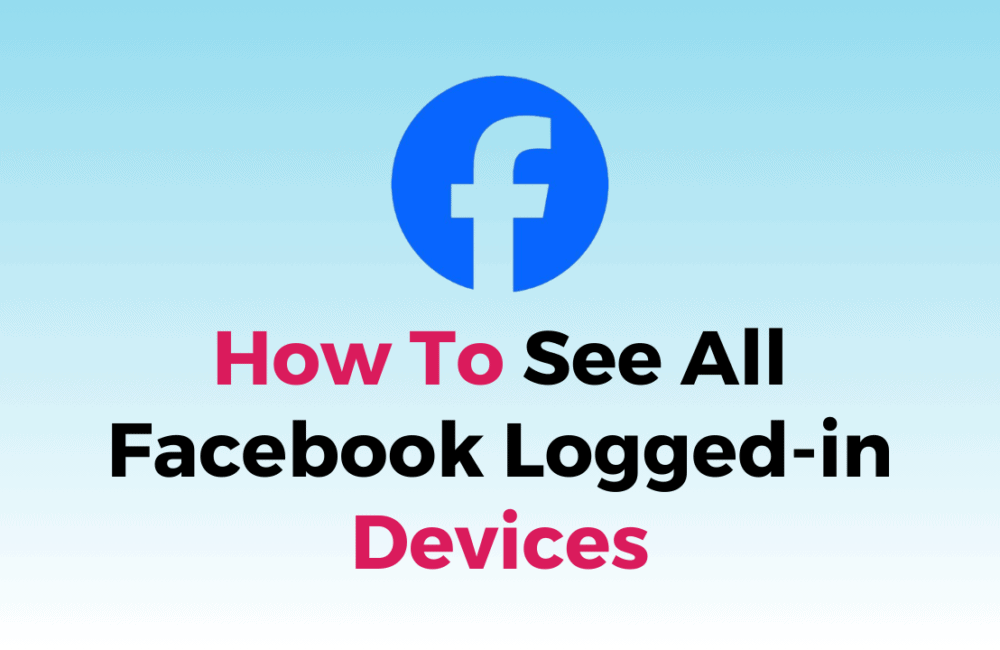In today’s digital world, protecting your online presence is crucial. Facebook, a top social media platform, needs extra security.
You should check which devices can access your Facebook to stop unauthorized use.
This article will show you how to see all logged-in devices on Facebook, on both desktop and mobile.
Additionally, we’ll explain what to do if you find any unknown devices.
How To See All Facebook Logged-in Devices?
Follow the steps below to see all devices that are logged into your Facebook account:
1. StepsTo See All Facebook Logged-in On Desktop
Step 1: Open Your Web Browser
To get started, open your preferred web browser on your computer. This could be Chrome, Firefox, Safari, or any other browser you prefer.
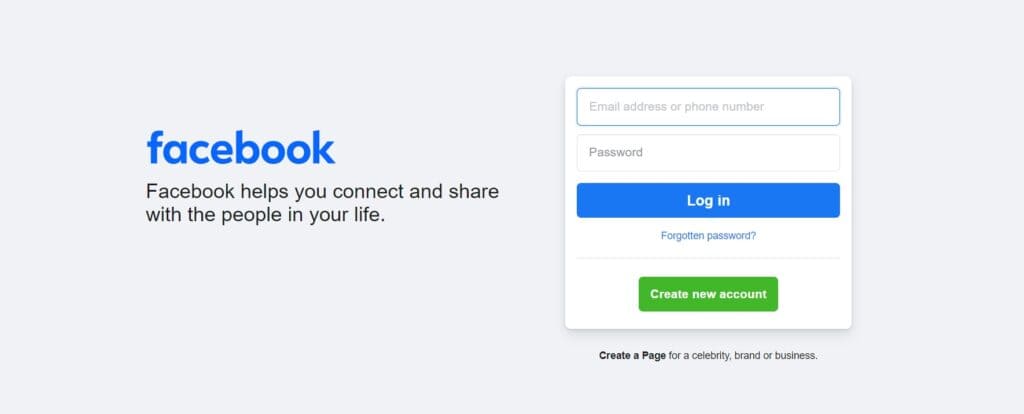
Step 2:Log In To Facebook
Go to Facebook in your browser and enter your Facebook login credentials, which normally include your email address or phone number as well as your password.
Step 3: Access The Menu
After logging in successfully, locate the small drop-down icon in the upper right-hand corner of the Facebook page.
This icon is typically represented by a small triangle or an arrow pointing downwards.
Step 4: Navigate To Settings & Privacy
Click on the drop-down icon, and you’ll see a menu appear. Just above the “Log Out” option, you will find “Settings & Privacy.” Click on this option.
Step 5:Find “Where You’re Logged In”
Inside the “Settings & Privacy” section, you will see several options.
Look for “Where You’re Logged In” and click on it.
Step 6: View All Devices
After clicking “Where You’re Logged In,” you’ll see a list of devices and their respective locations where your Facebook account is currently logged in.
To see the complete list, you may need to click on “See More” if it’s available.
Step 7: Log Out Of A Device
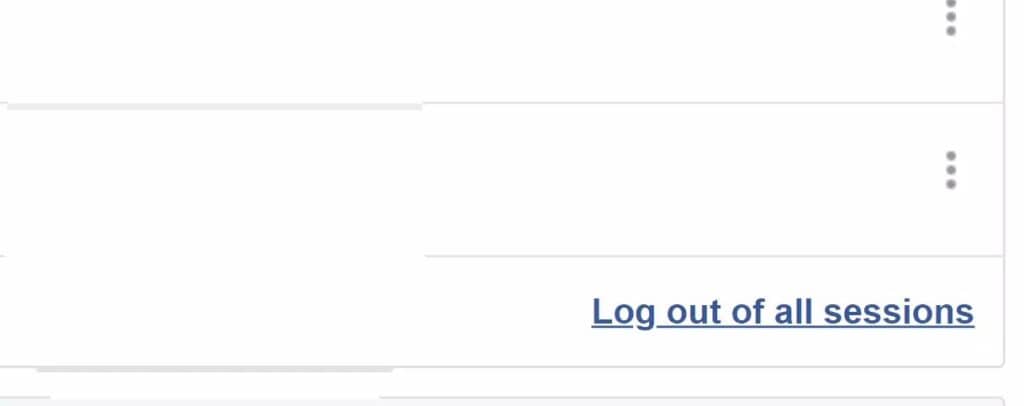
If you come across any unfamiliar devices and wish to log them out for security purposes, just click on the three-dotted icon next to the device entry.
Then, choose “Log Out” from the drop-down menu to end the session on that particular device.
2. StepsTo See All Facebook Logged-in On Mobile
Step 1: Open The Facebook app
Unlock your mobile device and find the Facebook app.
If you haven’t already logged in, enter your login credentials to access your Facebook account.
Step 2: Access Your Account Settings
At the top right corner of the Facebook app, you’ll see the Account button.
This button typically features your profile picture. Tap on it to access your account settings.
Step 3: Navigate To Settings & Privacy
In the menu that appears, you will see “Settings & Privacy.” Tap on this option.
Step 4: Access Security And Login
After selecting “Settings & Privacy,” a new menu will appear.
Click on “Settings.” In the left-hand menu of the “Settings” page, select “Security and Login.”
Step 5: Check logged-in Devices
Scroll down within the “Security and Login” section until you reach the “Where You’re Logged In” portion.
Here, you will find a list of devices and their respective locations where your Facebook account is currently logged in.
Step 6: Review The List
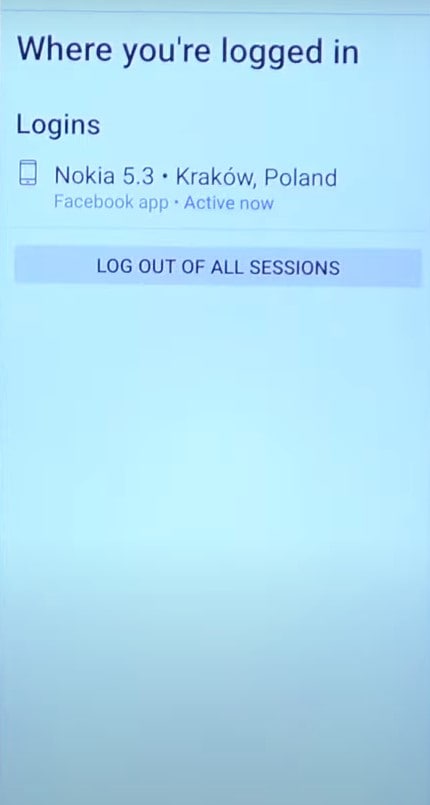
Review the list to verify that you are familiar with all the devices and their respective locations.
If you come across any devices or locations that you are not familiar with, it is important to exercise caution.
Step 7: Log Out Of A Device
To log out of a specific device, tap the three-dotted icon next to that device’s entry.
A menu will display; pick “Log Out” from this menu to end the session on that specific device.