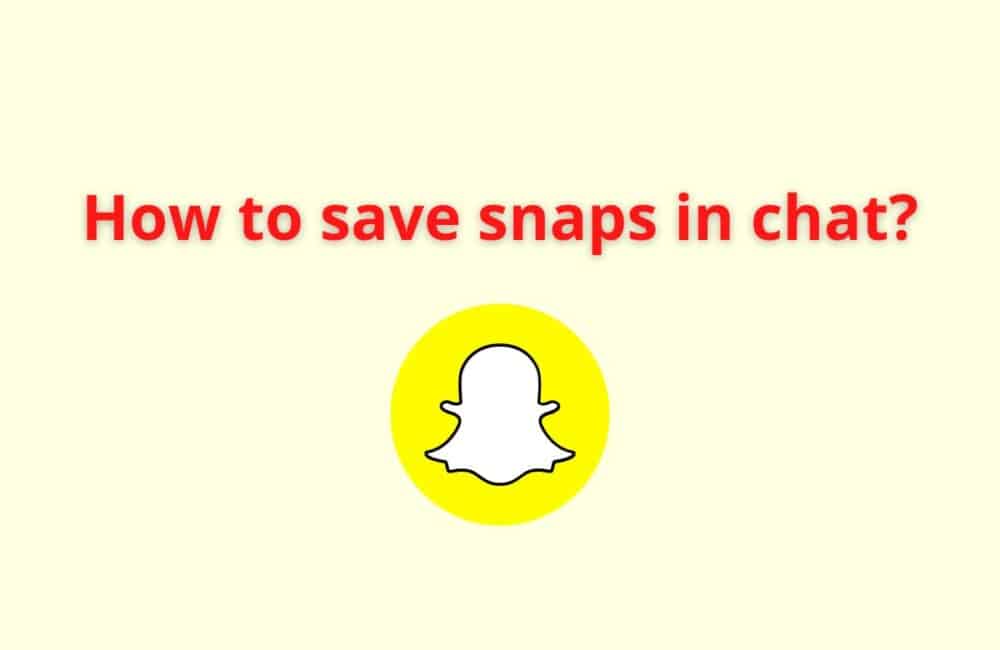Snapchat is a messaging app that also allows users to send and receive time-bounded pictures and videos.
It is like any other messaging app, but what makes it unique is its private message feature.
Users can send private messages, pictures, and videos which are for a limited time period.
Snapchat has now become very popular for sending snaps and maintaining streaks with your friends.
Now, Snapchat has also given its users the feature to save the snaps sent by their Snapchat friends.
How To Save Snap In Chat?
Steps To Save Snap In Chat:
Step 1: Open the Snapchat app and open the snap.
Step 2: Press and hold the snap you want to save.
Step 3: click on the “save in chat” option
How To Save Snaps In Chat Without Them Knowing?
If you want to save snaps in chat without the sender knowing, then you may know not directly “save the snap” but rather screen record it.
Here are the steps to know how you can screen record a snap:
Step 1: Open the Snapchat app and open the snap you want to save.
Step 2: swipe down from the top of your screen to access the “control panel”
Step 3: Tap on the “screen recorder” option.
Step 4: the timer will come and start recording the snap
Step 5: stop recording once the snap stops playing. try screen recording when you are in the middle of viewing a snap if you don’t want the sender to know.
How To Save Snap For 24 Hours?
If you want to save a snap in chat for 24 hours, then you must change the settings of the chat to “24 hours after viewing”.
Here are the steps on how to change the settings:
Step 1: Open the Snapchat app and then open the profile of the sender
Step 2: click on the three dots at the top right corner of your screen
Step 3: There will be a lot of options after clicking on the three dots. You must go to “delete chats.”
Step 4: click on “24 hours after viewing” this will save your chats till 24 hours after viewing.
Now, if you save any snap sent by this particular person in your chat, the snap will be saved for 24 hours.
How To Save Snaps In Chat To Camera Roll?
Once you have saved snaps in your chat, you can also save them to your camera roll.
Here’s how you can save them to your camera roll:
Step 1: Open the Snapchat app and open the snap you want to save.
Step 2: Press and hold on to the snap
Step 3: Save the snap in chat
Step 4: After you have saved the snap in chat, press and hold on the saved snap
Step 5: Click on the “save to camera roll” option
Why Can’t You Save Snaps In Chat?
There can be a number of reasons why you can’t save snaps in chat. The most common reasons can be:
You have a weak internet connection, due to which you are unable to save a snap. If you have initiated the action, then the snap will automatically save as soon as you get strong connectivity.
Your device storage may be full, because of which you are unable to save a snap in chat.
You can check whether you have enough storage on your device for Snapchat to save anything in your chats.
The moment you are trying to save the snap, it may be possible that Snapchat servers are down. This may not allow you to initiate any action on Snapchat. Wait for their servers to get back.
Therefore, Snapchat has not removed the feature of saving snaps in chat. You may not be able to save snaps due to the reasons stated above.
Also Read:
How To Save Video Snaps In Chat?
Steps To Save Video Snaps In Chat:
Step 1: Open the Snapchat app and open the snap.
Step 2: Press and hold the snap you want to save.
Step 3: click on the “save in chat” option
Conclusion
Ever since Snapchat launched the feature of saving snaps in chat, many users have been facing the problem of how to actually save the snaps.
Some of them also face errors while saving the snaps.
Well, this article contains all the steps as to how you can save any snap in chat and how to resolve the errors.