The Snapchat filter is one of the most popular features on the app. It helps people capture memories, share them with friends, and show off their best Sidekick moments.
The Sad face filter has become one of the most popular filter on Snapchat. So here’s what is sad face filter and how to use the sad face filter.
In this article, we will explain what is sad face filter and how to use sad face filter on Snapchat.
What Is Sad Face Filter On Snapchat?
Sad Face filter on Snapchat allows you to feel sad although you are not sad. Sad face filter put sad expression on your face and it will feel like you are sad.
You can share Sad filter snaps with your friends and family and have fun.
How To Get Sad Face Filter On Snapchat?
Steps to Get Sad Face Filter on Snapchat:
Step 1: Open Snapchat App and Login with your credential.
Step 2: Now, Tap on emoji icon which is available on right side of Record button.
Step 3: Now, Click on Explore which is available in bottom right corner.
Step 4: Search for “sad face“.
Step 5: After Searching for sad face you will get many sad face filter , you can try first one which is widely used sad face filter.
Also Read: How to Use or Remove Invisible Filter on Snapchat?
How To Use Sad Face Filter On Snapchat?
Steps to Use Sad Face Filter on Snapchat:
Step 1: Open Snapchat App
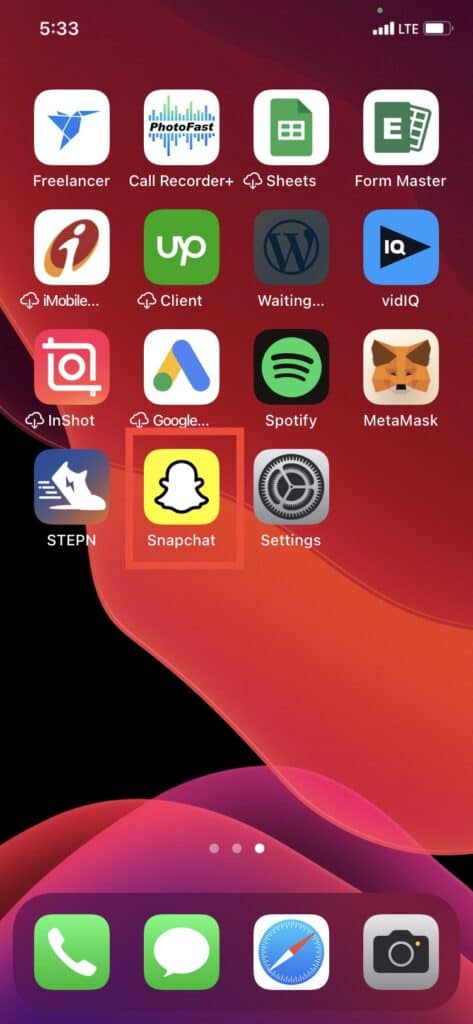
Open the Snapchat app in your phone and login with your credential. After opening the Snapchat app, camera screen will come.
Step 2: Tap On Emoji Icon
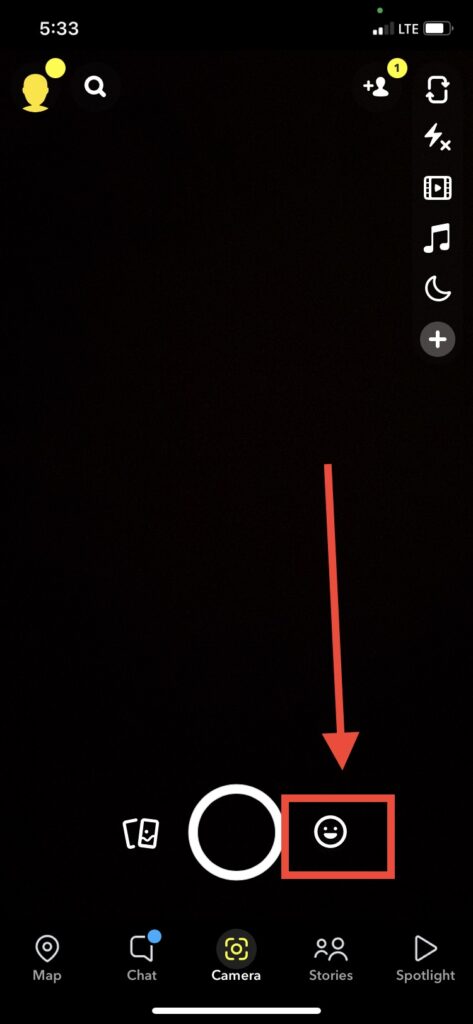
After opening the Snapchat app, tap on the emoji icon which is available side of record button.
To record snap or use filter , make sure your Snapchat app having access to your camera and your mic if you haven’t already given access.
Step 3: Click On “Explore”
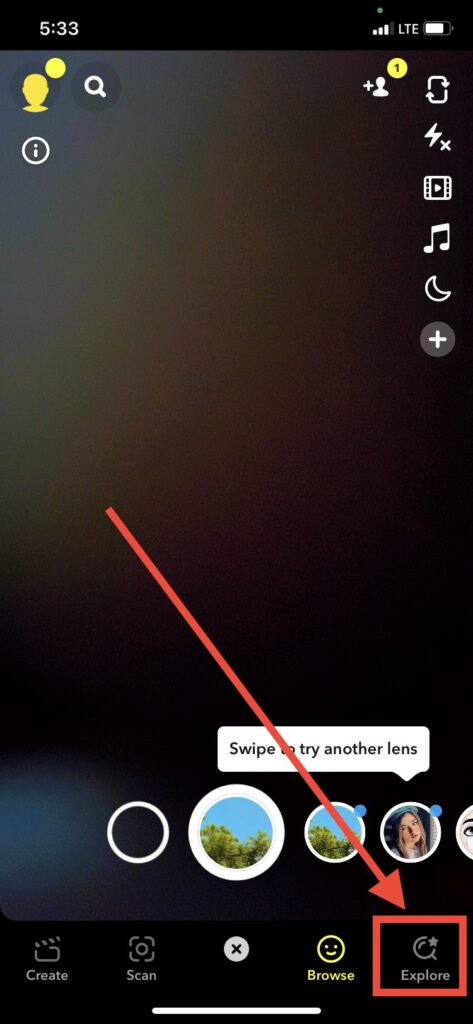
After tapping on emoji icon, you will get some new filter and below that one new row come.
In that row, click on explore which is available in bottom right corner. After that search bar will come.
Step 4: Search “sad Face”
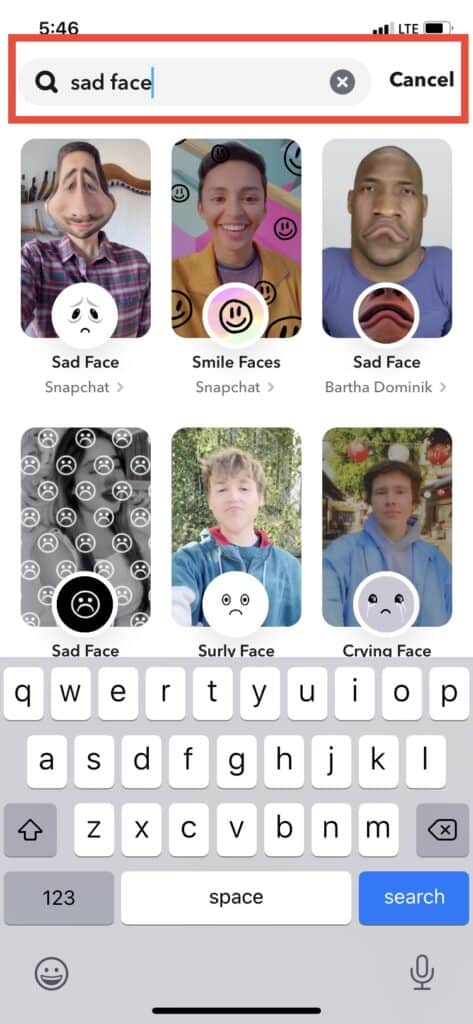
Now, to get crying filter, search “sad face” in the search bar. After that lot of sad face filter will appear.
Step 5: Select Sad Face Filter
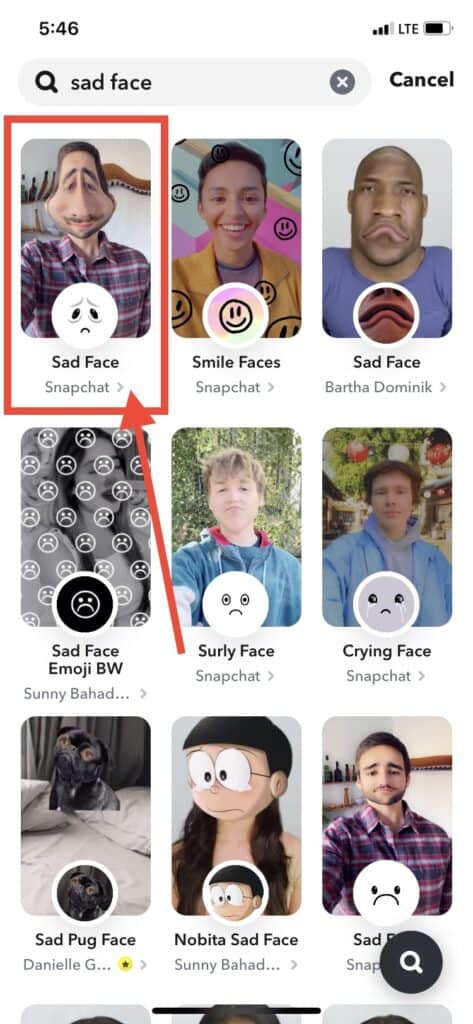
After searching for “sad face” in search bar, many sad face filter will come. You can try out some filter and choose according to your interest.
you can start try with first filter which is made by Snapchat. This one is also most used sad face filter.
In same way, you can give try to other sad face filters also.
Step 6: Use Sad Face Filter
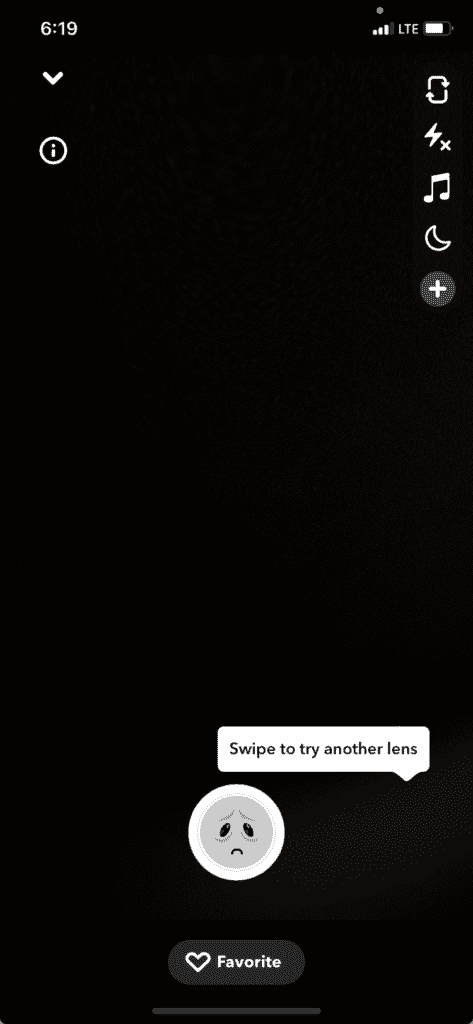
After selecting the one sad face filter, you can record your Snap and share with friends.
This sad face filter works in both front and back camera.
Start recording snap with your face or use other person face.
Just try out with other sad face filters and after that make one final and save it to camera roll.
Sad Face Filter Not Showing In Snapchat
If sad face filter not showing in your Snapchat app, you make sure you have latest version of Snapchat app. If not update your Snapchat App to latest version.
Another way to fix if crying filter not showing is to clear the Snapchat app cache or install and reinstall the app.
Also Read: How to Use Crying Filter on Snapchat?
Conclusion
Now, you have learned what is sad face filter and how to get and use sad face filter on Snapchat. With the sad face Filter, you can add a touch of sadness to your Snaps.
You can use sad face filter for both front and back camera. Now explore the sad face filter and have fun!




