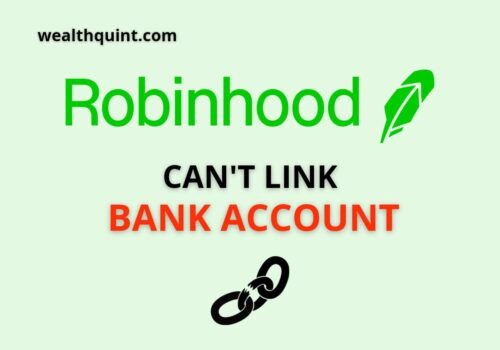Are you an avid Robinhood user noticing some discrepancies in your account balance? Don’t worry – you’re not alone.
Many users occasionally find their Robinhood account balances don’t add up as expected.
But why does this happen, and how can you restore your balance accuracy?
In this blog post, we’ll dive deep into the common reasons behind Robinhood balance discrepancies & how to fix it.
Why Is Robinhood Showing Wrong Balance?
1. Pending Transactions
The Robinhood balance reflects your cash, stocks, options, and cryptocurrency. If there are pending transactions, such as stock purchases, sales, or transfers, your balance may appear incorrect until these transactions are fully processed.
2. Market Fluctuations
The value of stocks, options, and cryptocurrencies can fluctuate significantly due to market changes. These fluctuations can affect your balance, sometimes leading to perceived discrepancies.
3. Stock Splits And Dividends

If a company whose stock you own declares a stock split or issues dividends, it can alter your account balance. A stock split increases the number of shares you own, while dividends add cash to your account.
4. Delays In Displaying Deposits
Sometimes, it may take a few business days for your deposits to show up in your Robinhood account. This delay can cause your balance to appear lower than expected.
5. Technical Glitches
Like any app, Robinhood can experience technical glitches that may temporarily display incorrect information. These glitches are usually resolved quickly by the Robinhood team.
How To Fix Robinhood Showing Wrong Balance
Step 1: Verify Your Recent Transactions
Start by confirming all recent transactions to ensure they’ve been accurately recorded and processed.
- Open the Robinhood app and sign in to your account.
- Navigate to the ‘History’ section.
- Review all recent transactions for any discrepancies.
If all transactions are correct, move to the next step.
Step 2: Review Dividends And Stock Splits
A stock split or dividends from a company you’ve invested in could affect your Robinhood balance.
- Navigate to the ‘Statements & History’ section.
- Check for recent stock splits or dividend payments.
If there are no recent stock splits or dividends, proceed to the next step.
Step 3: Check Cryptocurrency Values
Cryptocurrency value can fluctuate significantly and rapidly, affecting your Robinhood balance.
- Go to the ‘Cryptocurrency’ section.
- Review the current values of your cryptocurrencies.
If the cryptocurrency values align with your expectations, move to the next step.
Step 4: Log Out And Log Back In
Sometimes, simply logging out and logging back into the Robinhood app can correct minor glitches or discrepancies.
- Tap on the ‘Account’ icon and select ‘Settings’.
- Choose ‘Log Out’, wait a few minutes, then log back in.
If the balance issue persists, continue to the next step.
Step 5: Reinstall The Robinhood App
If the problem persists, it could be due to a bug in the app. Uninstalling and reinstalling the app can help resolve this.
- Uninstall the Robinhood app from your device.
- Go to your device’s app store, search for Robinhood, and install it.
- Log in to your account and check the balance.
If your balance still appears incorrect, proceed to the final step.
Step 6: Contact Robinhood Support
If all else fails, reach out to Robinhood’s support team. They are ready to assist with any account issues. Navigate to Robinhood’s ‘Support‘ page.
You can also contact them via Twitter at their handle, @AskRobinhood.
- Log in to your Twitter account
- Navigate to the @AskRobinhood page
- Click on ‘Message’ and describe your issue