Do you want to remove your phone number from Twitter? Then, you have landed in the right place.
Twitter provides a facility to remove numbers if you are concerned with your privacy, misplaced your number (sim card), or other reasons.
You may do it by using your mobile or Laptop easily. The process might be different, but the article has all the necessary steps mentioned below.
You can remove your phone number using a smartphone or laptop. However, the procedure may be different for both application and web browsers.
So, let’s understand how you can remove your mobile number using the Twitter application.
How To Remove Phone Number From Twitter Through Mobile?
Steps to Remove Phone Number From Twitter Through Mobile:
STEP 1. Open The Twitter App
Open your Twitter Application by entering credentials.
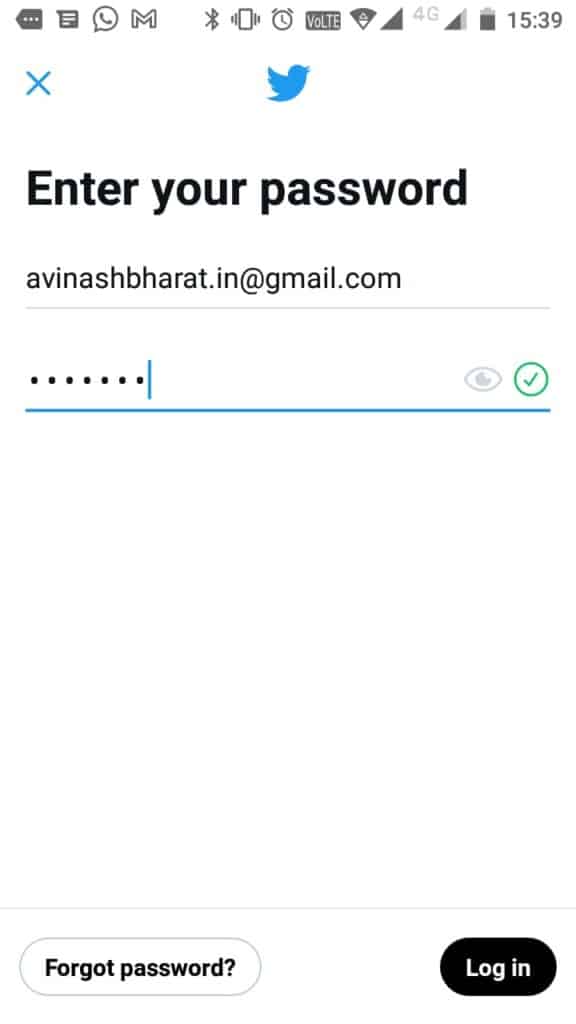
STEP 2. Locate The Profile Icon
Locate at the app’s home screen and tap the profile icon appearing at the top-left corner.
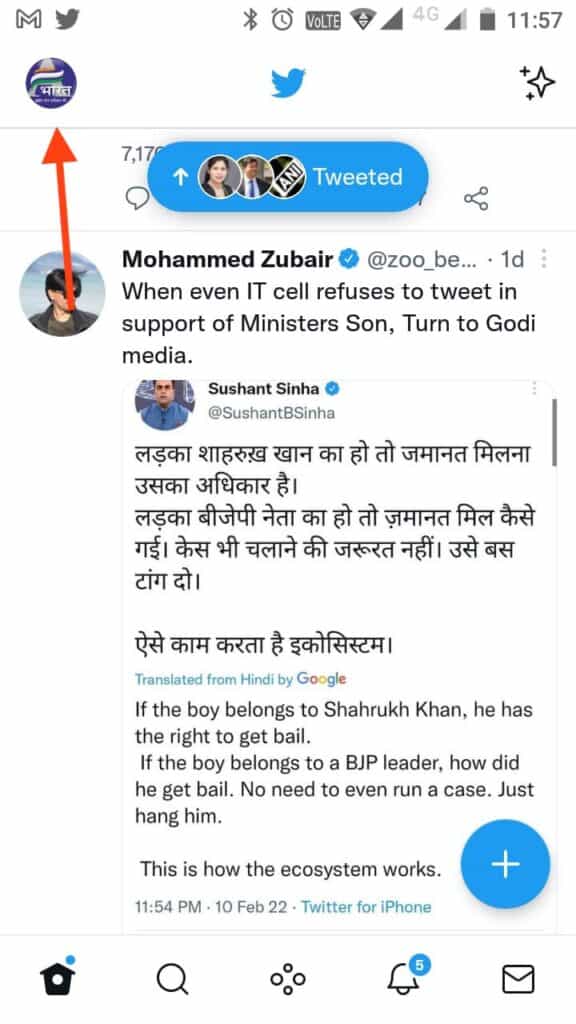
STEP 3. Go To Settings And Privacy.
Scroll down a bit and tap on the option of Settings and privacy.
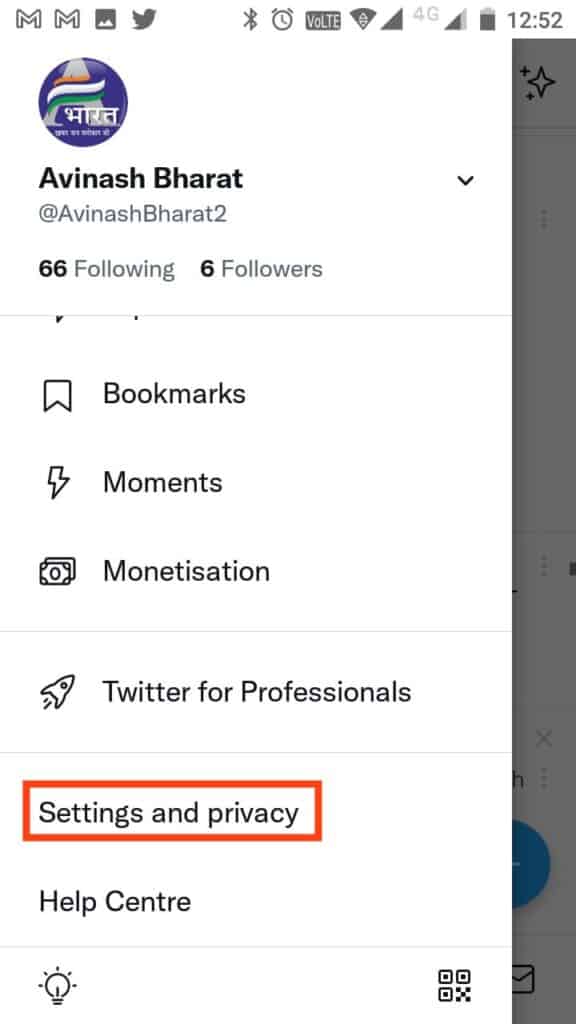
STEP 4. Locate Your Account
Select the option of “Your Account.”
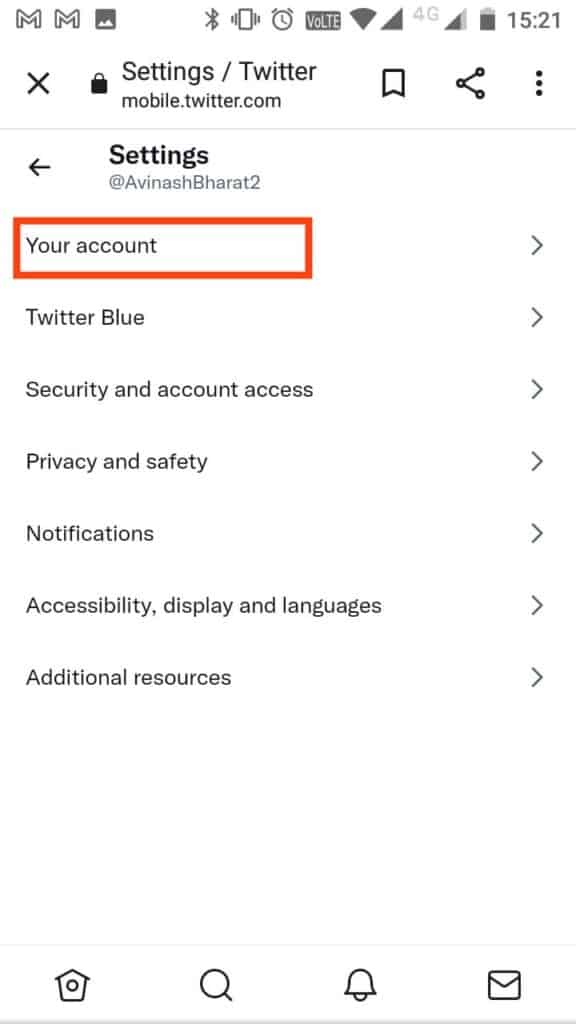
STEP 5. Go To Account Information
Click on “Account information.”
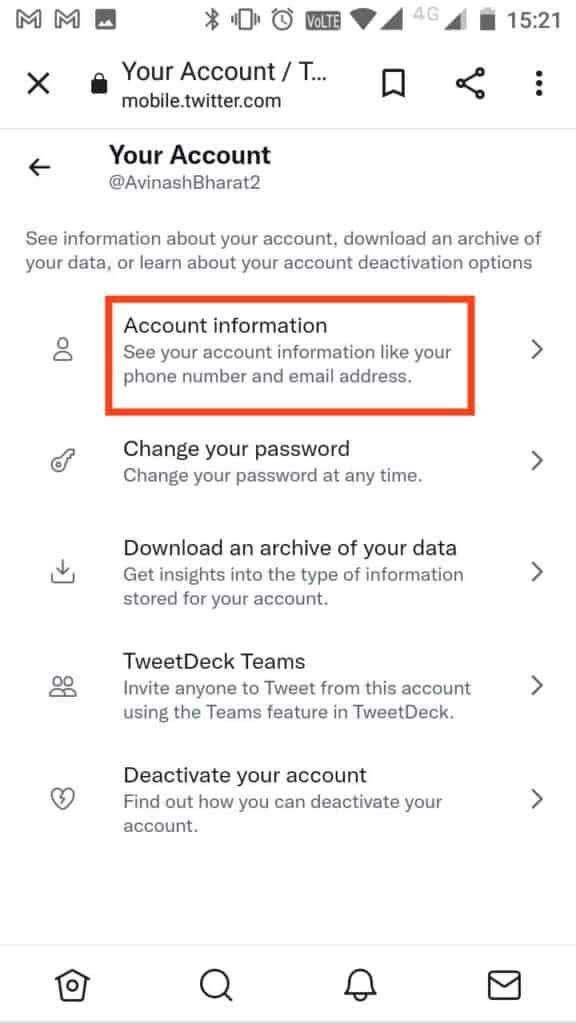
STEP 6. Tap On Phone
Click on Phone
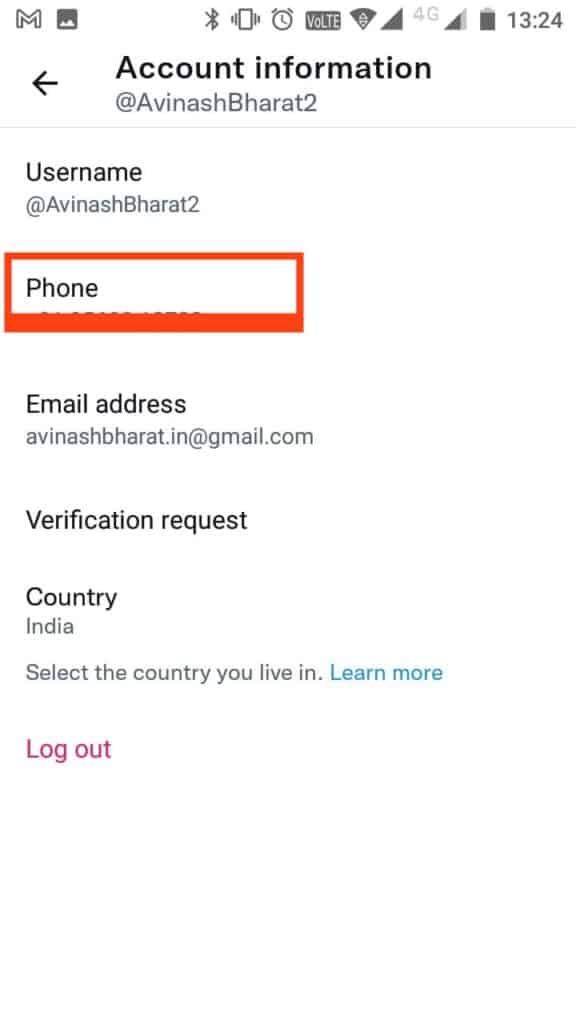
STEP 7. Click On Delete Phone Number
Then you will get three options – Update phone number, Delete phone number and Cancel. Tap on the option of Delete phone number.
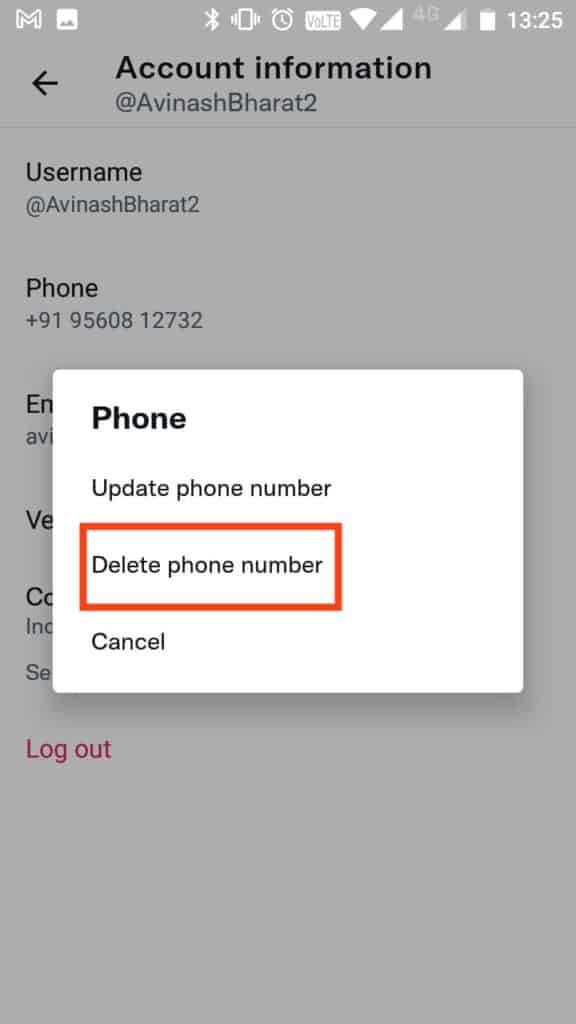
STEP 8. Tap On Delete
Finally, confirm it by taping YES, DELETE.
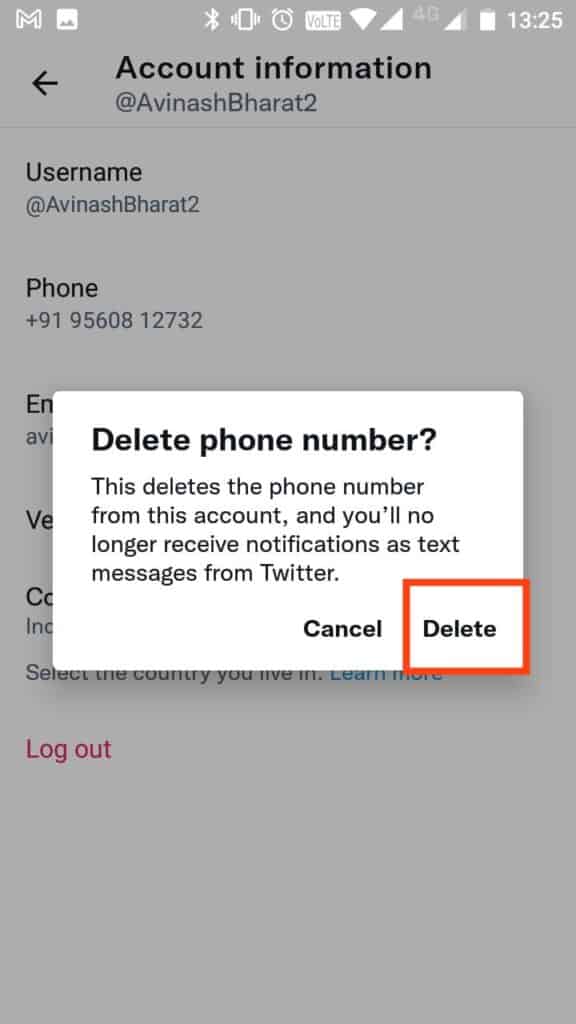
How To Remove Phone Number From Twitter Through PC?
Steps to Remove Phone Number From Twitter Through PC:
STEP 1. Login To Twitter Website
Log in to your Twitter account on chrome/safari browser.
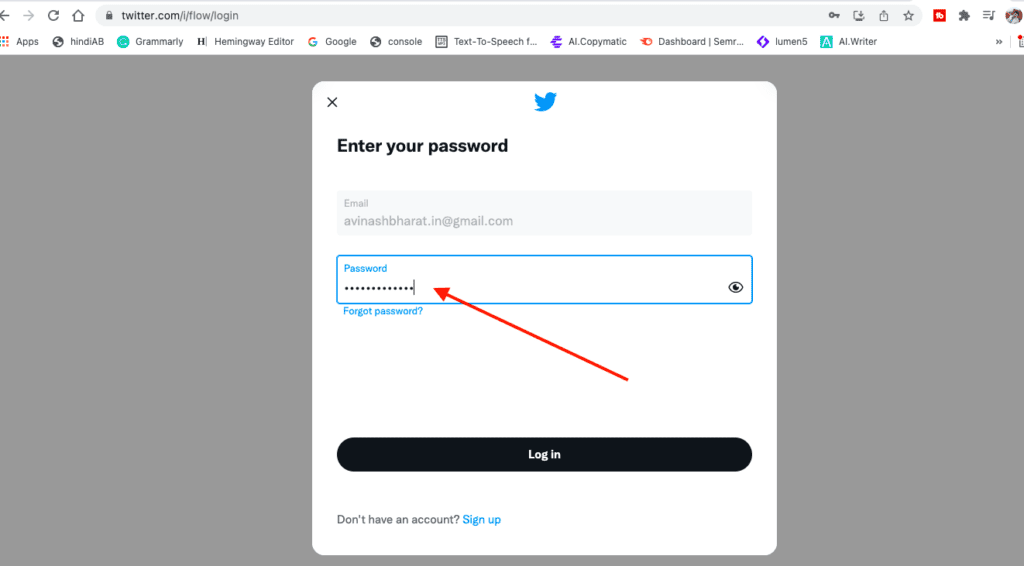
STEP 2. Tap More
Tap on the More option appearing on the left side.
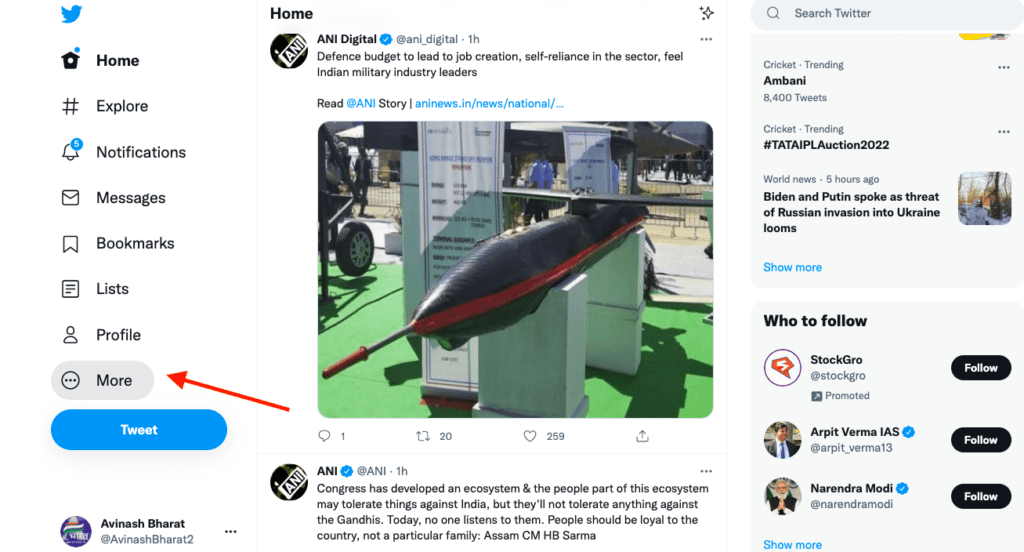
STEP 3. Go To Setting And Privacy
Click on the option of “Settings and privacy.”
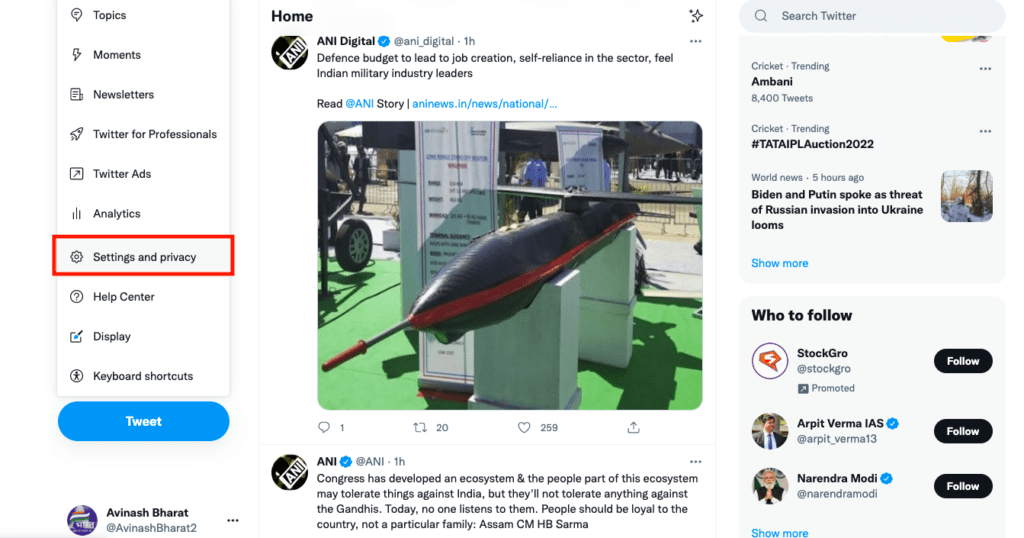
STEP 4. Visit Account Information
Tap on the option of Your Account and then Tap on Account information.
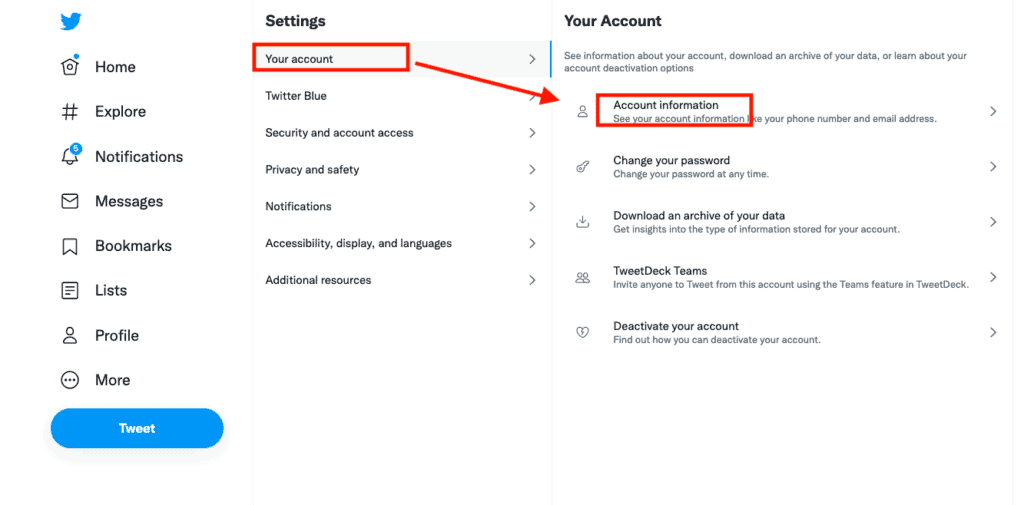
STEP 5. Verify Your Account
Verify your account by entering your Twitter password and Confirm.
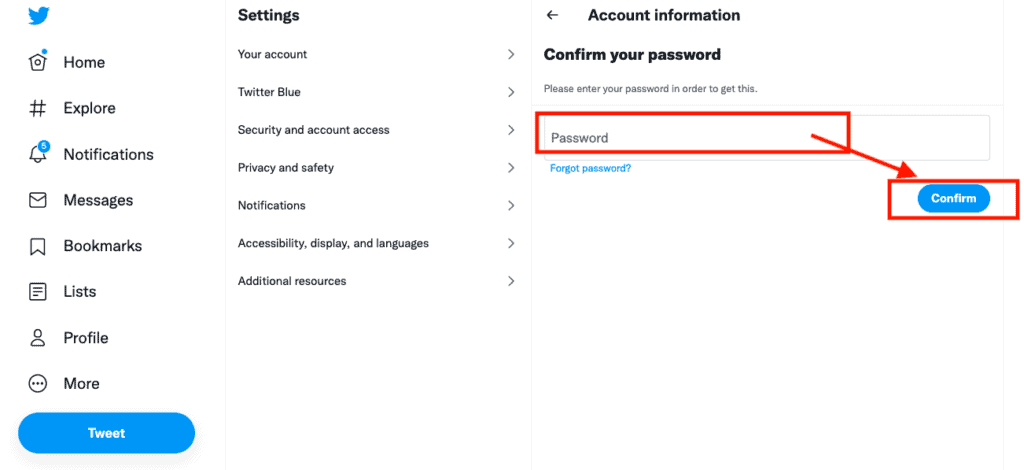
STEP 6. Tap Phone And Delete It
Tap on Phone & click Deletes phone number.
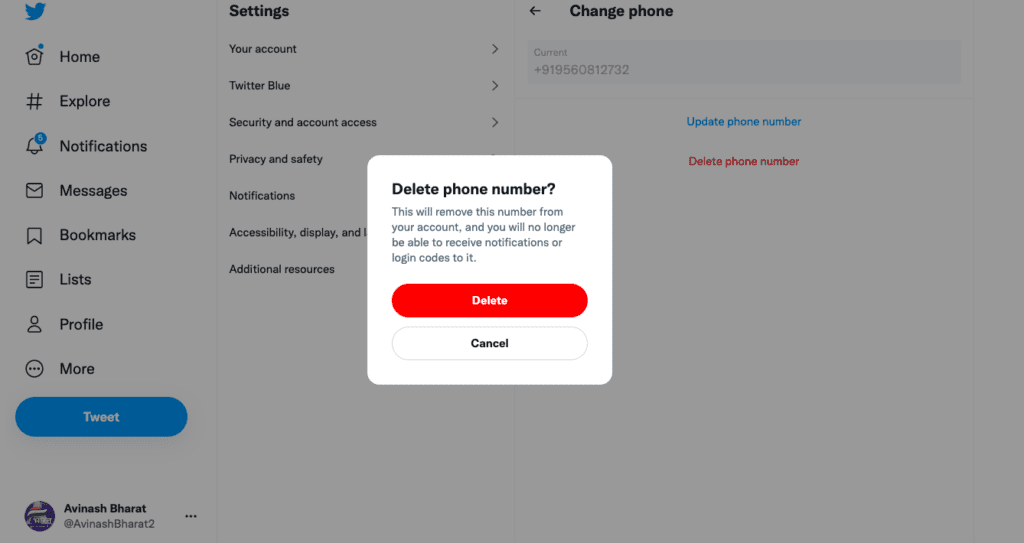
Final Words
These are the ways through which you can delete your number from your Twitter account whether you are using your mobile browser, Twitter application, or Laptop browsers like chrome or safari.
If you face trouble removing/deleting your mobile number on Twitter, you can contact Twitter support.




