Are you looking to declutter your MacBook’s menu bar by removing or hiding the mic mode indicator in MacOS Sonoma?
The mic mode indicator, denoted by an orange dot in the menu bar, can sometimes be unnecessary and intrusive.
Fortunately, there are methods to address this issue and customize your menu bar to your preference.
In this blog, we will explore how you can remove or hide the mic mode indicator on your MacBook running MacOS Sonoma.
How To Remove/ Hide Mic Mode Indicator From Menu Bar In MacBook MacOS Sonoma?
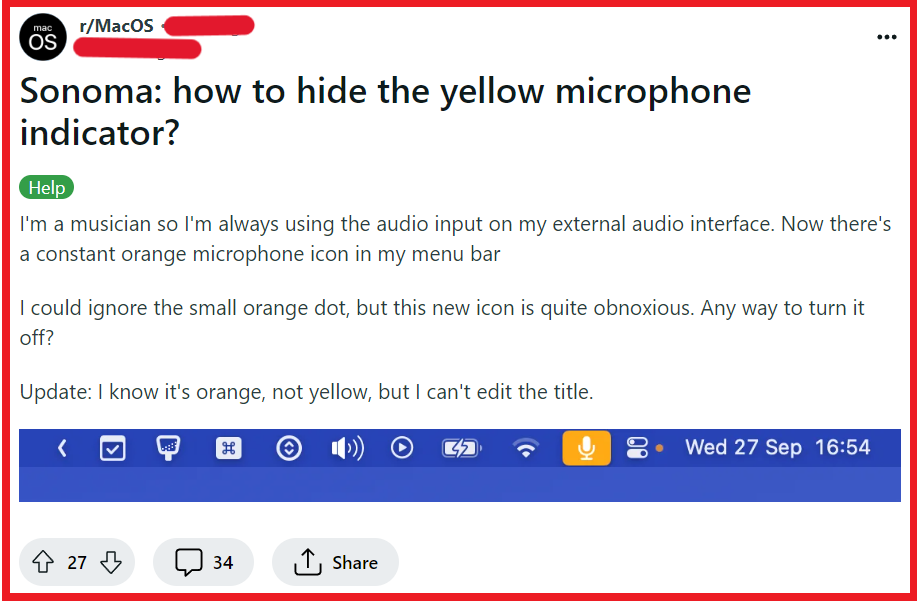
To remove/ hide Mic mode indicator from menu bar in MacBook MacOS Sonoma, you can adjust MacOS settings, control access to the microphone, and use third-party tools.
1. Adjust MacOS Settings
Hiding the microphone mode indicator can help maintain a clean and distraction-free menu bar.
Follow these steps to hide the menu bar and the microphone indicator:
- Open System Settings.

- Click on Control Centre.

- Select Menu Bar Only.
- Choose “Always” for the “Automatically hide and show the menu bar” option.

2. Control Access To Microphone
Limiting which apps can use the microphone may reduce the frequency of the indicator appearing. Here’s how to manage microphone access:
- Go to System Settings.
- Click on Security & Privacy.
- Choose Microphone.

- Uncheck the box next to apps that you do not want to have access to the microphone.
3. Use Third-Party Tools
For users who want more control over the menu bar icons, third-party tools can offer a solution.

Proceed with caution and be aware of potential security implications:
- Download the Recording Indicator Utility from GitHub.
- Follow the tool’s instructions for installation.
4. Provide Feedback To Apple

If you’re looking for a more permanent solution, consider giving feedback to Apple:
- Visit the Apple Feedback page.
- Select MacOS as the product.
- Fill out the form detailing your request to manage the microphone mode indicator.
